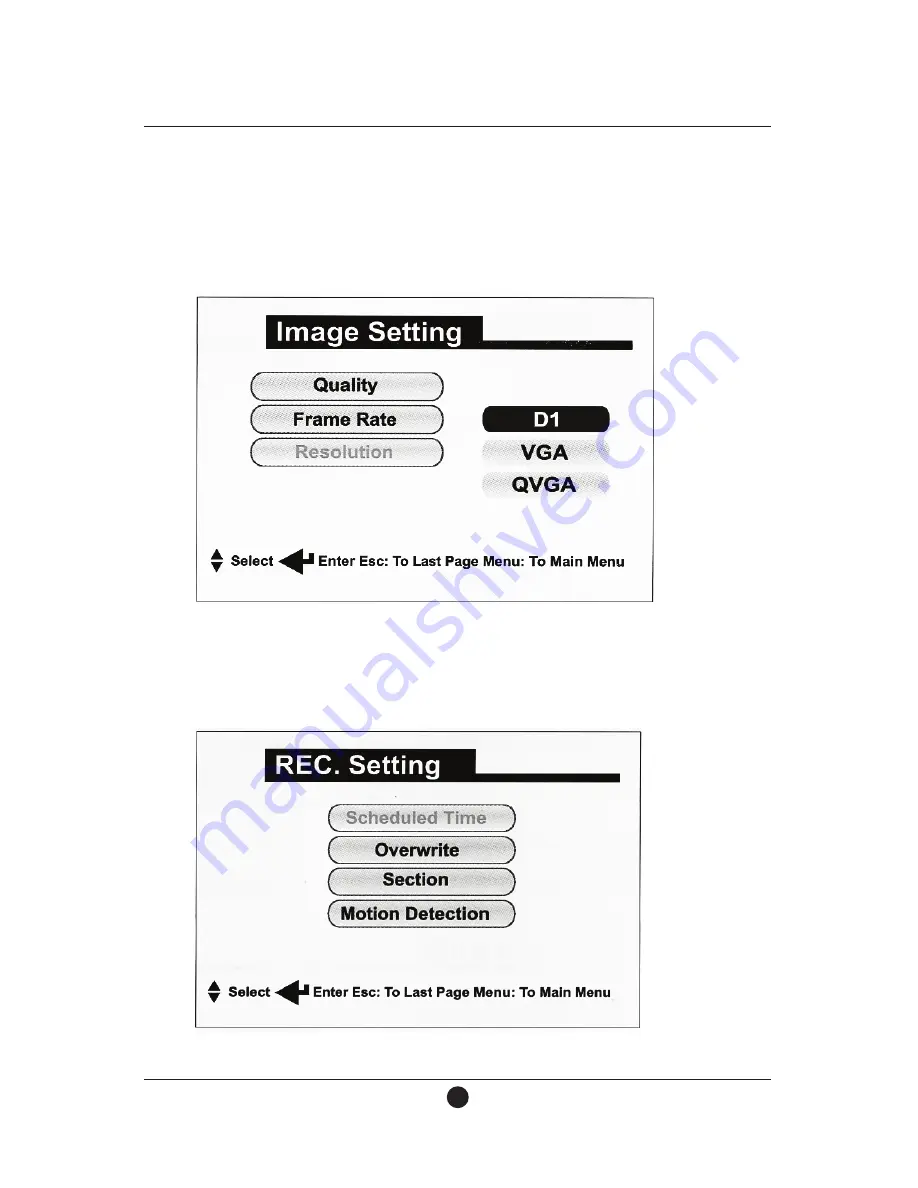
3. Press “OK” to set the resolution: 01/ VGA/ QVGA.
The D1 video quality is better than VGA and VGA is better than QVGA.
I. Recording Setting
Press “OK “to enter recording setting, can set Scheduled time/ Overwrite/ Sec-
tion/ Motion detection .
4
SecureShot
Covert.com