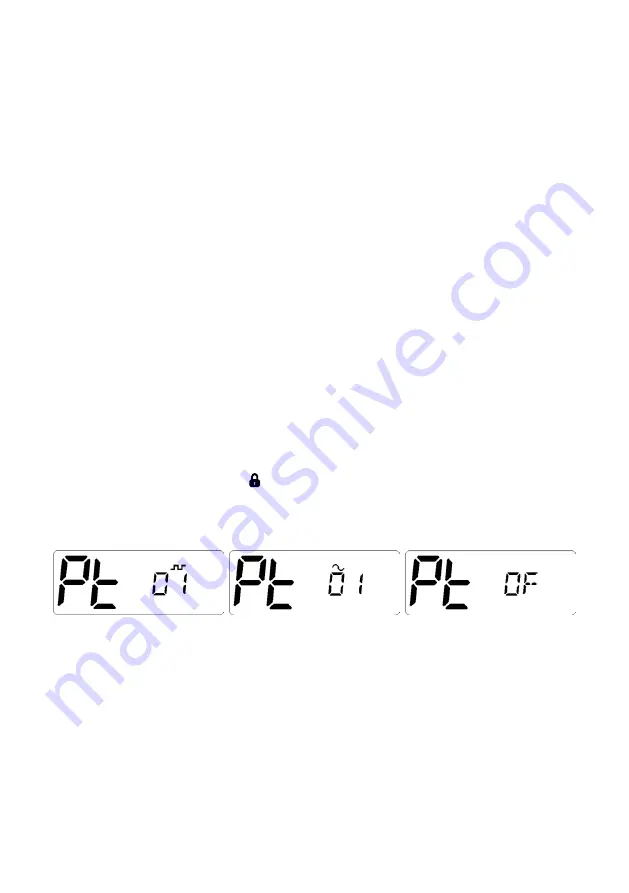
8
Selecting the CTCSS or DCS
Choosing which tone to use will probably be dependent on the other radios you talk to. If
you talk to others outside your group who already use CTCSS or DCS tones you will need
to select the tone that matches theirs.
The PRO902 includes most of the commonly used tone sets.
If the users you talk to don’t currently use CTCSS or DCS, choose your own tones.
There is no difference in performance between the two tone sets.
The CTCSS and DCS tones are stored in your radio in a sequential table. The first table
location is OFF. The next 50 locations are CTCSS tones followed by 104 DCS tones.
OFF -> CTCSS 01 to CTCSS 50 OFF-> DCS01 to DCS 104
To Select CTCSS Tone
1. Briefly press MENU key to enter the MENU function.
2. Then press
▲
or
▼
in the menu to enter your choice.
Then press the Lock key on the handset to enter the sub-audio selection menu, then
select the category by pressing the handset’s function selection key, ~ represents CTCSS
(analog sub-audio), DCS (digital sub-audio), OF represents no sub tone.
(The unit provides 50 sets of CTCSS and 104 sets of DCS).
3. After selecting the sub-audio category you want to set, press the Lock key to confirm
your choice.
4. Then press the handset function select button to confirm the selection of the desired
sub-audio group, and then press to confirm your choice.
Note: If you select a CTCSS personal code, the previously set code will be canceled.
In the channel 5 and channel 35 is not allowed to set sub-audio, this feature is invalid.
Once a DCS or CTCSS code is selected, your radio will now be in “Silent” mode on that
channel and will remain muted in that channel unless a signal containing your selected
CTCC/DCS tone is received. Channels that do not have CTCSS/DCS enabled will remain
open to all signals.
You may activate CTCSS/DCS on as many channels as you wish except channel 5 which
is designated for emergency use.
Note: CTCSS/DCS may not work through some repeaters.
To Monitor the Channel
Briefly press the “MON” key. If there are no signals present, you will hear the usual hiss of an
empty channel. Press the “MON” key again to restore the Squelch to its previous setting.
















