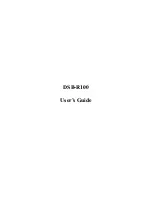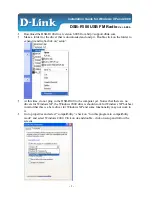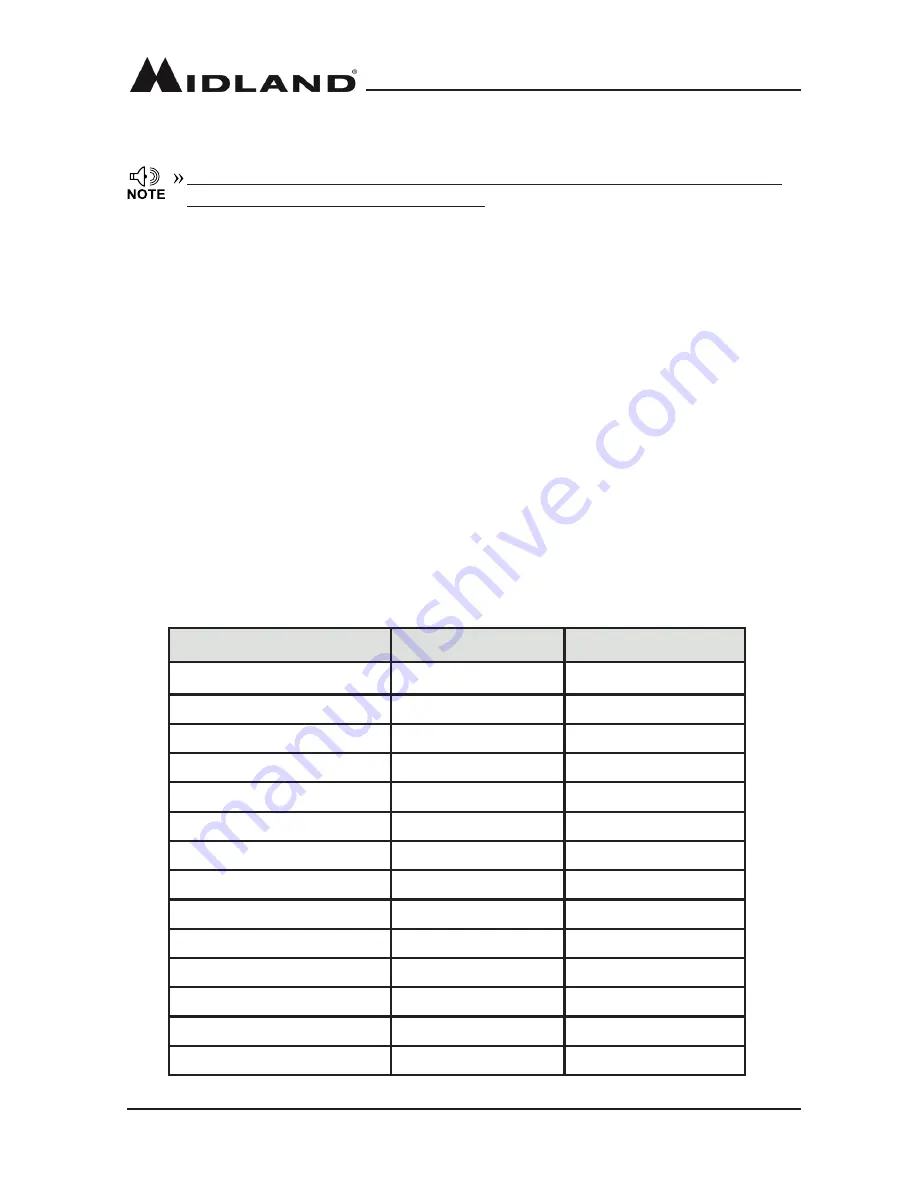
Model DBR2500
page 31
midlandusa.com
The selected COM Port may be different, even on the same computer, when the USB
Cable is connected to a different USB Port.
4� According to the instructions, select the correct ”COM Port”, then click “OK” to start the
programming software�
Make sure the DBR2500 is powered on prior to writing any data to the radio�
Do not turn off the DBR2500 while it is connected to the computer. Doing so will cause the
DBR2500 to disconnect from the computer, thus not allowing the computer to read/write to the
DBR2500�
If the DBR2500 is disconnected from the computer, close the programming software, pull out
the USB cable, then reinsert the USB cable and re-open the programming software� Then re-
select the COM Port and the DBR2500 will resume normal operation�
MAINTENANCE
Factory Default Settings
Frequency band
VHF
UHF
VFO frequency
144�000MHz
450�000MHz
Memory channel
--
--
Offset direction
--
--
Offset frequency
600KHz
5MHz
Chanel step
10KHz
10KHz
CTCSS encode & decode
--
--
CTCSS tone frequency
88�5Hz
88�5Hz
DCS encode & decode
--
--
DCS Code
000N
000N
Output power
HI
HI
TOT
3
3
APO
OFF
OFF
VOL
28
28
Squelch level
3
3
3� Double click the “DBR2500” appliation shortcut or click DBR2500 from the start menu,
choose “Serial Com Port” as indicated then click “OK” to start programming software
Содержание DBR2500
Страница 1: ......
Страница 33: ...Model DBR2500 page 33 midlandusa com SPECIFICATIONS ...
Страница 39: ...Model DBR2500 page 39 midlandusa com ...