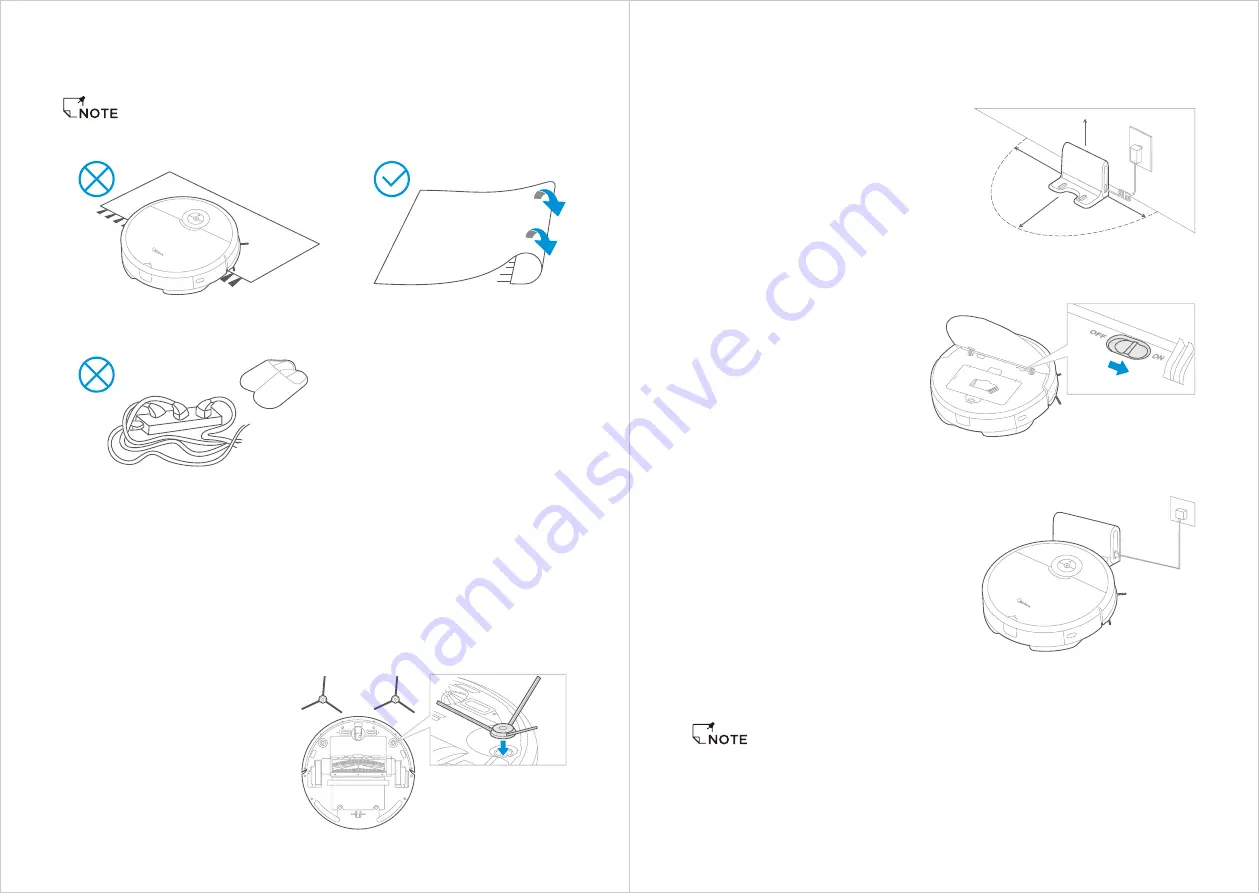
PRODUCT OPERATION
Do not use your robot on wet surfaces or surfaces with standing water. Before using
the product on a rug with tasseled edges,please fold the rug edges under.
Prepare room for cleaning, it is suggested to tidy up the room such as picking up small
objects from the floor and clearing away loose cords.
1
2
When vacuum is charging, a white light will flash on the top of the vacuum;
When charging is complete, the white light will remain constant;
When the battery is low, a red flashing light will show;
If the robot is cleaning when low battery is identified, the robot will automatically find
the docking station to charge.
The robot can also be manually sent back to the docking station to charge by using the
remote, or app.
Before charging, it is suggested to empty the water tank and remove the mopping pad
and holder.
3
4
5
6
7
8
Installing the Side Brushes
Turn the unit over.
With unit upside down, align
side brush over brush post.
Press down side brush until it
snaps in place.
Ensure side brushes can rotate
freely.
1
2
3
4
Charging your Robot Vacuum
Open the cover and slide power
switch to on.
2
3
Put the docking station well:
Place the docking station against
a wall and remove all of obstructions
around the docking stand, as shown
in the figure below.
1
1.5M/5ft
1.5M/
5ft
1.5M/
5ft
1.5M/
5ft
Place vacuum on the docking
station, ensuring the charging
contacts are touching. A white
light will start flashing, indicating
the robot is charging.
Charge for 12 hours before first use.
To effectively extend battery life, you should:
For the first use, please charge for 12 hours;
When the battery is low power, please charge it as soon as possible;
If you do not use the appliance for an extended period of time, fully charge the battery
and put it in a ventilated and dry place;
If the appliance is not used for more than 3 months, charge the appliance for 12 hours.
1
2
3
4
07
08






























