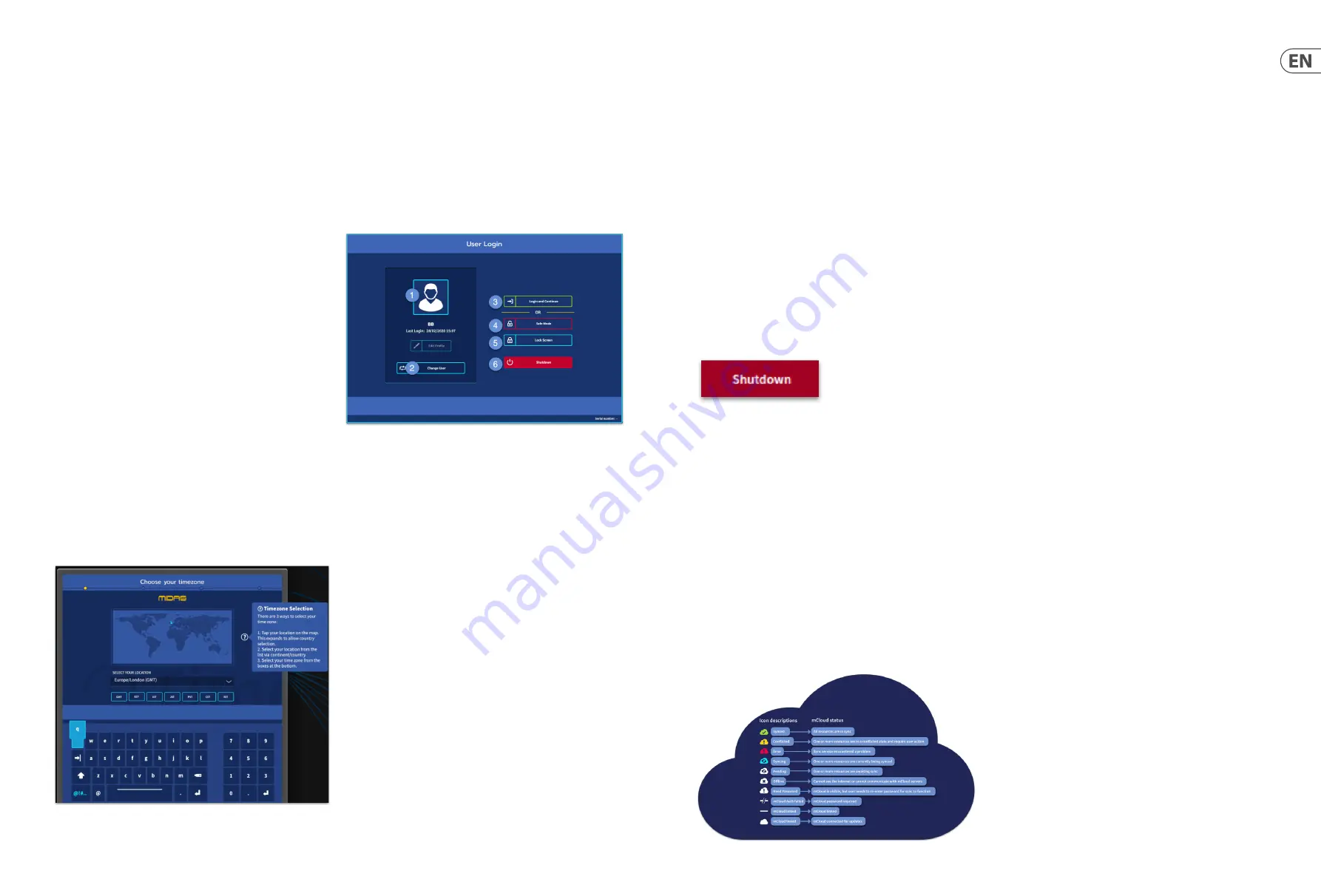
16
HD96-24-CC-TP
Quick Start Guide
17
Saving a show versus storing a scene
It is important to understand the differences between saving a show and storing
a scene. Storing a scene saves the current settings of the system to the show file.
Scene data is never updated unless you manually store a scene. The show file
remains unsaved in RAM. Although the state of the control surface is copied every
five seconds, it is not stored in a scene. Instead, it is placed in the NVRAM (non-
volatile random-access memory) of the control surface’s memory, which is a type
of RAM that doesn’t lose its data when the power goes off. If the control surface
loses power accidentally, these settings are loaded so that audio parameters are
identical, thus avoiding audio level jumps.
Saving a show copies the show file onto the internal solid-state disk of the control
surface. This provides you with a ‘permanent’ copy, provided you shut down the
system properly as detailed in the following section. You also have the option of
saving your show to your Midas mCloud account. This gives extra security to your
work and allows your show file to be restored to a console even if you have lost
your USB stick.
Shutting down the control centre properly
When switching off the control surface, we recommend that you use the
shutdown option in the GUI menu.
Hold
Shutdown
for a short time while the line traces around the outside of the
button. The surface will then start the shutdown routine, the screen will go blank,
the Midas logo will briefly be displayed, then the screen will go blank for a second
time indicating the shutdown procedure has finished. Only once the system
has been shutdown correctly is it safe to turn off the power switch. By using
shutdown, the cached copy of the show data, which is maintained by the system,
is automatically stored. Shutdown then uses the current show file, NVRAM data
and cache files to restore the control surface to exactly the same state as at power
down; even to the point of loading the unsaved show and placing you at the
correct scene, with non-stored scene data at the control surface.
If you don’t use the
Shutdown
option the audio parameters are still restored,
but the show and show status (saved/unsaved) cannot be restored automatically.
You must manually reload the show, and any unsaved changes will be lost.
The Midas mCloud system
mCloud handles all show file storage at its basic level. Imagine leaving your USB
stick at home but not worrying as once you sign into your mCloud account on the
surface you can see all your shows in one convenient place.
Below is a status list to show how your files are synced or not.
Status if connected to the mCloud:
•
Synced
All versions of this show have been pushed to the mCloud;
any newer mCloud versions have been synced to the console.
•
Pending
One or more newer versions have been created on the
console and will be synced shortly.
•
Syncing
Edits are being pushed to and/or pulled from the mCloud.
•
Conflicted
Edits have been made on both console and cloud:
awaiting user to select the correct current version.
•
Error
The sync service encountered a problem trying to sync this
resource (e.g. due to an issue communication with the mCloud).
“Connected to mCloud” means the console can reach the mCloud server, the
current user is mCloud-enabled and a valid password has been entered (or a valid
token saved from a previous session).
Status if offline:
•
Synced
Latest version of shows on the console have been synced to
the mCloud. Newer mCloud versions will be unknown.
•
Pending
One or more newer versions have been created on the
console and will be scheduled for sync next time the console
is connected.
•
Syncing
n/a
•
Conflicted
n/a
•
Error
n/a
HD96-24 Basic Operation
Chapter 3: Before You Start
Principles of operation
Control surface operation is based on the concept of colours and groups rather
than ‘layering’ or ‘paging’, which is the case with most digital consoles on the
market today. With so many channels available it is far easier to remember them
by their user-configured individual/group colour and name rather than their
channel number. Tags can also be used to group channels together in order to
speed up certain functions, for example, changing the colour of all the
drum channels.
The control surface is populated with instantly recognisable controls that are
logically distributed in major sections, so that all the controls you need to access
most of the time are always on the control surface, while the remainder are only
one action away. You can display all I/O meters, both on the control surface and
the GUI via the Console View workflow, to give instant monitoring and
metering feedback.
Operating modes
You can change certain aspects of the control centre operation by assigning
different tasks to certain areas of the control surface.
Hints and tips
Checking the Console View screen frequently is a good idea. This provides at a
glance an overview of the control surface’s input/output status.
The Manchino (Multi Edit) page is a great place to set various inputs or outputs
to user defined levels or settings e.g. for setting all faders to 0dB, setting all
contributions into a particular aux to be Pre-fade, or routing a large number of
paths to the Stereo bus. Details of how it works can be found in full HD96-24
manual.
User Journey
When the HD96-24 is switched on for the first time you will be presented with
the welcome screen, then the Country or Region selection page. In order to enjoy
the full benefits of the mCloud system it is advised an internet wired or wireless
network connection is available. You will then be guided through the various
pages to set up and login into your mCloud account.
Setting up a User Profile
The HD96-24 incorporates a system of User Profiles for storing information about
the console set-up and other User info. Each person using the HD system can
have their own profile which keeps all your show files and other useful
information on the console and via the mCloud network if the HD system
has an active internet connection.
After the system has been registered and is turned on for the second time you will
be asked to either log in or create and add a new profile.
1.
Current selected profile.
2.
Change user profile
3.
Login to your mCloud account (all active files in your account
will be available in Show Manager).
4.
Safe Mode (the show database is not available in safe mode,
but you can still mix).
5.
Activates the lock screen.
6.
Shutdown the console.
Saving your work
We recommend that you save your work regularly to the mCloud and a USB stick
while carrying out the procedures included in this guide. Not only is this good
practice during normal operation, but in this instance, it may save you from losing
some set-ups that could prove useful later on.
Содержание HD96-24-CC-TP
Страница 17: ...32 HD96 24 CC TP Quick Start Guide 33 HD96 24 Dimensions 1028 352 352 719...
Страница 28: ...54 HD96 24 CC TP Quick Start Guide 55 Dimensiones del HD96 24 1028 352 352 719...
Страница 39: ...76 HD96 24 CC TP Quick Start Guide 77 Dimensions du HD96 24 1028 352 352 719...
Страница 50: ...98 HD96 24 CC TP Quick Start Guide 99 HD96 24 Abmessungen 1028 352 352 719...
Страница 61: ...120 HD96 24 CC TP Quick Start Guide 121 Dimens es HD96 24 1028 352 352 719...
Страница 72: ...142 HD96 24 CC TP Quick Start Guide 143 Dimensioni HD96 24 1028 352 352 719...
Страница 83: ...164 HD96 24 CC TP Quick Start Guide 165 HD96 24 Afmetingen 1028 352 352 719...
Страница 94: ...186 HD96 24 CC TP Quick Start Guide 187 HD96 24 M tt 1028 352 352 719...
Страница 109: ......










































