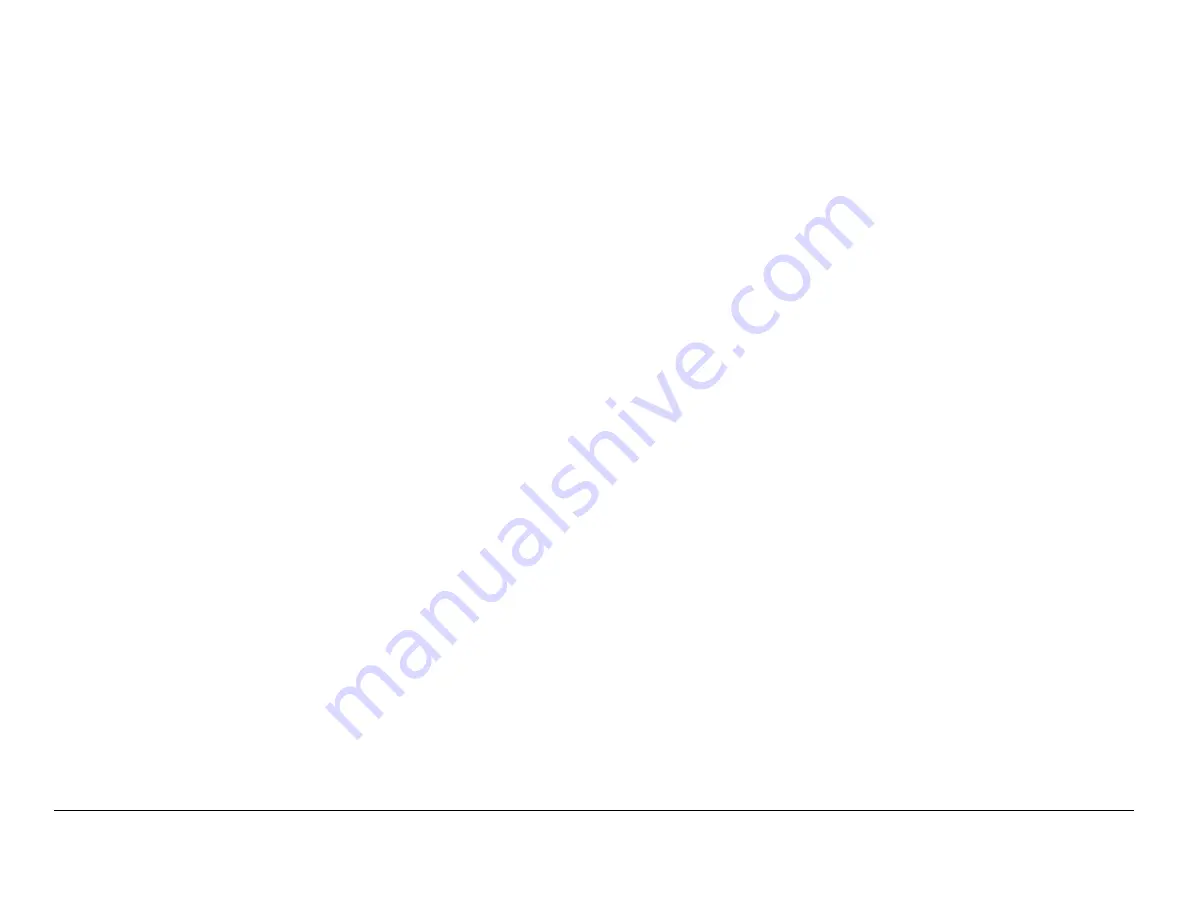
Routine Operation
3-5
CodeRunner 2
Operator’s Guide/Tech Ref Manual
The CodeRunner 2 has an LCD display and an 8-key keypad
(see Figure 3-1 on page 3-4). You will use the display and
keypad to set configurations, monitor status, and troubleshoot
problems.
Details of the individual menus are found in the
CodeRunner
2
Technical
Reference
Manual
.
3.5.1
Display Layout
The display is organized into five areas that are used for specific
purposes (see Figure 3-2 on page 3-6):
Heading
Area
This is generally used for the title of the current
menu screen, such as “Configuration Menu”. It is also
sometimes used for displaying data or status information when
the display is crowded.
Message
Area
The Message Area is used for displaying alarm
and error messages, and for general status information.
Status
Area
This area is used for displaying the current settings
for the available menu choices.
Menu
Areas
There are two menu areas, one on the right of the
display and one on the left. Each can accommodate 4 menu
choices, which correspond to the four keys on each side of the
display.
3.5.2
Navigating using the display and keypad
Making
a
Selection
The eight keypad keys correspond to the
eight fields in the menu areas. To select an available menu item,
just press the key corresponding to that menu item.
•
If you selected a menu, that menu will now appear on the
display.
•
If you changed a setting, the Status Area will change to
show the new setting.
Accessing
the
Main
Menu
The most commonly used choices
and settings are available from the Main Screen. These are the
choices an operator might need while using the CodeRunner 2.
Choices and settings more typically performed by the technical
staff are all grouped in menus accessible only through the Main
Menu.
To access the Main menu from the Main Screen, press the Menu
key TWICE.
Automatic
Lockout
To prevent accidental activation, all
function buttons and keypad keys become locked out after
approximately 30 seconds of inactivity. This time period is fixed
and not selectable by the user.
This time period is also independent of the Backlight Delay
setting, which controls how long the display backlight stays on
before automatically turning off. The Backlight Delay is set under
the Configuration menu.
To unlock the buttons and keys, press any button or key once.
Then press the desired button or key to make your selection.
Backlight
Delay
The display includes a backlight for easy
viewing in a variety of lighting conditions. The backlight can be
configured to remain on, or to automatically turn off after a time
delay. This Backlight Delay is set under the Configuration menu.
Default
to
Main
Screen
To help prevent accidental activation of
the keypad keys, the display will automatically default to the
Main Screen when the Backlight turns off. If the Backlight is
configured to remain on, the display continues to shown the last
screen used.
Содержание CodeRunner 2
Страница 2: ......
Страница 8: ...Contents ii CodeRunner 2 Operator s Guide ...
Страница 12: ...Introduction 1 4 CodeRunner 2 Operator s Guide This page intentionally left blank ...
Страница 24: ...Product Description 2 12 CodeRunner 2 Operator s Guide Tech Ref Manual This page intentionally left blank ...






























