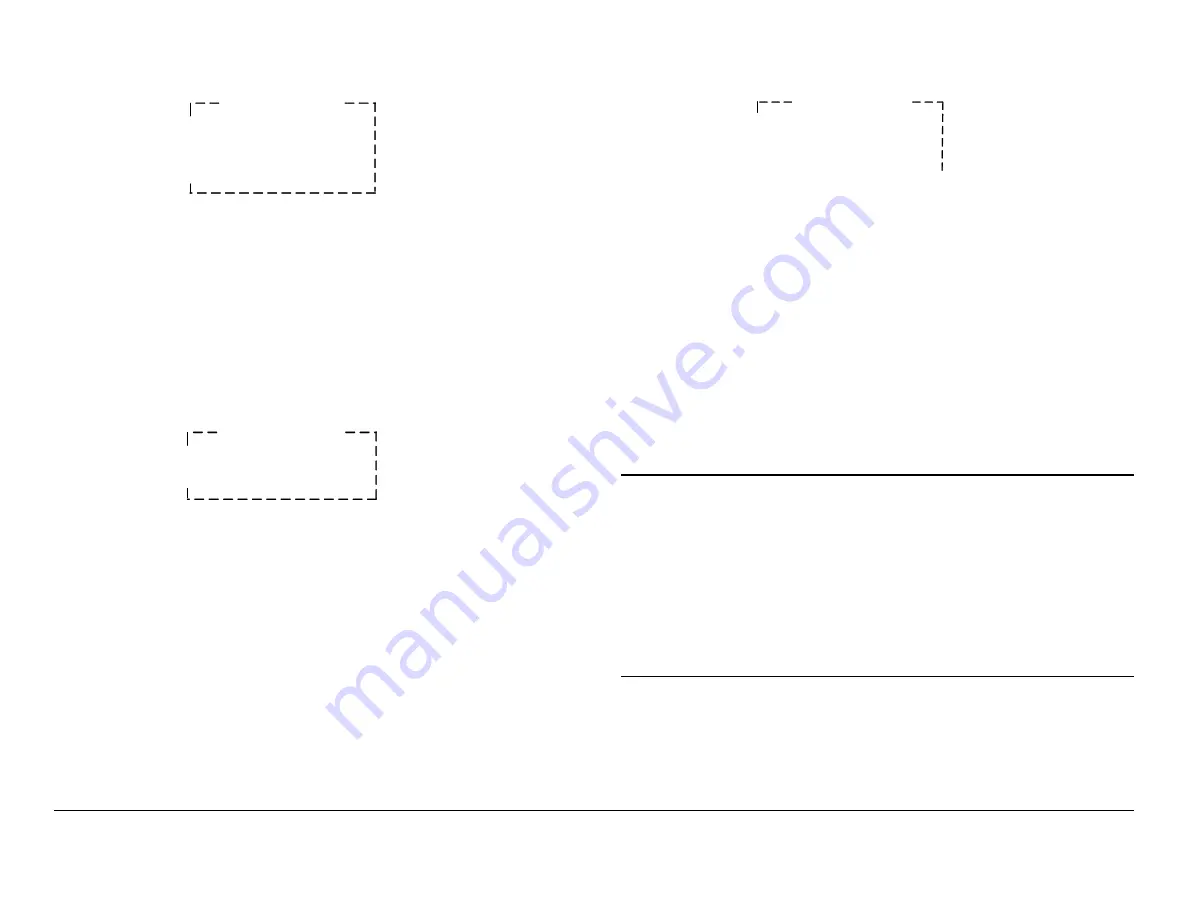
Routine Operation
3-121
SCM4000
Operator’s Guide/Tech Ref Manual
Figure 3-341: Preset Menu
8.
Press the Up or Down arrow keys, as required, to
move the cursor to the
Recall Preset
option. Observe
the cursor changes to a
>
cursor.
9.
Press the
SEL
key or Right arrow key and observe the
Recall Preset
option changes to
#X:Preset #X
, as
shown in
, and the
>
cursor changes to a
!
cursor.
Figure 3-342: Recall Preset Option
10.
Press the Up, Down, Left, or Right arrow keys to select
Preset
1
thru
9
, as required, and press the
SEL
key.
11.
Press the
ESC
key repeatedly until the Main Screen is
displayed.
12.
Press the Up arrow key to move the
>>
cursor to the
MPEG Encoder
option.
13.
Press the
SEL
key or Right arrow key and observe the
MPEG Encoder
menu is displayed.
.
Preset Menu
* #X: Preset #X
Save Settings
Recall Preset
Preset Menu
! #X: Preset #X
Save Settings
Figure 3-343: MPEG Encoder Menu
14.
Press the Up or Down arrow keys, as required, to
select the
Chroma:
option.
15.
Press the
SEL
key or Right arrow key and observe the
>
cursor changes to a
!
cursor.
16.
Press the Up, Down, Left, or Right arrow keys, as
required, to change the
Chroma:
setting to
4:2:0
or
4:2:2
.
17.
Press the
SEL
key and observe the
!
cursor changes
to a
>
cursor.
18.
Press the
ESC
key repeatedly until the Main Screen is
displayed.
Note
Changes to Presets are not automatically saved.
Changes to Preset settings will be lost if the Preset
is recalled before Preset setting changes have
been saved.
To save Preset setting changes, go to step 19. To
recall chroma Preset settings established prior to
performing this procedure without saving the latest
changes, go to step 20.
19.
To save Preset setting changes, perform
. Procedure is complete.
20.
To recall Preset settings without saving the latest
changes, perform
“Recall Preset Settings” on page 3-
.
MPEG Encoder
> Color Bars: Auto
Chroma: 4:2:0
BISS: Off
Содержание SCM4000
Страница 1: ...Manual Part No 400509 1 Rev A February 2006 Technical Reference Manual Single Carrier Modem SCM4000 ...
Страница 2: ......
Страница 14: ...Introduction 1 4 SCM4000 Operator s Guide This page intentionally left blank ...
Страница 234: ...Repair 6 2 SCM4000 Technical Reference Manual This page intentionally left blank ...
Страница 242: ...Theory of Operation 8 6 SCM4000 Technical Reference Manual This page intentionally left blank ...
Страница 250: ...Glossary A 8 SCM4000 Operator s Guide Tech Ref Manual This page intentionally left blank ...
Страница 266: ...Symbol Rate Calculations C 8 SCM4000 Technical Reference Manual This page intentionally left blank ...
Страница 274: ...Index 8 SCM4000 Technical Reference Manual This page intentionally left blank ...






























