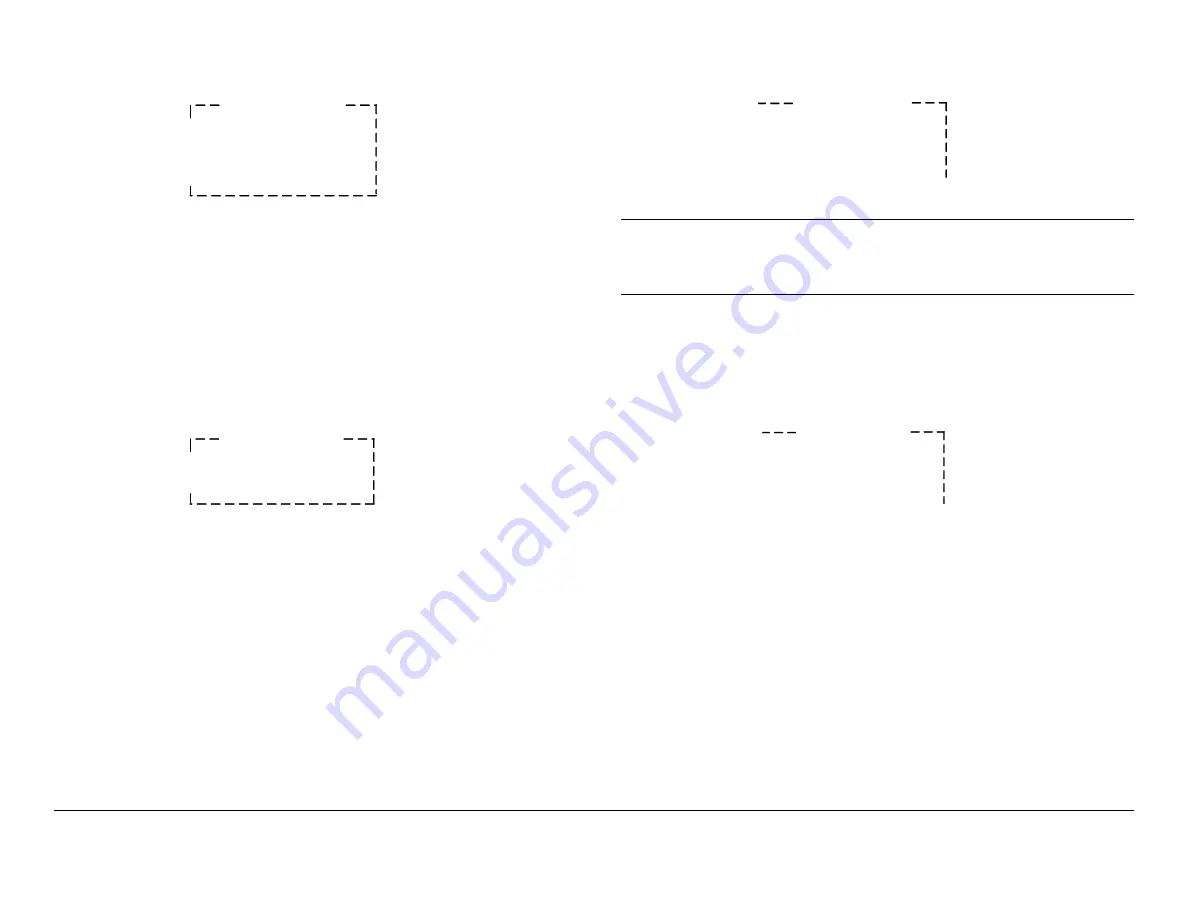
Routine Operation
3-103
SCM4000
Operator’s Guide/Tech Ref Manual
Figure 3-282: Preset Menu - Typical
8.
Press the Up or Down arrow keys, as required, to
move the cursor to the
Recall Preset
option. Observe
the cursor changes to a
>
cursor.
9.
Press the
SEL
or Right arrow key and observe the
Recall Preset
option changes to
#X: Preset #X
, as
shown in
, and the
>
cursor changes to a
!
cursor.
Figure 3-283: Recall Preset Option
10.
Press the Up, Down, Left, or Right arrow keys to select
Preset
1
thru
9
, as required, and press the
SEL
key.
11.
Press the
ESC
key repeatedly until the Main Screen is
displayed.
12.
Press the Up or Down arrow keys, as required, to
move the
>>
cursor to the
Demodulator
option.
13.
Press the
SEL
key or Right arrow key and observe the
Demodulator
menu is displayed.
.
Preset Menu
* #X: Preset #X
Save Settings
Recall Preset
Preset Menu
! #X: Preset #X
Save Settings
Figure 3-284: Demodulator Menu - Typical
Note
In the following steps, “
Data ChX
” represents
Data
Ch1
thru
Data Ch4
. “
T1/E1 X
” represents
T1/E1 1
or
T1/E1 2
.
14.
Press the Up or Down arrow keys, as required, to
move the cursor to the
Data ChX:
option required.
Figure 3-285: Data Channel Menu - Typical
15.
Press the Down arrow to move the cursor to the
T1/E1
X
option. Observe the cursor changes to a
>>
cursor.
16.
Press the
SEL
key or Right arrow key to select the
T1/
E1 X
option and observe the cursor changes to a
>
cursor.
17.
Press the Up or Down arrow keys, as required, to
move the
>
cursor to the
Line Std:
Demodulator
> SR: 10.0MS/s
Mod Type: 16QAM
SNR: 30.3dB
Demodulator
* Data ChX
T1/E1 X
Rate: 1.54Mb/s
Содержание SCM4000
Страница 1: ...Manual Part No 400509 1 Rev A February 2006 Technical Reference Manual Single Carrier Modem SCM4000 ...
Страница 2: ......
Страница 14: ...Introduction 1 4 SCM4000 Operator s Guide This page intentionally left blank ...
Страница 234: ...Repair 6 2 SCM4000 Technical Reference Manual This page intentionally left blank ...
Страница 242: ...Theory of Operation 8 6 SCM4000 Technical Reference Manual This page intentionally left blank ...
Страница 250: ...Glossary A 8 SCM4000 Operator s Guide Tech Ref Manual This page intentionally left blank ...
Страница 266: ...Symbol Rate Calculations C 8 SCM4000 Technical Reference Manual This page intentionally left blank ...
Страница 274: ...Index 8 SCM4000 Technical Reference Manual This page intentionally left blank ...






























