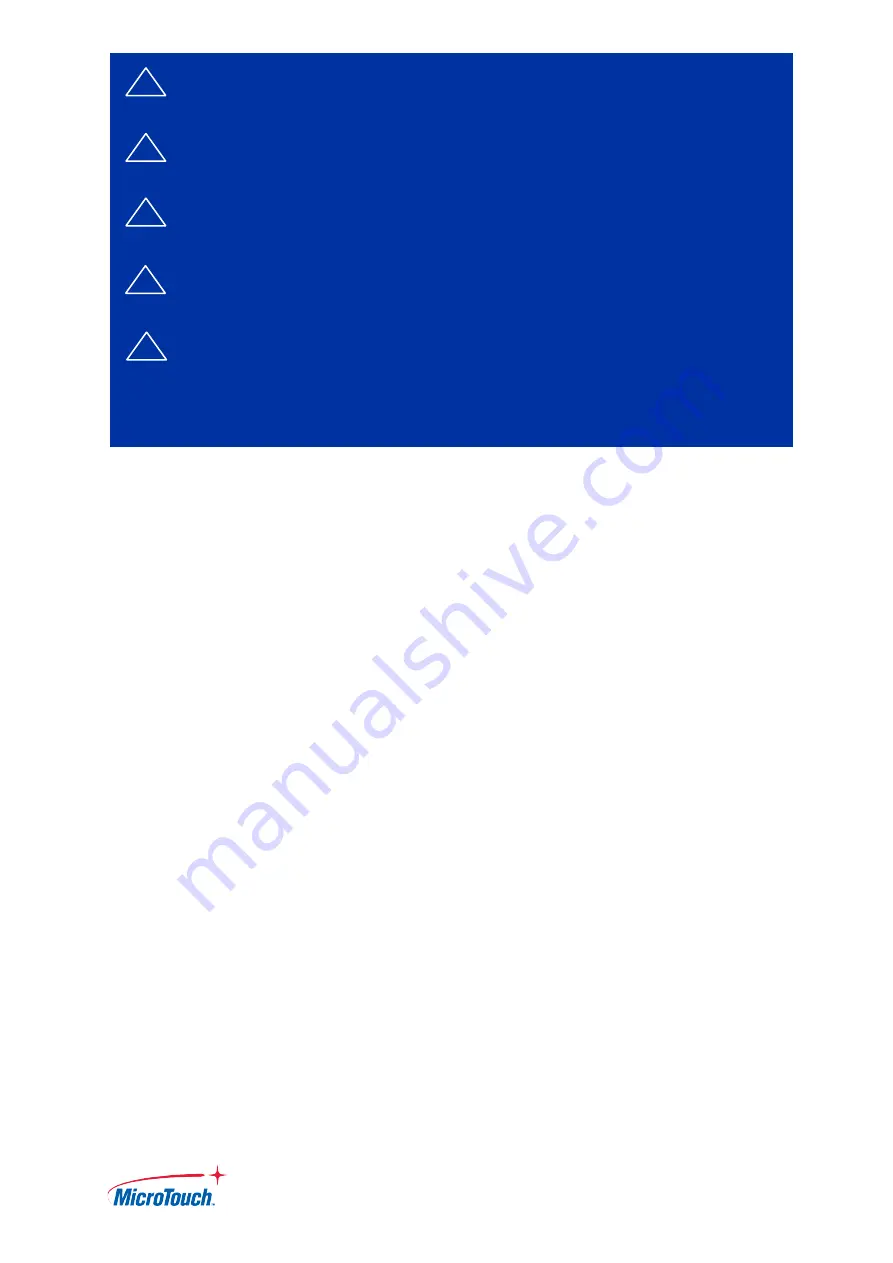
P a g e
|
5
Usage Notice
Precautions
Please follow all warnings, precautions and maintenance as recommended in this user’s
manual to maximize the life of your unit.
Do
:
▪
Turn off the product before cleaning.
▪
Use a soft cloth moistened with mild detergent to clean the product housing.
▪
Use only the qualified power adapter that comes with your device.
▪
Disconnect the power plug from AC outlet if the product is not going to be used for an
extended period of time.
Don’t:
▪
Do not use abrasive cleaners, waxes or solvents for your cleaning.
▪
Do not operate the product under the following conditions:
- Extremely hot, cold or humid environment.
- Areas susceptible to excessive dust and dirt.
- Near any appliance generating a strong magnetic field.
Caution
Risk of explosion if battery is replaced by an incorrect type. Dispose of used batteries
according to the instructions.
!
Warning - To prevent the risk of fire or shock hazards, and do not
expose the product to moisture.
!
Warning - Please do not open or disassemble the product as this
may cause electric shock.
!
Warning - Power cord shall be connected to a socket-outlet with
earth connection.
!
Warning - The cable cover cannot be removed under normal use
conditions.
!
Warning - Stability Hazard. The touch monitor may fall, causing
serious personal injury or death. To prevent injury, this touch
monitor must be securely attached to the wall in accordance with
the installation instructions.
Содержание IC-156P-AW2
Страница 1: ...Version 1 2 2022 02 User Manual User Guide IC 156P AW2 Touch Computer...
Страница 8: ...P a g e 8 Chapter 1 Product Introduction...
Страница 12: ...P a g e 12 1 4 Block Diagram...
Страница 17: ...P a g e 17 Chapter 2 Product Installation...
Страница 21: ...P a g e 21 2 3 Dimension 2 3 1 System Only Front View Side View Rear View...
Страница 22: ...P a g e 22 Bottom View 2 3 2 System with Stand Front View Side View...
Страница 29: ...P a g e 29 Appendix...




















