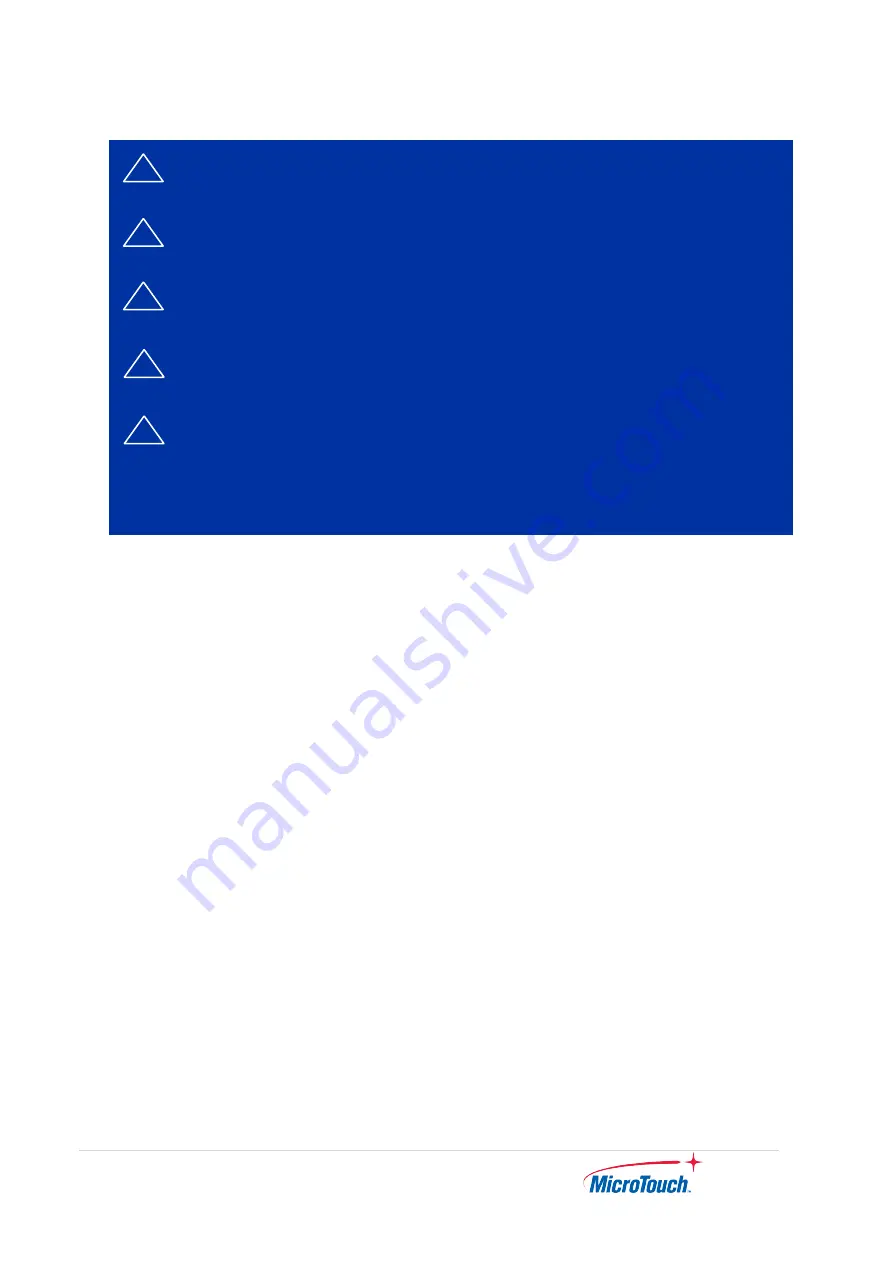
5
|
Avis d’utilisation
Précautions
Veuillez suivre toutes les mises en garde, précautions et entretiens recommandés dans ce
manuel d’utilisation pour maximiser la durée de vie de votre unité.
À faire :
▪
Éteindre l’appareil avant de le nettoyer.
▪
Utiliser un chiffon humidifié par une solution savonneuse pour nettoyer le boîtier du produit.
▪
Utiliser uniquement l’adaptateur d’alimentation prescrit pour votre appareil.
▪
Débrancher l’appareil lorsqu’il n’est pas utilisé pendant une période prolongée.
À éviter :
▪
Ne pas utiliser de nettoyants abrasifs, de cires ou de solvants pour le nettoyage
▪
Ne jamais utiliser l’appareil dans les conditions suivantes :
– des conditions environnementales extrêmes (chaud, froid ou humidité)
– des endroits remplis de poussières et de saletés.
– à proximité d’appareils produisant un fort champ magnétique.
Mise en garde
Risque d'explosion si la batterie est remplacée par un type incorrect. Jetez les piles
usagées conformément aux instructions.
!
Mise en garde — Pour prévenir les risques d’incendie ou
d’électrocution, ne pas exposer le produit à l’humidité.
!
Mise en garde — Prière de ne pas ouvrir ou démonter le produit, car
cela pourrait entraîner l’électrocution.
!
Mise en garde – Le cordon d’alimentation doit être branché à une
prise pourvue d’une mise à la terre.
!
Mise en garde – La gaine du câble ne doit pas être retirée en
conditions normales d’utilisation.
!
Mise en garde — Risque de renversement. Le moniteur tactile peut se
renverser et causer de graves blessures corporelles, voire la mort.
Pour prévenir les blessures, ce moniteur tactile doit être solidement
fixé au mur selon les instructions d’installation.
Содержание IC-156P-AW1
Страница 1: ...User Guide IC 156P AW1 Touch Computer Version 1 2 2022 02...
Страница 8: ...7 Chapter 1 Product Introduction...
Страница 16: ...15 Chapter 2 Product Installation...
Страница 20: ...19 Side View Rear View Bottom View...
Страница 21: ...20 2 3 2 System with Stand Front View Side View Rear View...
Страница 28: ...27 Chapter 3 AMI BIOS Setup...
Страница 35: ...34 Appendix...





















