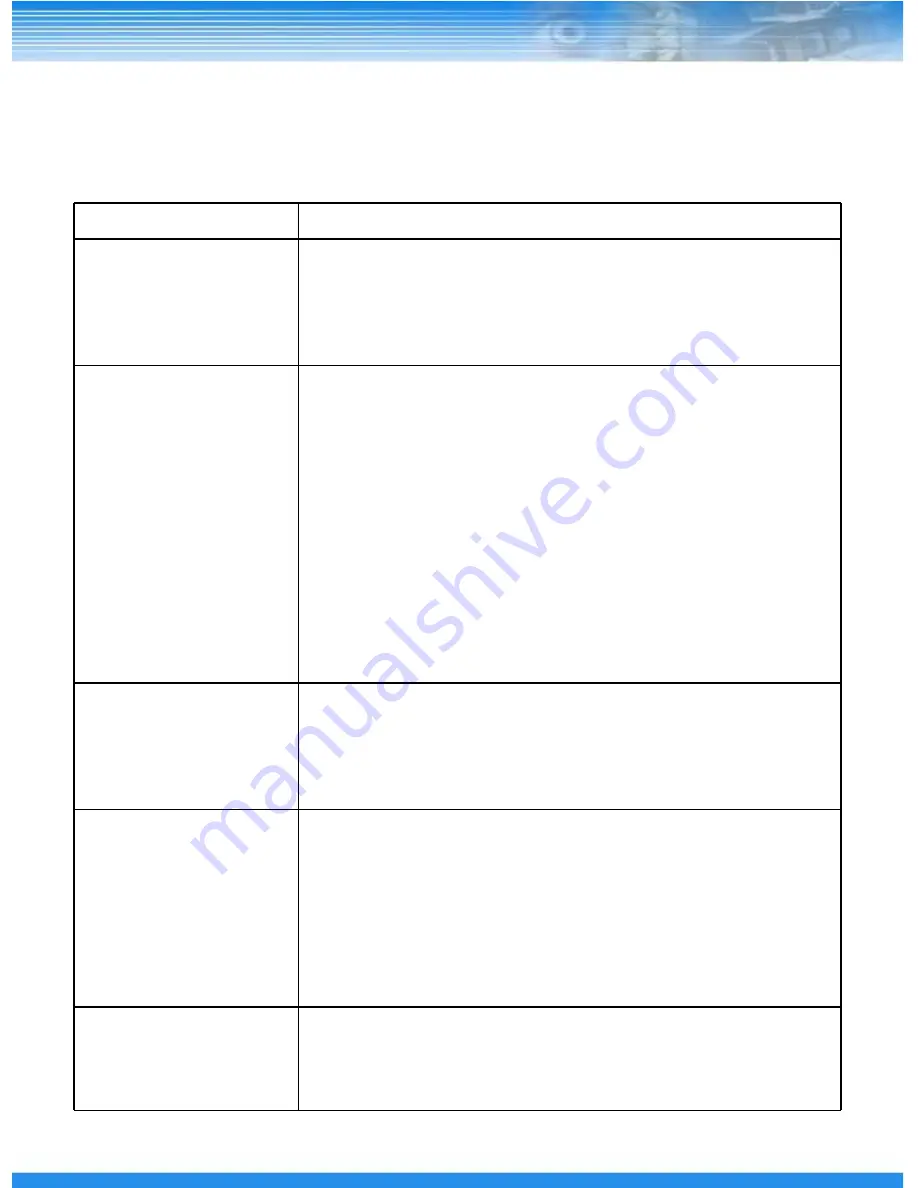
21
12 — Troubleshooting
Symptom
Measures
In case no power is
supplied
In case the power LED is not lighted, check the items listed below.
- Check power plug and outlet. (See p5.)
-Connect the power adapter jack to the power connector of the
product properly.
-Use only the adapter provided with the product. (See p8.)
In case no surveillance
video is provided
-Connect the camera picture cable to the video input of the
product properly. (See p8.)
-Check if the monitor cable is connected properly. (See p8.)
-Check camera power and lens settings.
-As this may be caused by a simple temporary error, reboot the
product.
-As product settings may be wrong, initialize the product.
※ Initialization procedure
1. Main Menu > Configuration > Select Default Load > Select O.K > Select
O.K
!! Note:
Initialization will change DVR settings to the state before
installation. If necessary, save the current settings before
initialization.
In case the mouse does
not work
- Check if the USB mouse supports PS/2.
-Connect the mouse to the USB port (B) at the bottom correctly.
(See p7.)
-Run ‘USB Mouse Reset’. (See the figure in p19.)
(It can be set up at [System Manager] Menu. )
In case the record
function of DVR does not
operate
In case the record LED does not flash, check the items listed
below.
-If hard disk space is not sufficient, recording cannot be done.
- Delete recorded videos in the hard disk or activate the overwrite
function. (See p19.)
-The hard disk may have failed. Install again after replacing it.
(See p18.)
-Check if the settings allow recording. (See p12.)
In case the network
cannot be connected
In case the network LED flashes, check the items listed below.
-Check if the network hub or router operates properly.
-Check if the network connection cable is connected properly.
-Check the network settings such as IP. (See p15.)
















