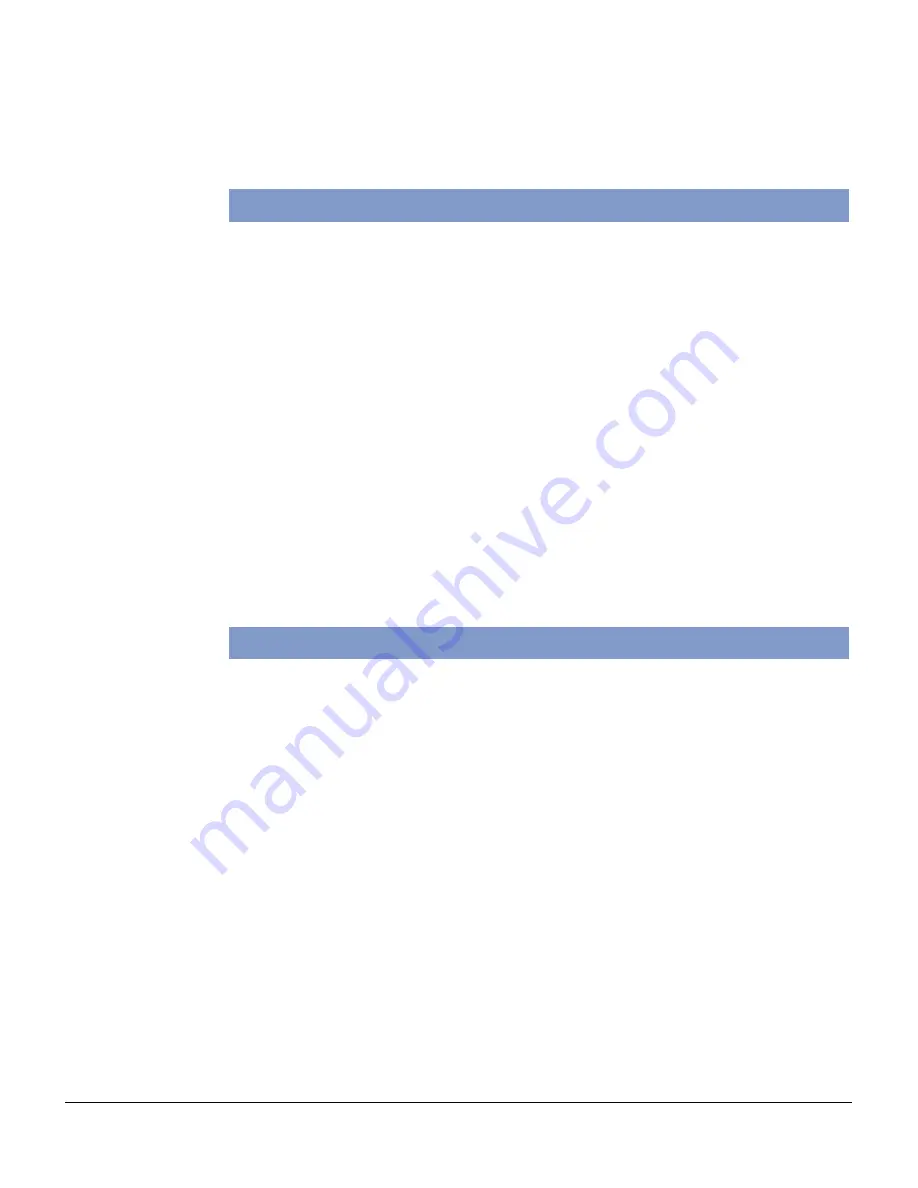
2 ScanMaker i900 Installing and Getting Started
This document provides information on how to install the
ScanMaker i900 flatbed color scanner and perform basic image
scanning procedures with ScanWizard 5.
Introduction
The ScanMaker i900 is a 48-bit, high-speed color scanner featuring a dual interface
(FireWire and Hi-Speed USB), 6400 x 3200-dpi optical resolution, and two scanning
beds — an upper bed for scanning reflective materials such as photos and prints, and
a lower bed for scanning transparent materials such as film, slides, and filmstrips.
The ScanMaker i900 also includes Microtek's exclusive PictuRescue
TM
system — a
combined photo reconstruction and restoration solution that incorporates DIGITAL
ICE
TM
for Photo Prints Technology and ColoRescue
TM
.
•
DIGITAL ICE for Photo Prints Technology automatically maps, identifies, and
eliminates surface defects on your photos. Built into the hardware and software,
DIGITAL ICE removes creases, scratches, rips, and tears, bringing damaged
photos and prints back to pristine, near-original quality.
•
ColoRescue is an automatic color recovery and control process that brings faded
colors back to life for more vibrant images. ColoRescue works for both prints and
film.
System Requirements
•
CD-ROM drive (for installing software)
•
Color display with 24-bit color output capability
•
128MB RAM (256MB or more to use DIGITAL ICE for Photo Prints)
PC and compatibles
•
Pentium III PC or higher with USB, Hi-Speed USB (USB 2.0), or FireWire port
•
Microsoft Windows 98SE, Me, 2000 or XP
Macintosh
•
iMac or Mac G3/G4/G5 with built-in USB port or FireWire port
•
Mac OS X 10.2 or later

















