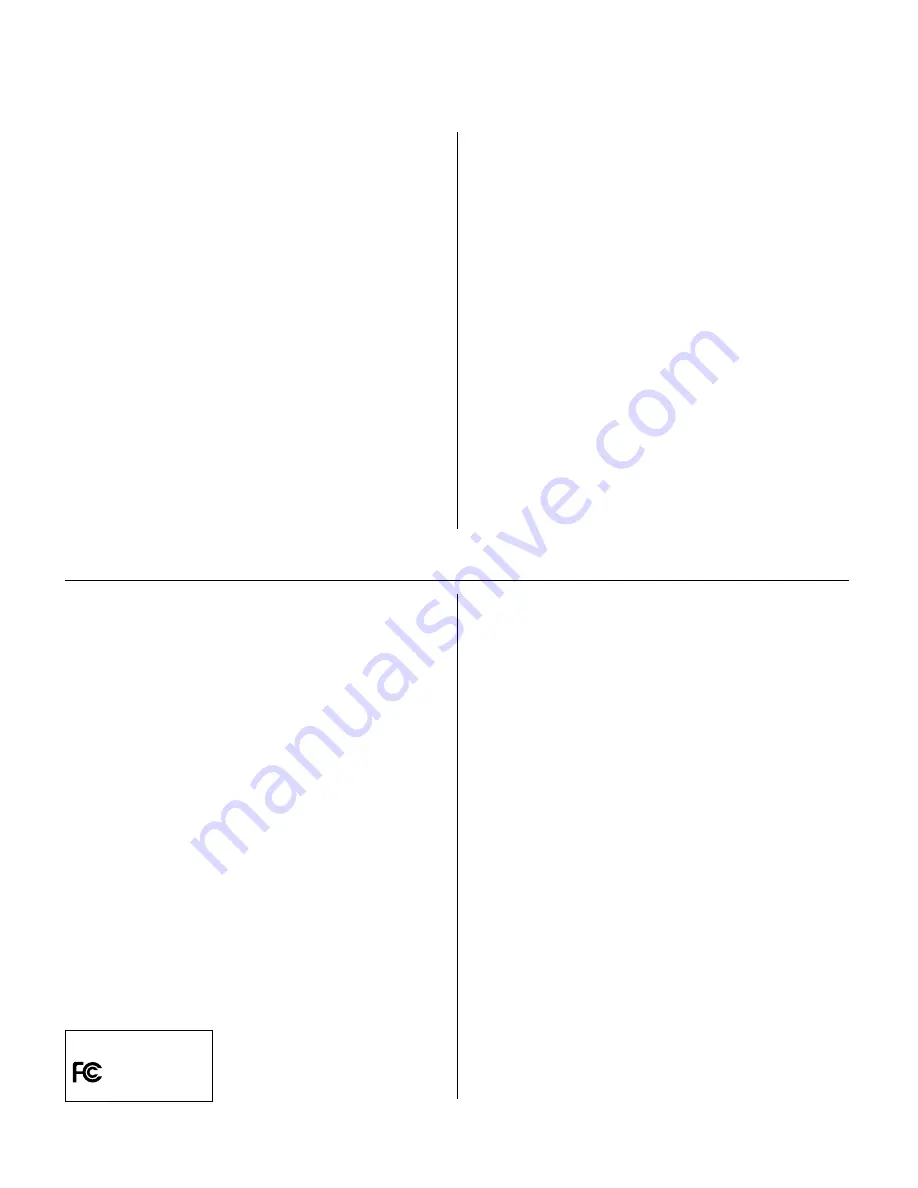
7
English
Deutsch
Fran
ç
ais
Italiano
Nederlands
Espa
ñ
ol
C. Scanning from an image-editing
application
In the example below, we use Adobe PhotoDeluxe 2.0, an
image-editing application that is included in a separate CD
in your scanner package. Refer to page 2 for software
installation details.
1.
Launch Adobe PhotoDeluxe. a) For PCs: Go through
the Windows menu -- click Start, Programs, Adobe,
PhotoDeluxe, Adobe PhotoDeluxe. b) For Macs:
Launch PhotoDeluxe from its folder.
2.
When PhotoDeluxe launches, click the following in
succession: the Get Photo
Get Photo
Get Photo
Get Photo
Get Photo button, the Get Photo
Get Photo
Get Photo
Get Photo
Get Photo tab,
and the Scanners
Scanners
Scanners
Scanners
Scanners button.
3.
Do either of the following: a) For PCs: Select Microtek
Microtek
Microtek
Microtek
Microtek
ScanWizard 5
ScanWizard 5
ScanWizard 5
ScanWizard 5
ScanWizard 5 as your “Source”, and click OK. b) For
Macs: Select ScanW
ScanW
ScanW
ScanW
ScanWizar
izar
izar
izar
izard 5 T
d 5 T
d 5 T
d 5 T
d 5 Twain
wain
wain
wain
wain as your “Source”,
and click OK.
Federal Communications Commission Interference Statement
This equipment has been tested and found to comply with the limits for a Class B digital
device, pursuant to Part 15 of the FCC rules. These limits are designed to provide
reasonable protection against harmful interference in a residential installation. This
equipment generates, uses and can radiate radio frequency energy and, if not installed and
used in accordance with the instructions, may cause harmful interference to radio
communications. However, there is no guarantee that interference will not occur in a
particular installation. If this equipment does cause harmful interference to radio or
television reception, which can be determined by turning the equipment off and on, the user
is encouraged to try to correct the interference by one or more of the following measures:
•
Reorient or relocate the receiving antenna.
•
Increase the separation between the equipment and receiver.
•
Connect the equipment into an outlet on a circuit different from that to which the
receiver is connected.
•
Consult the dealer or an experienced radio/TV technician for help.
FCC Caution: To assure continued compliance, (example - use only shielded interface cables
when connecting to computer or peripheral devices). Any changes or modifications not
expressly approved by the party responsible for compliance could void the user’s authority
to operate this equipment.
This device complies with Part 15 of the FCC Rules. Operation is subject to the following
two conditions: (1) This device may not cause harmful interference, and (2) this device
must accept any interference received, including interference that may cause undesired
operation.
Responsible Party:
Loi Han
3715 Doolittle Drive
Redondo Beach, CA 90278-1226
U.S.A.
Telephone No:
1-310-297-5000
Federal Communications Commission Interference Statement
This equipment (Model: MRS-2400G12U) has been tested and found to comply with the
limits for a Class B digital device, pursuant to Part 15 of the FCC Rules. These limits are
designed to provide reasonable protection against harmful interference in a residential
installation. This equipment generates, uses and can radiate radio frequency energy and, if
not installed and used in accordance with the instructions, may cause harmful interference to
radio communications. However, there is no guarantee that interference will not occur in a
particular installation. If this equipment does cause harmful interference to radio or
television reception, which can be determined by turning the equipment off and on, the user
is encouraged to try to correct the interference by one or more of the following measures:
•
Reorient or relocate the receiving antenna.
•
Increase the separation between the equipment and receiver.
•
Connect the equipment into an outlet on a circuit different from that to which the
receiver is connected.
•
Consult the dealer or an experienced radio/TV technician for help.
Note: 1) A shielded of USB interface cable with ferrite core installed on the scanner connector
end must be used with this equipment. 2) AC adapter with ferrite core installed on the
scanner connector end must be used with this equipment.
CAUTION
Changes or modifications not expressly approved by the manufacturer responsible for
compliance could void the user's authority to operate the equipment.
T
T
T
T
Take note :
ake note :
ake note :
ake note :
ake note :
If ScanWizard 5 is launched from any image-editing
application (such as PhotoDeluxe), the Copy and
E-mail on the ScanWizard 5-Standard Control Panel
interface will be deactivated. However, using the Copy or
E-mail buttons from the scanner’s front panel will cause the
scanner to perform a fast preview.
4.
Click the Scanner
Scanner
Scanner
Scanner
Scanner icon from the PhotoDeluxe Panel to
launch ScanWizard 5.
5.
The ScanWizard 5-Standard Control Panel appears.
See the procedures described in the previous section,
“Launching ScanWizard 5 as a stand-alone program”
on page 6 (#1 to #3) for more information.
6.
Click Scan
Scan
Scan
Scan
Scan, and the image will be scanned and
delivered to PhotoDeluxe. For more details on
PhotoDeluxe, consult the PhotoDeluxe on-line help.
Trade Name
Model Number
ScanMaker 4700 MRS-2400G12U
Tested to Comply
With FCC Standards
FOR HOME OR OFFICE USE







