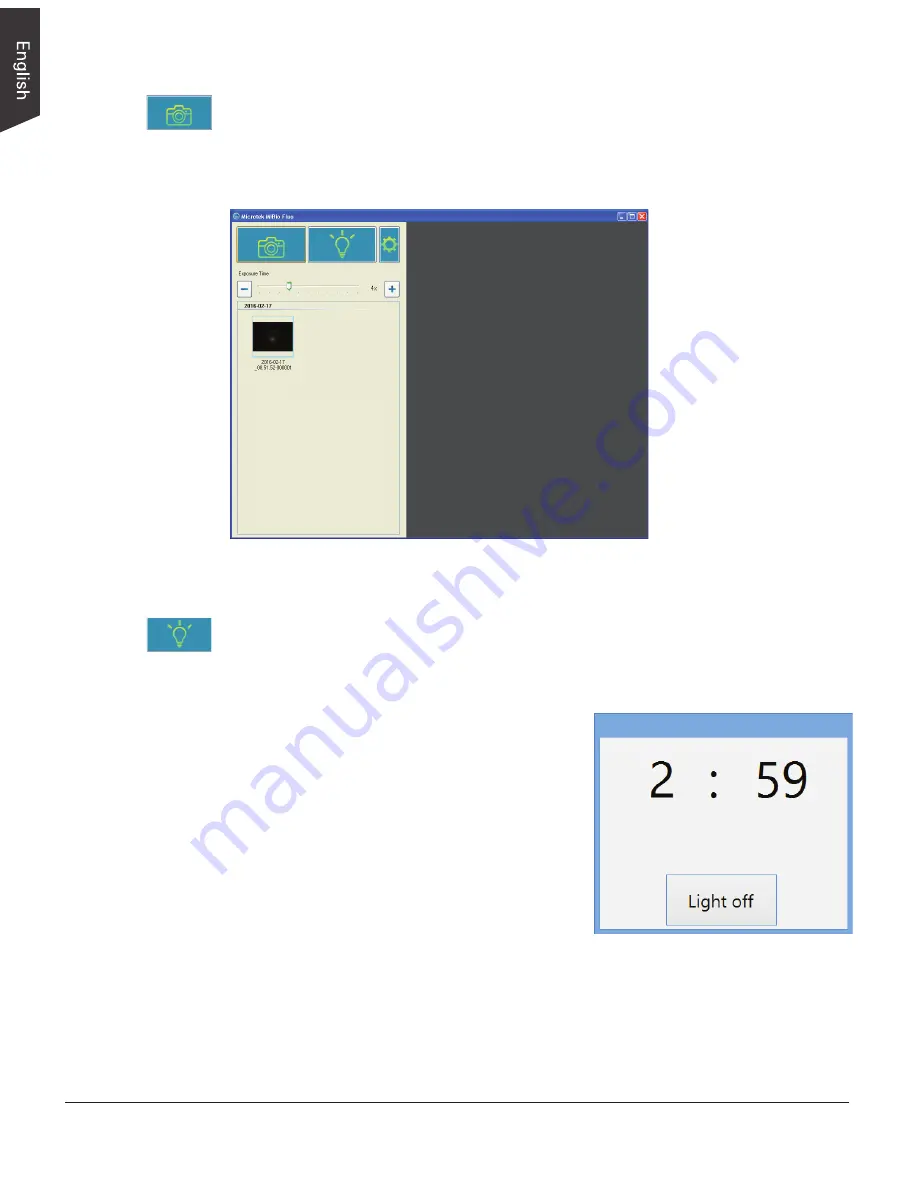
26 Bio-1000F User's Manual
Light Up Button
The Light up button moves the blue-LED light to an assigned position and turns it
on when excising or observing a gel directly on the scan bed.
Image Capture Button
The Image Capture button scans the images on your scanner and delivers the
images to your selected folder. The scanned image will be displayed in the
Thumbnail View area when the scan is done.
When clicking this button, the blue-LED will be
moved to a pre-defined position and then will
be lighted up. After the blue-LED is lighted
up, a window pops up on the screen where a
countdown clock (3 minutes) is displayed to
show how much time left for you to make gel
excising or observation directly on the scan
bed. When done, click the Light off button to
exit the window.
Содержание Bio-1000F
Страница 1: ...Gel Scanner User s Manual www microtek com...
Страница 8: ...8 Bio 1000F User s Manual...
Страница 20: ...20 Bio 1000F User s Manual Thumbnail View area Preview area...
Страница 36: ...36 Bio 1000F User s Manual...

























