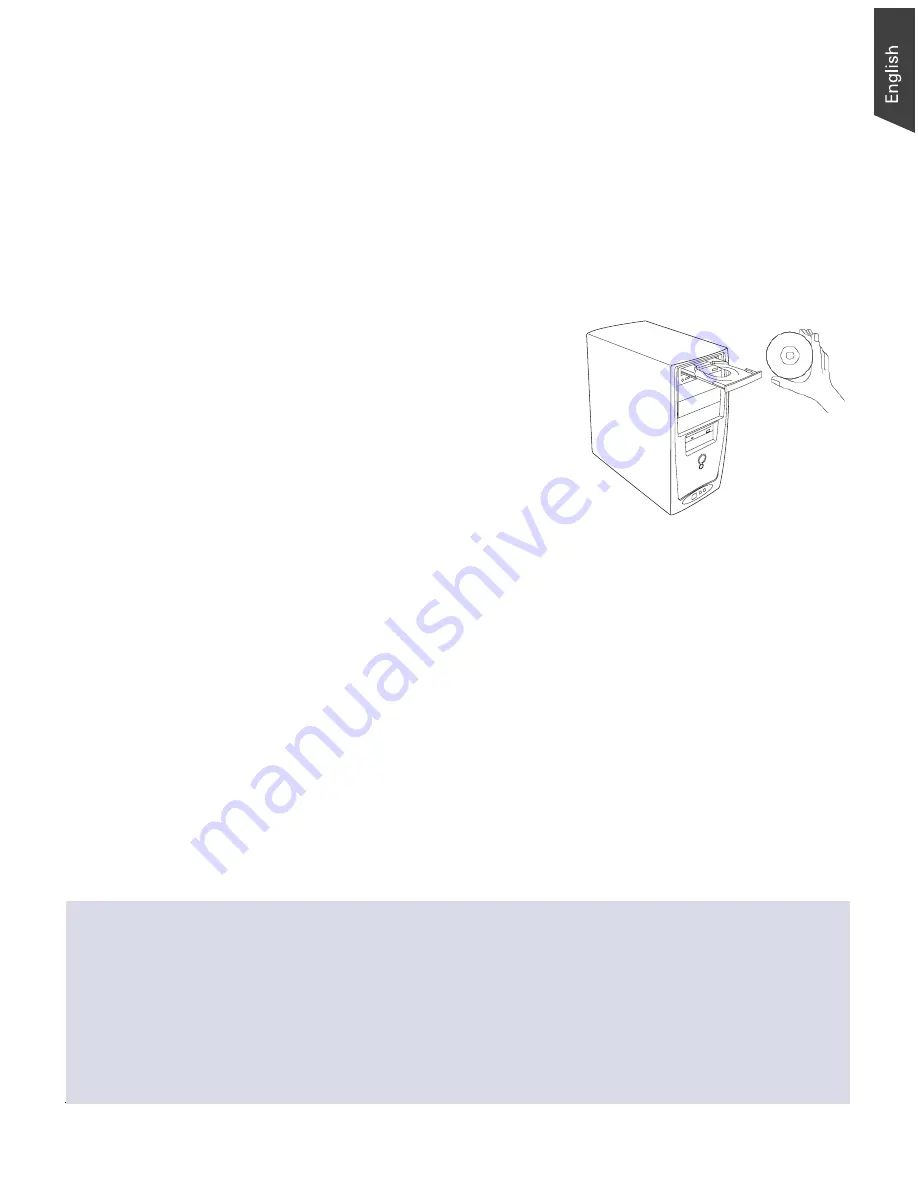
ArtixScan DI 3130c User's Manual 13
Step 2: Installing the Software
Important:
You must install all software before connecting your scanner.
Always close any open programs and turn off Anti-virus utilities before installing
software.
1. Turn on your computer.
2. Place the
Microtek Software CD/DVD
into a drive.
3. Follow the on-screen instructions to
install the driver and software.
Note
: If the Microtek Software
Installer screen does not come up
automatically, double-click the
following in succession: “My
Computer”; the CD/DVD-ROM icon;
then cdsetup.exe to start the installer
program.
4. To install the software on the Microtek CD-ROM, click each software program
in the order that it appears on the screen to install, and follow the on-screen
instructions.
5. Click
EXIT
on the Microtek Software Installer screen when all the software has
been installed.
6. Restart your computer.
Drivers & Software Upgrades
After you finish the installation of software, if you found that the installed drivers and software
cannot run your product or your computer system properly later, please go to the Microtek
Download Service
site at ww7.microtek.com.tw/service.php to download and install any updates
you may require.
For additional information about Microtek products, please visit our website at www.microtek.com.














































