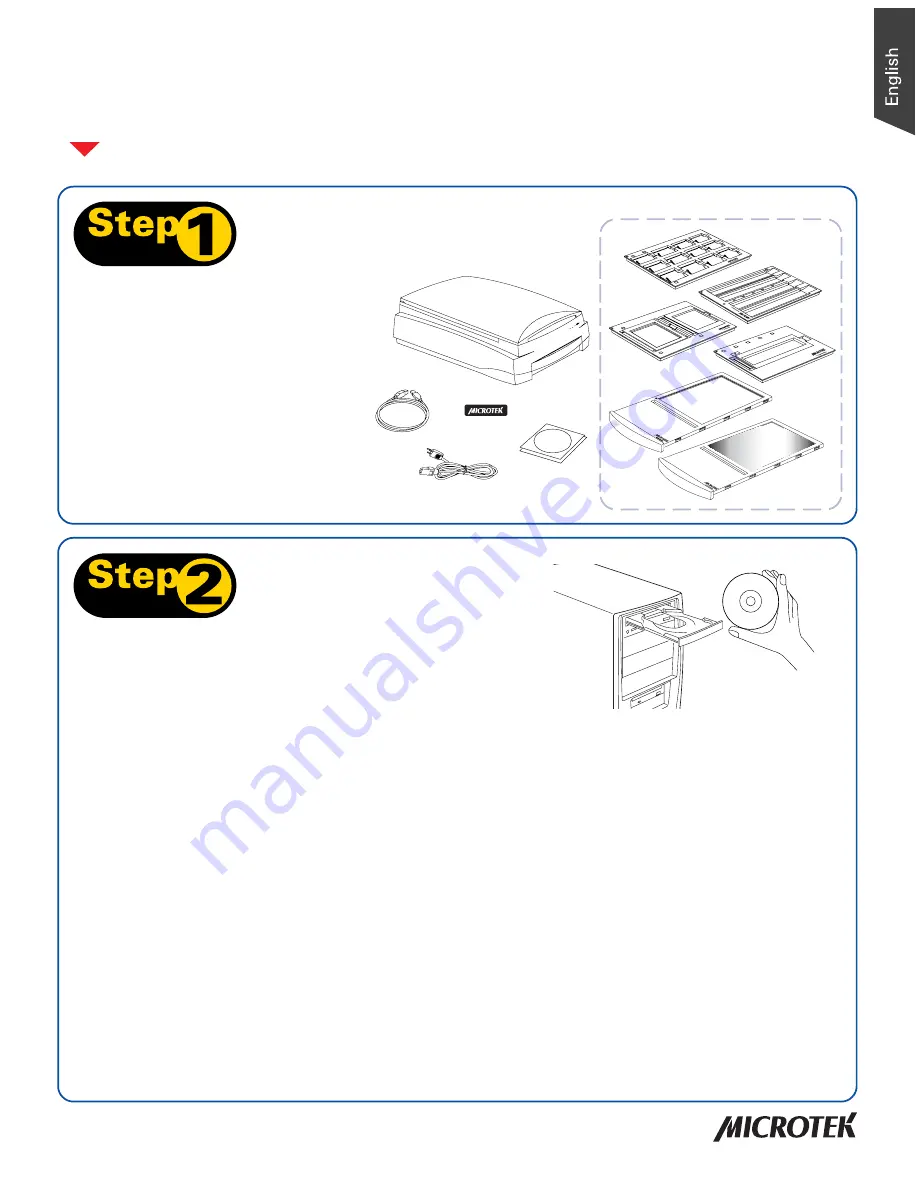
1
Step 2:
Install Software
Start Here
Installing your Microtek ArtixScan F2
Important:
Do not remove the yellow stickers from your scanner
until you are told to do so.
You must install software before connecting your scanner.
Always
close any open programs, and turn off Anti-virus utilities before
installing software.
PC:
A.
Place the
Adobe DVD
into a drive, and
install the software. Skip this step if you
have a newer version of Photoshop
Elements already installed on your
computer.
B.
Place the
Microtek Software CD/DVD
into a
drive, and follow the on-screen instructions
to install the scanner driver and software.
C.
Restart your computer at the end of all
software installation.
NOTE: If the Microtek Software Installer screen does not come
up automatically, double-click the following in succession: “My
Computer”; the CD/DVD-ROM icon; then cdsetup.exe to start the
installer program.
Step 1:
Unpack Contents
Unpack your scanner package and check
for major components.
1. ArtixScan F2 scanner
2. Hi-Speed USB cable
3. Power cord
4. Vinyl Strips
5. Software CDs/DVDs
6. Film holders
Copyright © 2013 Microtek International, Inc. http://www.microtek.com
I49-004847 C, September 2013
1
2
3
4
5
6
MAC:
A.
Place the
Adobe DVD
into a drive, and install
the software. Skip this step if you have a
newer version of Photoshop Elements already
installed on your computer.
B.
Place the
Microtek Software CD/DVD
(ScanPotter)
into a drive, and double-click the
ScanPotter
installer icon to install ScanPotter.
C.
Install the remaining software components,
then restart your computer at the end of all
software installation.
NOTE
: After rebooting your Macintosh, the Microtek software will
attempt to locate your scanner on the system. Since this is your
first install and you have not yet connected the scanner, simply
ignore the message that appears and proceed to the next step.










