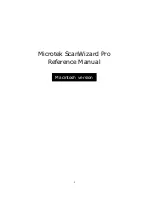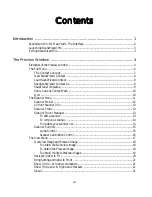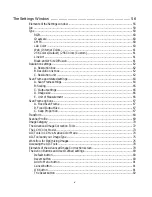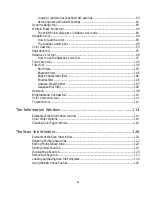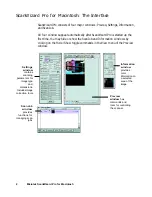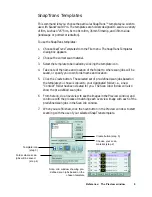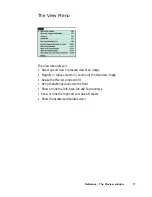8 Microtek ScanWizard Pro for Macintosh
New ScanWizard Context
This command creates a new context folder with default settings for scanning,
and subsequent scan jobs are then stored in the newly created context folder.
The newly created context also becomes the current context.
To create a new context:
1.
Choose
New ScanWizard Context
from the File menu.
2.
When the browser dialog box appears, create a new folder.
Load ScanWizard Context
This command loads a previously saved context folder. The loaded context then
becomes the current context.
To load a context:
1.
Choose
Load ScanWizard Context
from the File menu.
2.
When the browser dialog box appears, select the folder to be loaded, and
click the
Select
button at the bottom of the dialog box.
Save ScanWizard Context As
This command lets you save an extra copy of the current context to a new
location. The settings of the current context are saved first and then copied and
switched to the new location. This is particularly useful when you want to work
on a new context based on the current context settings.
To save a context:
1.
Choose
Save ScanWizard Context As
from the File menu.
2.
When a dialog box appears, choose the folder where the scan jobs will be
saved. Subsequent scan jobs are then saved to the specified folder.
Содержание ArtixScan 4500t
Страница 1: ...i Microtek ScanWizard Pro Reference Manual Macintosh version...
Страница 50: ...Reference The Preview Window 43 Zoom Scan Frame Pane Tag Windows The Toolbar...
Страница 137: ......