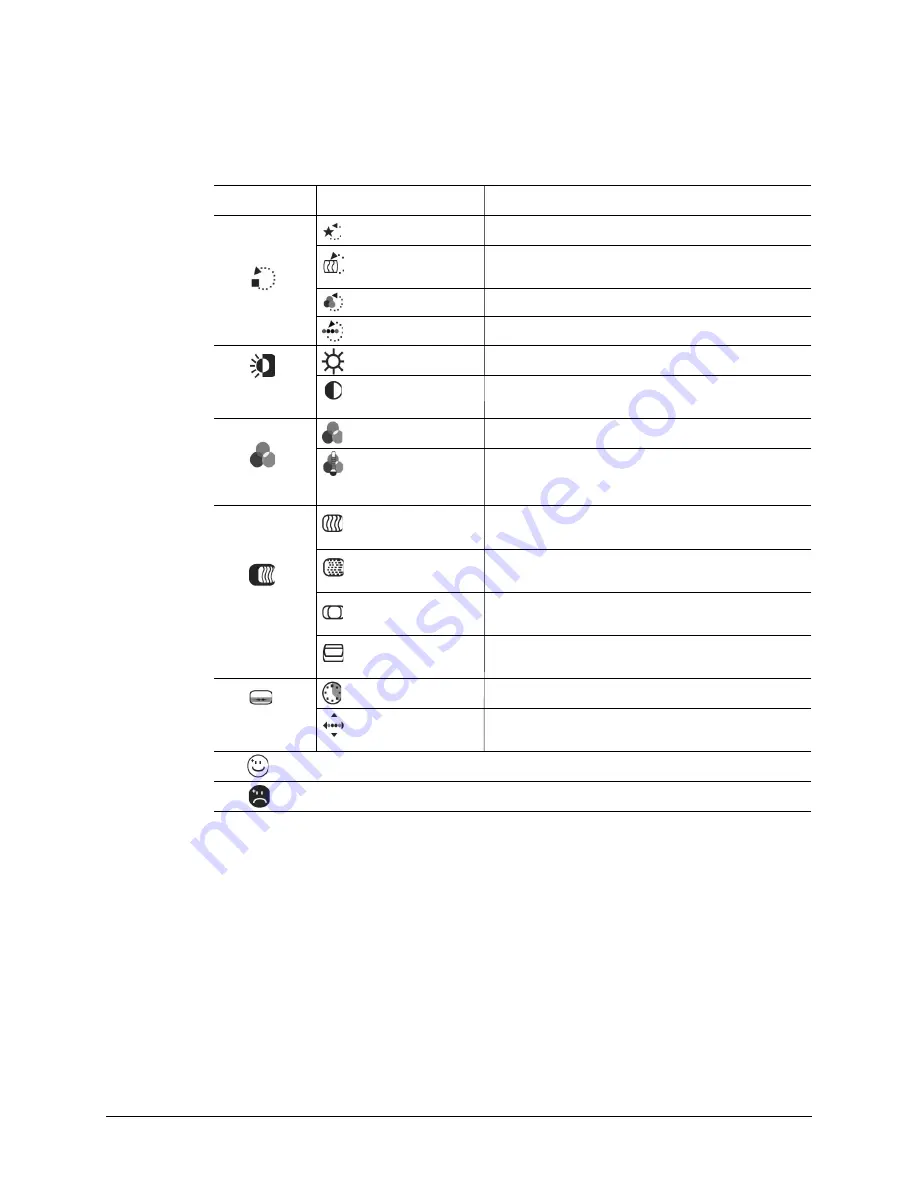
10
The Menu Table
To access the menu and submenu items shown in the table
below, refer to the section “Operating Procedure” (p. 9).
Main Menu
Submenu
Function
(All Reset)
Restores all values to factory default settings.
(Auto Adjust)
Automatically adjusts image Clock, Phase, H-Position,
and V-Position settings.
(Reset Color)
Restores color to their factory default settings.
(Reset OSD)
Restores the OSD to its factory default settings.
(Brightness)
Adjusts the level of light on the LCD display screen.
(Contrast)
Adjusts the difference between the lightest and darkest
shades on the LCD display screen.
(RGB Color)
Adjusts the RGB (Red, Green, Blue) color channels.
(Color Temperature)
Adjusts the colors in the LCD monitor to a warmer or
cooler shade, depending on the selected color
temperature.
(Clock)
Adjusts the pixel number display alignment, and
corrects flickering text or lines.
(Phase)
Adjusts the focus and clarity of the display, and
corrects flickering text or lines.
(H-Position)
Moves the LCD monitor’s display left or right on a
horizontal plane.
(V-Position)
Moves the LCD monitor’s display up or down on a
vertical plane.
(OSD Time-out)
Sets the length of time an OSD screen is displayed.
(OSD Position)
Moves the OSD menu left, right, up, or down on the
LCD monitor’s display screen.
Saves a user setting, and then exits.
Does not save user settings, and then exits.
Reset
Brightness &
Contrast
Color
Image
Adjustment
OSD
Adjustment
(Accept and Exit)
(Reject and Exit)























