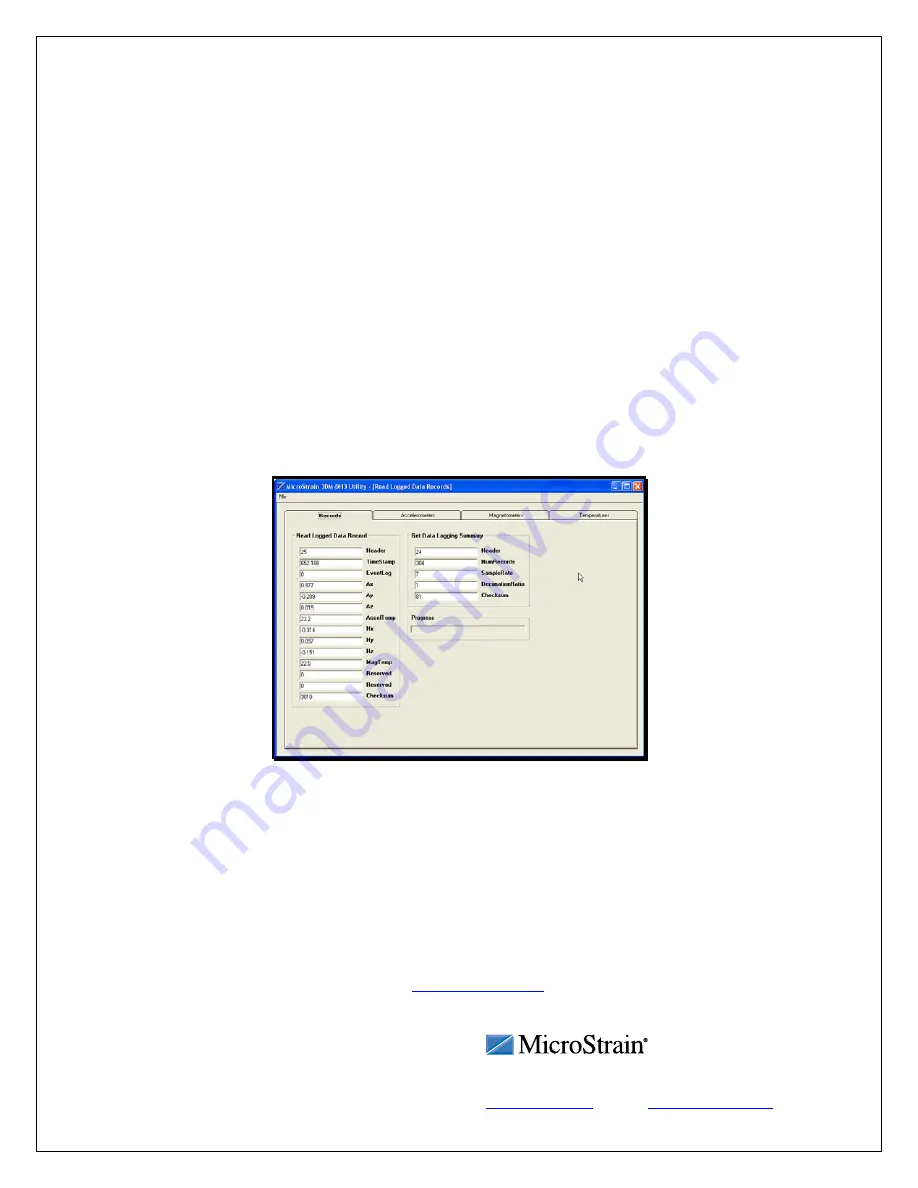
•
To stop sampling, click File and a drop-down menu will appear.
•
Click Get Immediate Sensor Data As Angles (a check appears to the left indicating
sampling is active) and sampling will cease.
•
Click Return and return to the Main screen.
•
Click Operations, click Data, click Read Logged Data Records and the Read Logged
Data Records screen will appear.
•
Click File. Click Read Logged Data Records.
•
The software will download all data records that have been previously recorded and
stored on the 3DM-DH3
™
.
•
When complete, a message box will appear indicating success.
•
Click OK and the message box will disappear.
•
The data will include X, Y and Z accelerometer, X, Y and Z magnetometer,
accelerometer and magnetometer temperatures.
•
All measurements will be graphed to the screen and automatically written to file.
•
Click the Accelerometers, Magnetometers or Temperatures tabs to see the individual data
sets.
Figure 3
Congratulations!
You are off and running! Please carefully read the 3DM-DH3
™
Operation Manual to learn how
to successfully put your downhole orientation sensor and datalogger to work.
Note: 2-position Button on Ribbon Cable
•
By depressing the button, a channel is opened to the host computer for communication; it
must be depressed to communicate.
•
By releasing the button, the 3DM-DH3
™
is switched to begin Data Logging or Deep
Sleep Mode and will continue in either state until depressed.
•
Please note on page 7 and 9 of the
Operation Manual
that depressing the button is
equivalent to shorting pins 2 and 3 together at J2 and releasing the button is equivalent to
open-circuiting pins 2 and 3 at J2.
MicroStrain, Inc.
459 Hurricane Lane, Unit 102
ph: 800-449-3878
Rev
1.0
Williston,
VT 05495 USA
fax: 802-863-4093
3
Copyright © 2010 MicroStrain, Inc.
www.microstrain.com



