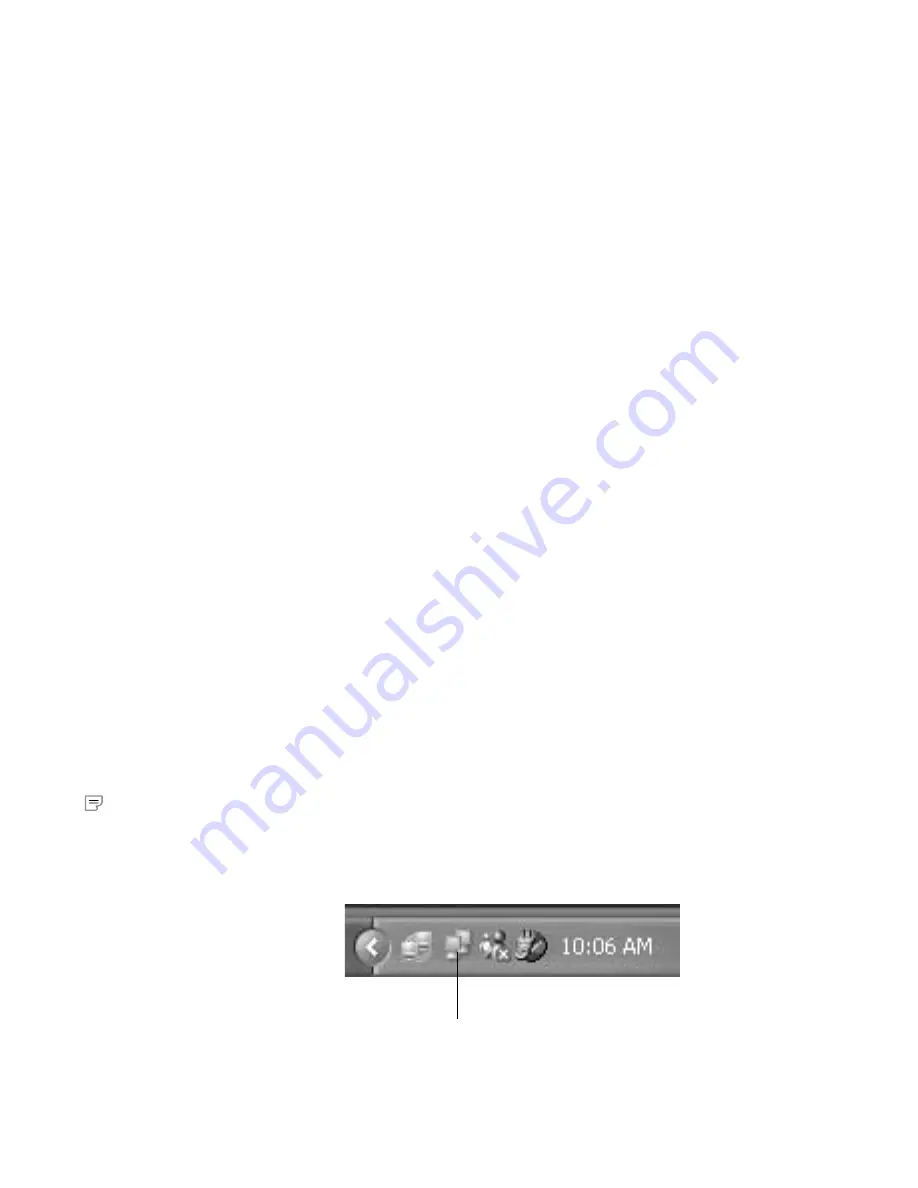
Chapter 4: Networking
33
•
Make sure that the network protocols necessary to run the
games that you want are installed on each computer. For more
information, see the documentation that came with your games.
•
If you are playing a Web-based game, you may also be required
to pay user fees or download game files to your computer. Be
sure to follow the directions provided on the game’s Web site.
•
If you experience problems connecting to a Web-based game,
you may need to configure the base station to work with the
ports that your game uses. For more information, see “Port
Forwarding” in Chapter 6.
For information about playing games on the Web, and for other
game-related information, see the following Web site:
http://www.microsoft.com/broadbandnetworking/.
Connecting to Other Wireless Networks
Many places, such as offices, hotels, and airports, provide wireless
networks that you can access from a portable computer while
you’re away from your own home or office.
If your operating system is Windows XP and you have a Microsoft
Broadband Networking Wireless USB Adapter or Microsoft
Broadband Networking Wireless Notebook Adapter, you can
connect to other wireless networks, assuming that you have the
necessary permissions and passwords for those networks.
If you do not have Windows XP, you can use the Broadband
Network Utility to connect to other wireless networks. For more
information, see “View and Change Network Settings” in Chapter 5.
For example, if you are traveling and have brought your laptop
computer for a flight (with the Microsoft Wireless Notebook
Adapter), you can automatically switch to the airport’s wireless
network.
To connect to an available wireless network
1.
In the Windows notification area (the area on the taskbar to the
right of the taskbar buttons), right-click the Wireless Network
Connection icon, and then click
View Available Wireless
Networks
.
2.
In
Connect to Wireless Network
, under
Available Networks
,
click the wireless network that you want to connect to.
Note
While connecting to another
wireless network, you may
need to switch between a
workgroup and a domain. For
more information about this
task, see “Switching Between
Workgroup and Domain” in the
Broadband Network Utility
Help.
Wireless Network
Connection Icon
Содержание MN 500 - Broadband Networking Wireless Base Station Router
Страница 1: ...user s guide M Microsoft Broadband Networking Wireless Base Station MN 500...
Страница 46: ...40 Microsoft Broadband Networking Wireless Base Station User s Guide...
Страница 97: ......
Страница 98: ...0702 Part No X08 84133...
Страница 100: ...www microsoft com broadbandnetworking 0702 Part No X08 84133 M...






























