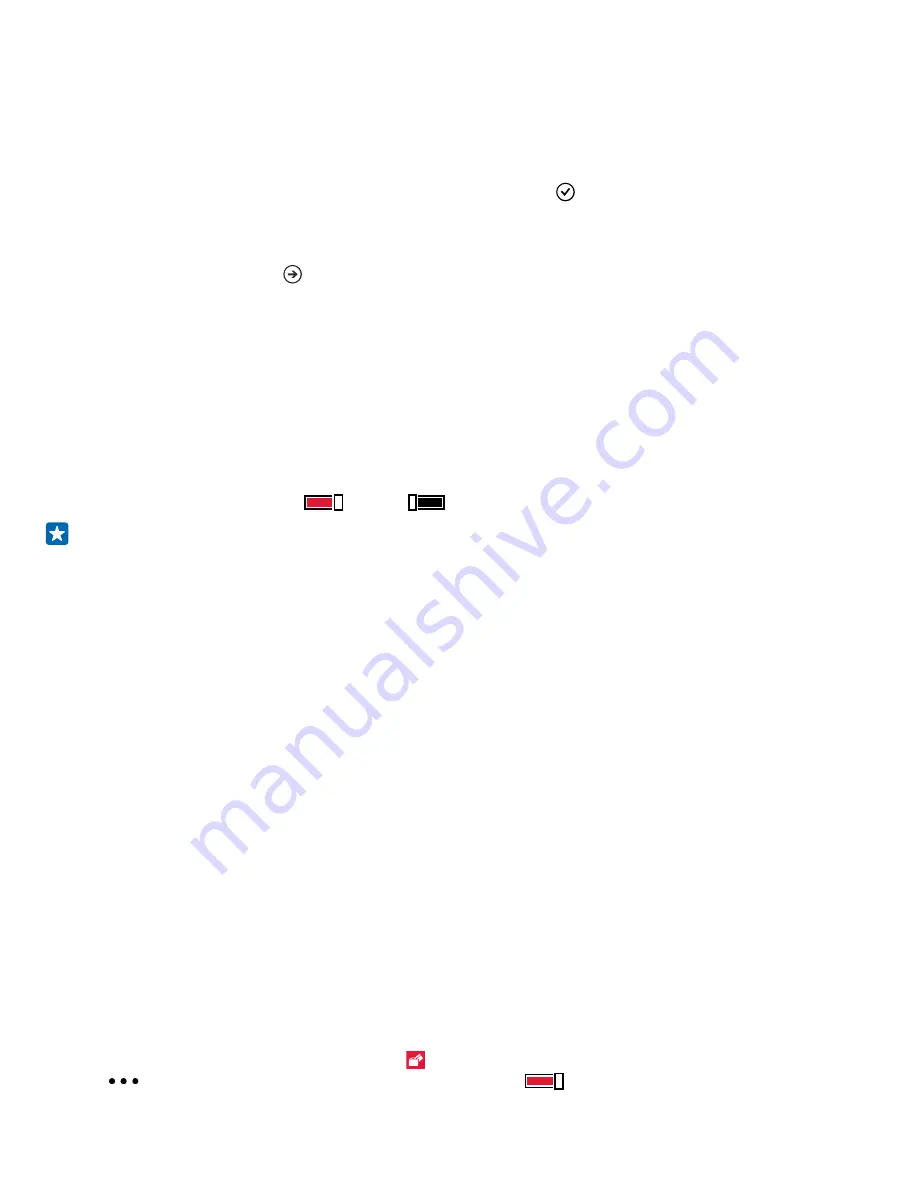
Set up a start screen with selected apps
Let your friends and family members use selected apps on your phone without access to your own
start screen.
1.
On the start screen, swipe down from the top of the screen, and tap
ALL SETTINGS
>
apps
corner
.
2.
Tap
Apps
, select the apps you allow others to use, and tap .
You can also choose if you want others to access your action center or settings, use the keys, or
modify tiles. It may take a while for your phone to install the apps.
3.
To open Apps Corner, tap .
Go to your own start screen
In Apps Corner, press and hold the power key, and swipe right.
Manage your advertising ID
To give you more relevant advertising, your phone allows apps to access an advertising ID on your
phone. You can control if you want the apps to access the ID or not.
1.
On the start screen, swipe down from the top of the screen, and tap
ALL SETTINGS
>
advertising
id
.
2.
Switch
Advertising ID
to
On
or
Off
.
Tip:
You can reset the advertising ID if the advertising you get on your phone is no longer
relevant for you. Tap
reset your advertising ID
.
Choose what info your apps can access
Some apps work better if they can access relevant info, such as your calendar, in your phone. You
can decide what info your apps can access.
1.
On the start screen, swipe down from the top of the screen, and tap
ALL SETTINGS
>
app
permissions
.
2.
Tap the app you want to manage the permissions for, and switch the app permissions on or off.
After you’ve switched app permissions on for an app, you can make further decisions on which other
apps can access the info.
Wallet
Use Wallet to collect your payment methods in one place, and keep it secure with a PIN code.
Wallet is a virtual wallet on your phone. You can:
• Make Store payments, for example, when buying an app
• Make in-app purchases with your stored cards
• Use your cards in Wallet for NFC payments, if supported by your network service provider
• Store your Microsoft gift cards on your phone
• Store your boarding passes, deals, tickets, and more
1.
To define a PIN code for your Wallet, tap
Wallet
.
2.
Tap
>
sPIN
, and switch
Wallet PIN
to
On
.
© 2015 Microsoft Mobile. All rights reserved.
118
Содержание Lumia 735
Страница 1: ...User Guide Microsoft Lumia 735 EN US 1 0...
























