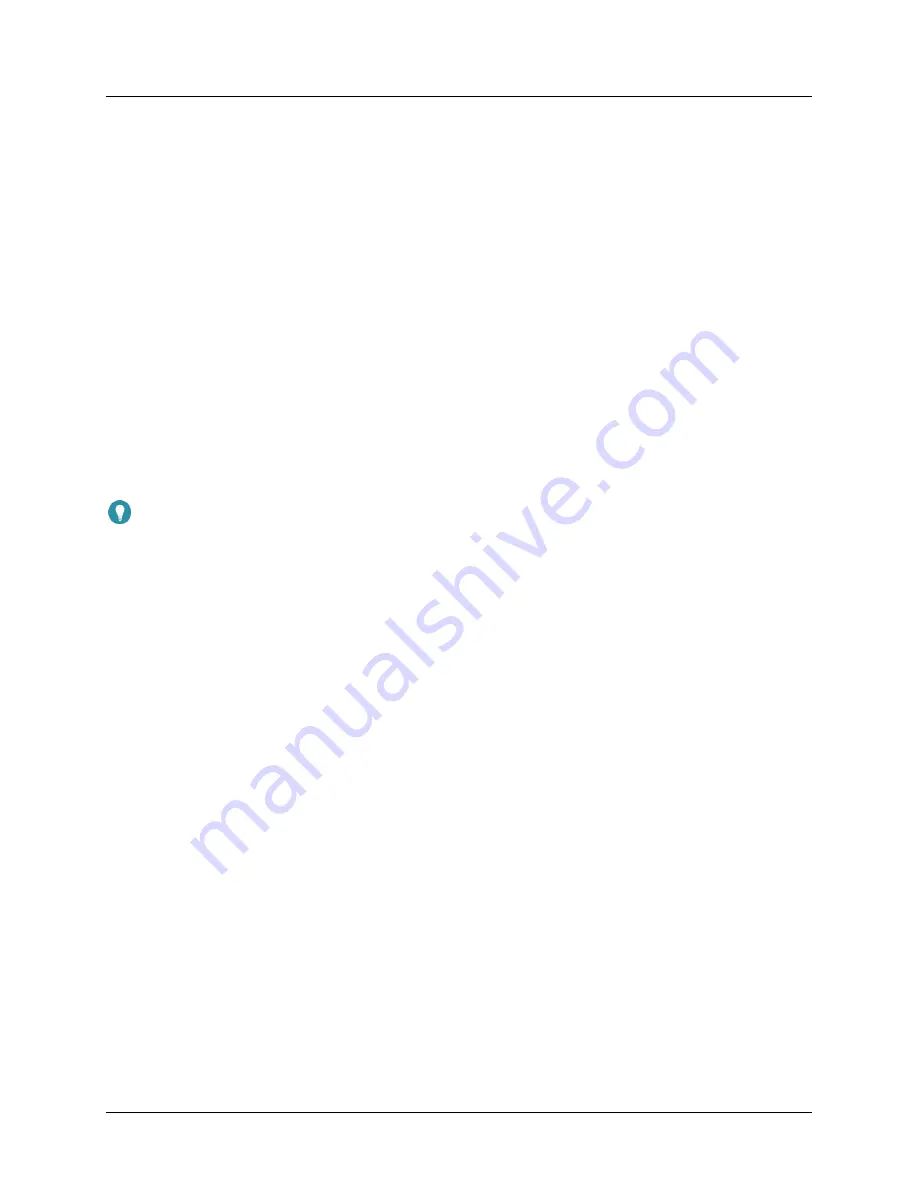
M7 Stationary HD Megapixel IP Camera Series
User Manual
© 2001 - 2016 Microseven Systems, LLC
Page | 21
2.
Video coding is set to ‘mainprofile’ by default.
3.
To optimize system performance, Microseven suggests the following default primary,
secondary, and tertiary settings for the bit rate, I-frame interval, and maximum frame rate:
•
Primary: 2048, 25, 50
•
Secondary: 200, 10, 20
•
Tertiary: 128, 07, 15
4.
The bit rate type is set by default to VBR (variable bit rate).
5.
Click the ‘Smartphone and Pad’ button to establish a large or small window when viewing video
on mobile smartphone and tablet devices.
6.
Click ‘Apply’ to save the settings.
3.1.10.2
Display Setup
1.
Display Setup provides Brightness, Contrast, Saturation, Hue, and Exposure value (EV)
adjustments.
2.
Click ‘Set Default” to restore all values to system default settings.
3.
Click ‘Apply’ button to save the changes.
Tip: IR night vision can be brightened or darkened by increasing or decreasing the exposure value.
3.1.10.3
Infrared Light Setup
Click the radio button to either ‘Turn on’ or ‘Turn off’ the current camera’s IR lights in night vision. For
cameras situated behind a glass pane, you can eliminate IR glare by turning the IR lights off. When the IR
light setting is turned off, the option to select an IR-Cut option of either ‘Black and white mode’ or ‘Color
mode’ becomes available.
3.1.11
Detection Tab
3.1.11.1
Motion Detection
M7CMS provides flexible event detection capabilities that can be calibrated to suit most environments.
1.
Set the motion sensitivity level, where 100 is the most sensitive to movement and 1 is the least
sensitive. The sensitivity level is set to 50 by default.
2.
Select the number of snapshots that will be taken when motion is detected (between 1 and 3).
Snapshot is set to 1 by default.
3.
Check any of the actions you wish to enable when M7CMS detects motion. Choose from ‘Send
email’, ‘Snapshot to SD Card’, Upload snapshot to FTP’, ‘Record to SD Card’, and/or ‘Upload
record to FTP’.
4.
Schedule motion detection for specific day(s) of the week and for 1 to 4 time duration blocks.
5.
Check the ‘Apply to everyday’ box if you wish to copy the current setting to all days of the week.
6.
Click the ‘Set motion detection area’ button to display a Motion Detection Area Setting window.





















