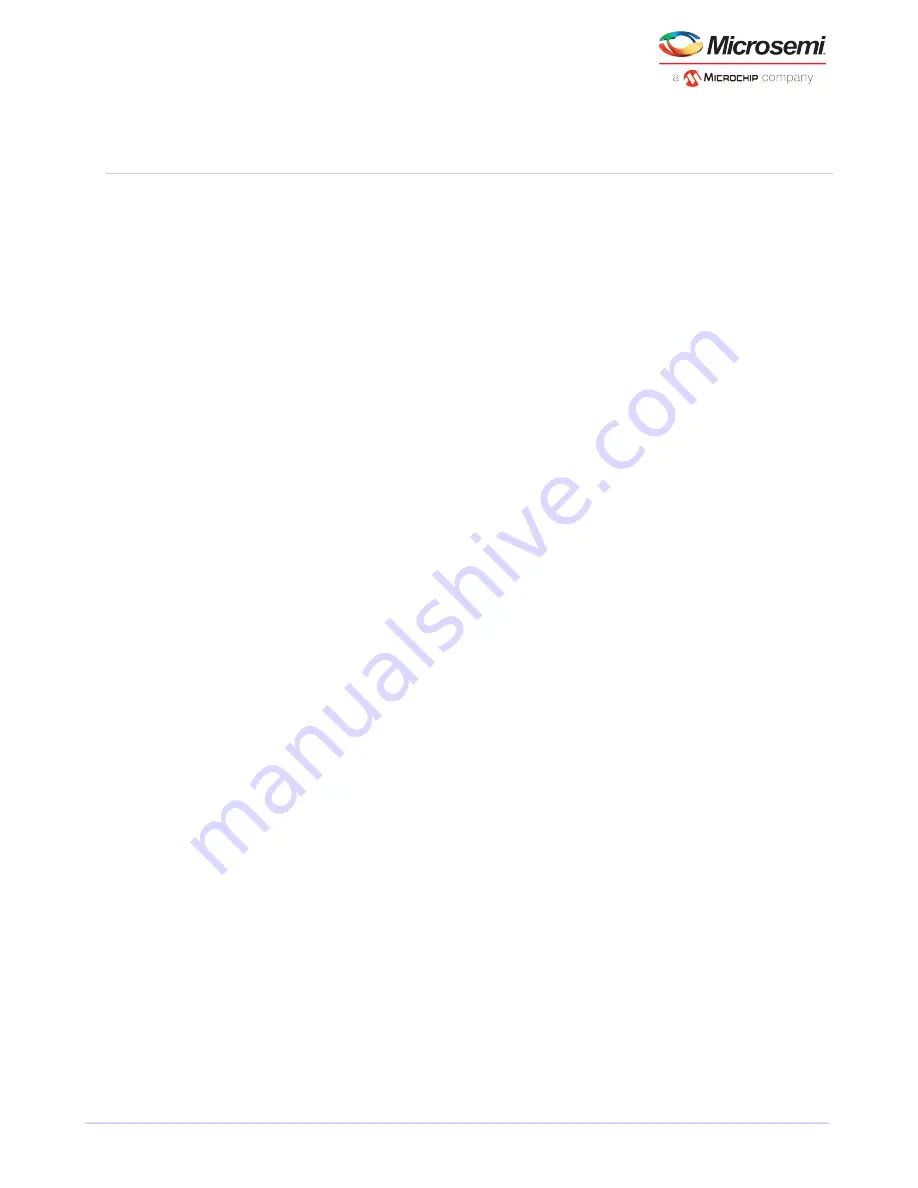
6
Creating a Bootable Array
This chapter explains how to set your Microsemi Adaptec controller to be the boot controller, and how to
create a bootable array.
Note: If you are completing a standard installation onto an existing operating system,
you don't have to complete this task. Skip to
Installing the Driver on an Existing Operating
System installation driverdriver installation
.
6.1
Setting the Boot Controller
Note: If your system won't contain more than one bootable controller, skip to the next
section,
Your Microsemi Adaptec RAID controller supports bootable disk drives and bootable arrays. To enable your
system to boot from either a disk drive or an array connected to your controller:
1. Enter the system setup.
2. Navigate to the drive boot sequence.
3. Move the boot controller to the top of the list.
For more information, refer to your computer documentation.
6.2
Creating an Array
This section explains how to create an array.
A RAID 5 array is created in the examples shown in this section because RAID 5 provides the most security
and best performance with a minimum of three disk drives. However, you can choose to create an array
with a different RAID level; you can also change array level later, after the operating system is installed.
You can create an array using any of these tools:
• Microsemi Adaptec RAID Configuration Utility (ARC)—BIOS-based menus and keyboard navigation
(see the following section).
• maxView Storage Manager—Graphical software application (running from a bootable USB image) that
you can navigate with your mouse (see
About maxView Storage Managerconcept
• ARCCONF—Command line utility. For instructions, refer to the Microsemi Adaptec RAID Controller
Command Line Utility User's Guide.
You can use any of these tools, but the ARC utility is the quickest and easiest tool for this task.
Note: We recommend that you do not combine SAS and SATA disk drives within the same
array. maxView Storage Manager displays a warning if you try to create a logical drive
using a combination of SAS and SATA disk drives. See
for
more information.
6.2.1
Creating an Array with the ARC Utility
The ARC utility is menu-based. Instructions for completing tasks appear on-screen. Menus can be navigated
using the arrows, Enter, Esc, and other keys on your keyboard.
To create a RAID 5 array:
1. Power on your computer. When prompted, press
Ctrl+A
to enter the ARC utility.
Note: On computers that support the Unified Extensible Firmware Interface, or uEFI,
ARC utility options are presented with a uEFI/HII interface rather than the Microsemi
24
Microsemi Proprietary and Confidential. Installation and User's Guide Revision 5
Creating a Bootable Array






























