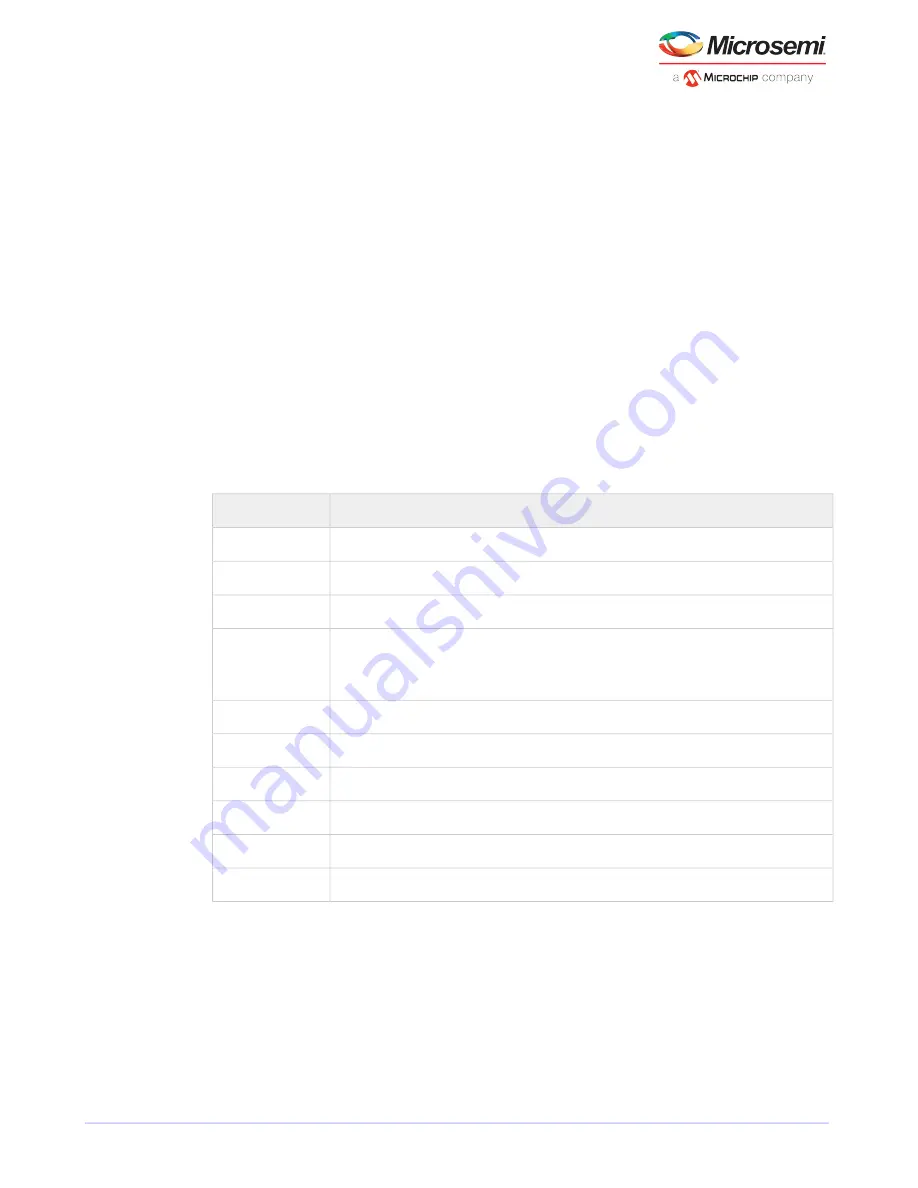
Adaptec Ctrl-A interface described below. To begin using the ARC utility with the
uEFI/HII interface, see
Ctrl-A or uEFI/HII? Unified Extensible Firmware Interface
(uEFI)Human Interaction Infrastructure Interface (HII)HII interfaceuEFI
on page 57.
2. If you have more than one controller of the same model or family in your computer, select your controller,
then press
Enter
.
3. Select Logical Device Configuration, then press
Enter
.
4. Select Initialize Drives, then press
Enter
.
5. Select at least three disk drives for the array, press
Insert
for each selected disk drive, then press
Enter
.
Caution: During initialization, all data is deleted from the disk. Before continuing,
back up any data you want to keep.
6. Press
Y
, then press
Enter
.
The selected disk drives are initialized, then the Logical Device Configuration screen appears.
7. Select Create Array, then press
Enter
.
8. Select the disk drives that were just initialized, press
Insert
for each selected disk drive, then press
Enter
.
9. When the Array Properties screen opens, follow the instructions in the following table.
Entry or Selection
Property Line
Select RAID 5, then press
Enter
.
Array Type
Type a name, then press
Enter
.
Array Label
Press
Enter
, then press
Enter
again to use the default granularity of GB.
Array Size
Press
Enter
to use the default (256 KB).
Stripe Size
Note: This property applies only to striped arrays (RAID 0, 1E, 10, 5, 50, 5EE, 6,
and 60).
Press
Enter
to use the default (Enable).
Read Caching
Press
Enter
to use the default (Enable always), then press
Y
to confirm.
Write Caching
Press
Enter
to use the default (Build/Verify).
Create RAID via
Press
Enter
to use the default (Enable)
MaxCache Read
Press
Enter
to use the default (Disable)
MaxCache Write
Press
Enter
.
[Done]
10. When a cache warning message displays, type
Y
.
11. Once the array is created, a message displays telling you that the array can now be used. Press any key
to return to the Logical Device Configuration menu.
You can start using the array immediately. However, performance is reduced until the build process is
complete.
12. Press
Esc
until the Exit utility window appears.
13. Select
Yes
, then press
Enter
.
The computer restarts.
25
Microsemi Proprietary and Confidential. Installation and User's Guide Revision 5
Creating a Bootable Array






























