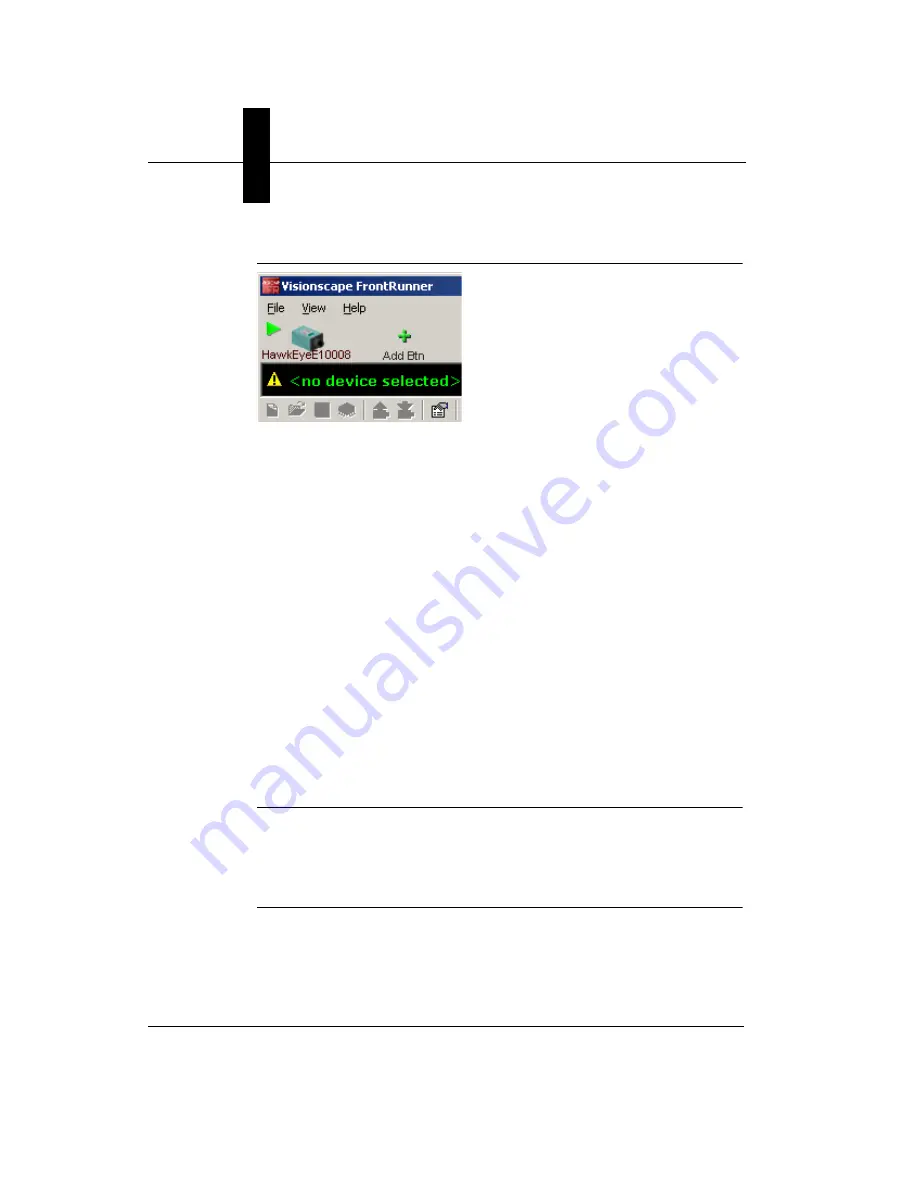
Chapter
2
FrontRunner™
2-6
Visionscape FrontRunner™ User’s Manual
v4.1.3, April 2012
FIGURE 2–4.
Device Toolbar with Smart Camera
Now that you’ve added the Smart Camera, you’ll want to control the
camera so that no other users can use it while you’re creating your Job.
To control the camera:
1.
Click on the camera button for the Smart Camera you just added.
2.
Click Take Control. FrontRunner™ displays the Login to Device
dialog box.
3.
Type in a user name (default is “hawkeye”) and password (default is
“vision”).
4.
Click OK. Now you have control of the camera.
5.
Click Create New Program to begin the process of building a Job.
FrontRunner™ displays its main window, which contains the key
steps that are a part of every Job.
Before you build your Job, you might want to read the following
information about the Acquire Step, the Snapshot Step, and the Vision
System Step.
Note: Clicking the right mouse button while positioned over the camera
icon presents the operator with the option to “Remove this button” or
“Reboot this device”. The first option removes the icon from the Device
Toolbar. The second option reboots the camera provided you have
control of the device.
Содержание Visionscape FrontRunner
Страница 1: ...Visionscape FrontRunner User s Manual 83 100042 02 Rev A v4 1 3 April 2012...
Страница 8: ...Preface viii Visionscape FrontRunner User s Manual v4 1 3 April 2012...
Страница 92: ...Chapter 2 FrontRunner 2 70 Visionscape FrontRunner User s Manual v4 1 3 April 2012...
Страница 112: ...Chapter 3 Camera Calibration 3 20 Visionscape FrontRunner User s Manual v4 1 3 April 2012...
Страница 152: ...Index Index 8 Visionscape FrontRunner User s Manual v4 1 3 April 2012...






























