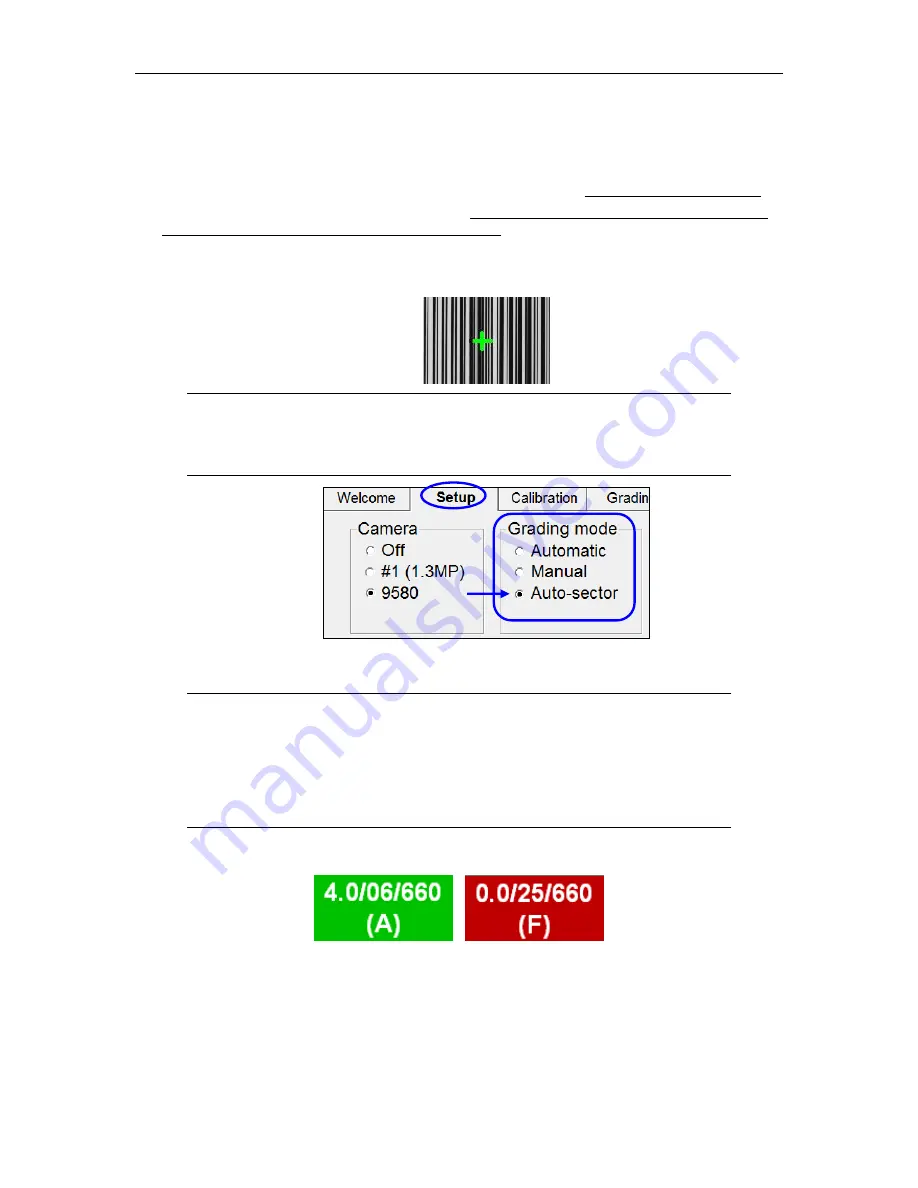
LVS-9580 Operating Instructions - English
LVS-9580 Operating Instructions - English
Page 13 of 17
Grading Barcodes
1.
Click the “Grading” tab.
2. Firmly grip the LVS-9580 handle and press and hold the trigger (do not release the trigger).
3. Place the LVS-9580 window over the barcode ensuring the four rubber feet surrounding the
window rest on the substrate (media/label material). The rubber feet hold the substrate in
place and minimize movement of the substrate.
4. The barcode image appears on the customer-supplied computer screen with a green plus
symbol (
+
) located on the barcode image.
Note:
If the green plus symbol (
+
) is not appearing on the barcode image, click
the “Setup” tab and make sure “Auto-sector” is selected in the “Grading mode”
section (see below).
5. Slowly move the LVS-9580 as needed to place the green plus symbol over the center of the
barcode image (make sure the rubber feet rest on the substrate). Then, release the trigger.
Tip:
Positioning the green plus symbol over the center of the barcode image may
take a few moments when first learning to use the LVS-9580. Position the center
of the LVS-9580 window as close as possible to the center of the barcode image.
Please note that when moving the system, the camera reads in a mirrored view.
For example, if you move the camera right, the image moves left. If you move the
camera up, the image moves down.
6. The LVS-95XX software analyzes the barcode and reports a grade score between 4.0 (A
grade) and 0.0 (F grade)
on the “Grading” tab.
Refer to the “Grading Tab” section in the “LVS-95XX Series Barcode Quality Station Operations
Manual” for more information on grading barcodes; this manual is located on the installation
media packaged with your system.

















