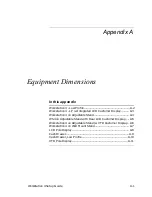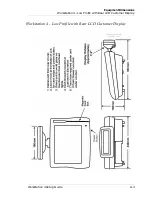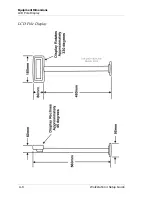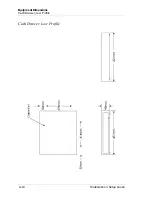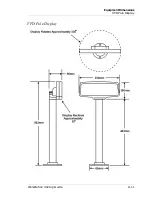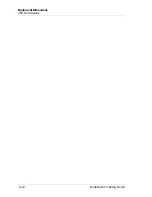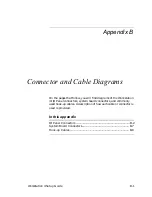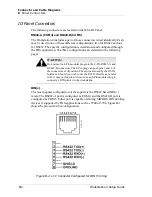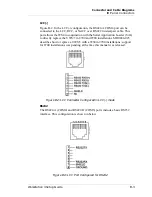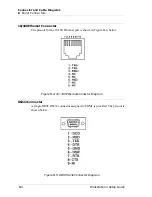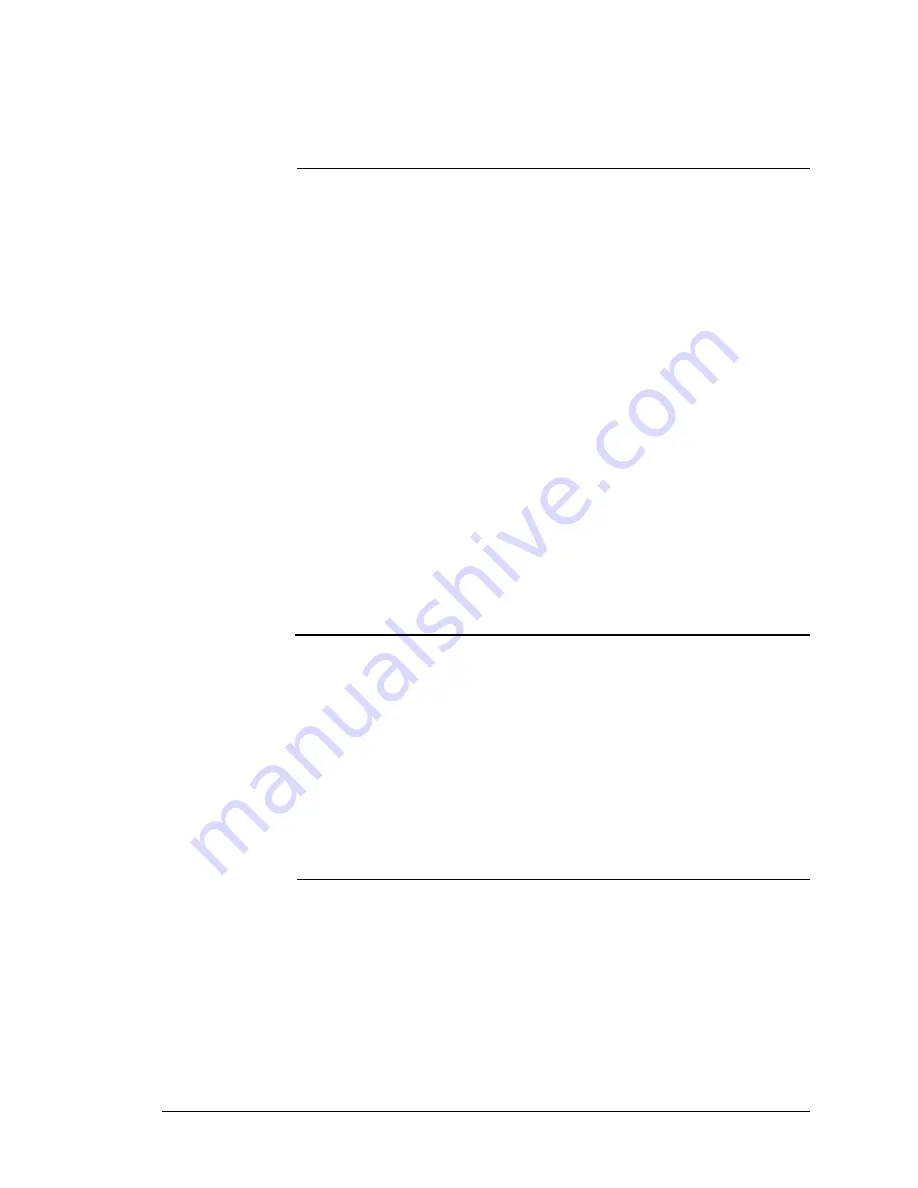
Workstation 4 Setup Guide
A-1
Appendix A
Equipment Dimensions
In this appendix
Workstation 4 - Low Profile ............................................................A-2
Workstation 4 - LP /w Integrated LCD Customer Display .......... A-3
Workstation 4 on Adjustable Stand .............................................. A-4
WS4 on Adjustable Stand with Rear LCD Customer Display..... A-5
Workstation 4 on Adjustable Stand /w VFD Customer Display .. A-6
Workstation 4 on Wall Mount Stand............................................. A-7
LCD Pole Display ........................................................................... A-8
Cash Drawer................................................................................... A-9
Cash Drawer, Low Profile ............................................................ A-10
VFD Pole Display ......................................................................... A-11
Содержание Workstation 4
Страница 102: ...A 2 Workstation 4 Setup Guide Equipment Dimensions Workstation 4 Low Profile Workstation 4 Low Profile ...
Страница 104: ...A 4 Workstation 4 Setup Guide Equipment Dimensions Workstation 4 on Adjustable Stand Workstation 4 on Adjustable Stand ...
Страница 107: ...Workstation 4 Setup Guide A 7 Equipment Dimensions Workstation 4 on Wall Mount Stand Workstation 4 on Wall Mount Stand ...
Страница 108: ...A 8 Workstation 4 Setup Guide Equipment Dimensions LCD Pole Display LCD Pole Display ...
Страница 109: ...Workstation 4 Setup Guide A 9 Equipment Dimensions Cash Drawer Cash Drawer ...
Страница 110: ...A 10 Workstation 4 Setup Guide Equipment Dimensions Cash Drawer Low Profile Cash Drawer Low Profile ...
Страница 111: ...Workstation 4 Setup Guide A 11 Equipment Dimensions VFD Pole Display VFD Pole Display ...
Страница 112: ...A 12 Workstation 4 Setup Guide Equipment Dimensions VFD Pole Display ...
Страница 126: ...B 14 Workstation 4 Setup Guide Connector and Cable Diagrams Hook up Cables Cash Drawer Extension Cable ...