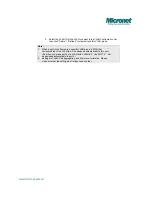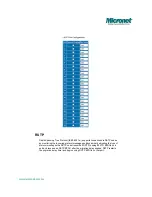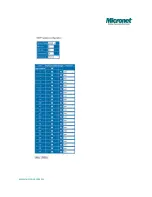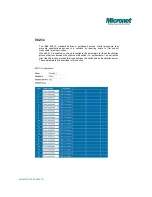Management guide
Access the management interface of the Switch
This section instructs you how to enter and proceed with the advanced
management capability, which can be accessed through console port or Internet
Browser over the network (in-band).
Manage the device via command line interface
To start-up the command line interface, please connect a PC COM port to the
RS-232 connector and activate a terminal emulation software (e.g. HyperTerminal
of Windows.)
The terminal emulation software should be started as the following configuration:
1.
Data rate: 115200 baud.
2.
Data format: 8 data bits, 1 stop bit and no parity.
3.
Flow control: none.
4.
Click the property icon, select settings, make sure that:
“The Function, arrow, and ctrl keys act as”: Terminal keys.
“Emulation”: VT100.
Note:
To manage via command line interface, please find the “Appendix” for more
information.
Manage the device via WEB browser
To access the Web-based management interface, you should configure the
management station with an IP address and subnet mask that compatible to your
switch.
The factory default value of the switch:
IP
:
192.168.1.1
Subnet Mask
:
255.255.255.0
Default Gateway
:
192.168.1.254
1. Running your Web Browser and enter the IP address “192.168.1.1” in the Address
field.
www.micronet.com.tw
Page 13 of 74
Содержание SP684C
Страница 1: ...User s Manual EtherFast 24 port Gigabit Web Smart Switch Model No SP684C www micronet com tw ...
Страница 15: ...www micronet com tw Page 15 of 74 ...
Страница 26: ...www micronet com tw Page 26 of 74 ...
Страница 35: ...www micronet com tw Page 35 of 74 ...
Страница 37: ...www micronet com tw Page 37 of 74 ...
Страница 41: ...www micronet com tw Page 41 of 74 ...