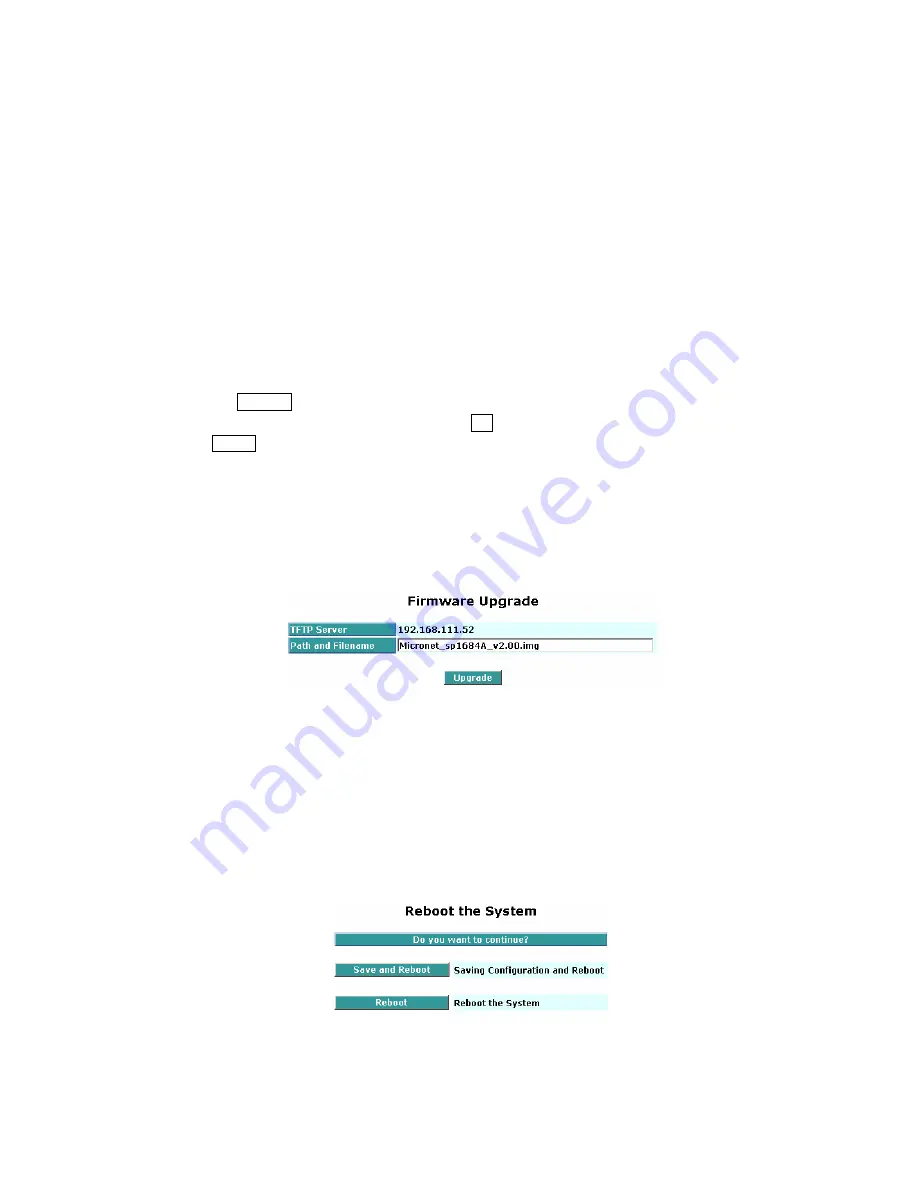
y
Auto Upload Enable:
Switch the enabled or disabled status of the auto upload function.
y
Upload Log:
Upload log data through tftp.
y
Clear Log:
Clear log data.
3.23 Firmware Upgrade
The switch supports TFTP upgrade tool for upgrading software. If you assure to upgrade software to a newer
version one, you must follow two procedures:
1. Specifying the IP address where TFTP server locates. In this field, the IP address of your TFTP server
should be filled in.
2. Specifying what the filename and where the file is. You must specify full path and filename.
Once you press Upgrade button, the switch will prompt the screen for you to reconfirm. Then, the switch starts
downloading software from TFTP server if you choose OK button. It will be just back to “Software Upgrade” if
you choose Cancel button.
If your download is not successful, the switch will also be back to “Software Upgrade”, and it will not upgrade
the software as well.
When download is completed, the switch starts upgrading software. A reboot message will be prompted after
completing upgrading software. At this time, you must reboot the switch to have new software worked.
Note: Software upgrade is hazardous if power is off. You must do it carefully.
3.24 Reboot
We offer you many ways to reboot the switch, including power up, hardware reset and software reset. You can
press the RESET button in the front panel to reset the switch. After upgrading software, changing IP
configuration or changing VLAN mode configuration, then you must reboot to have the new configuration
taken effect. Here, Reboot takes the same effect as the RESET button on the front panel of the switch. It will
take around thirty (30) seconds to complete the system boot.
63
















































