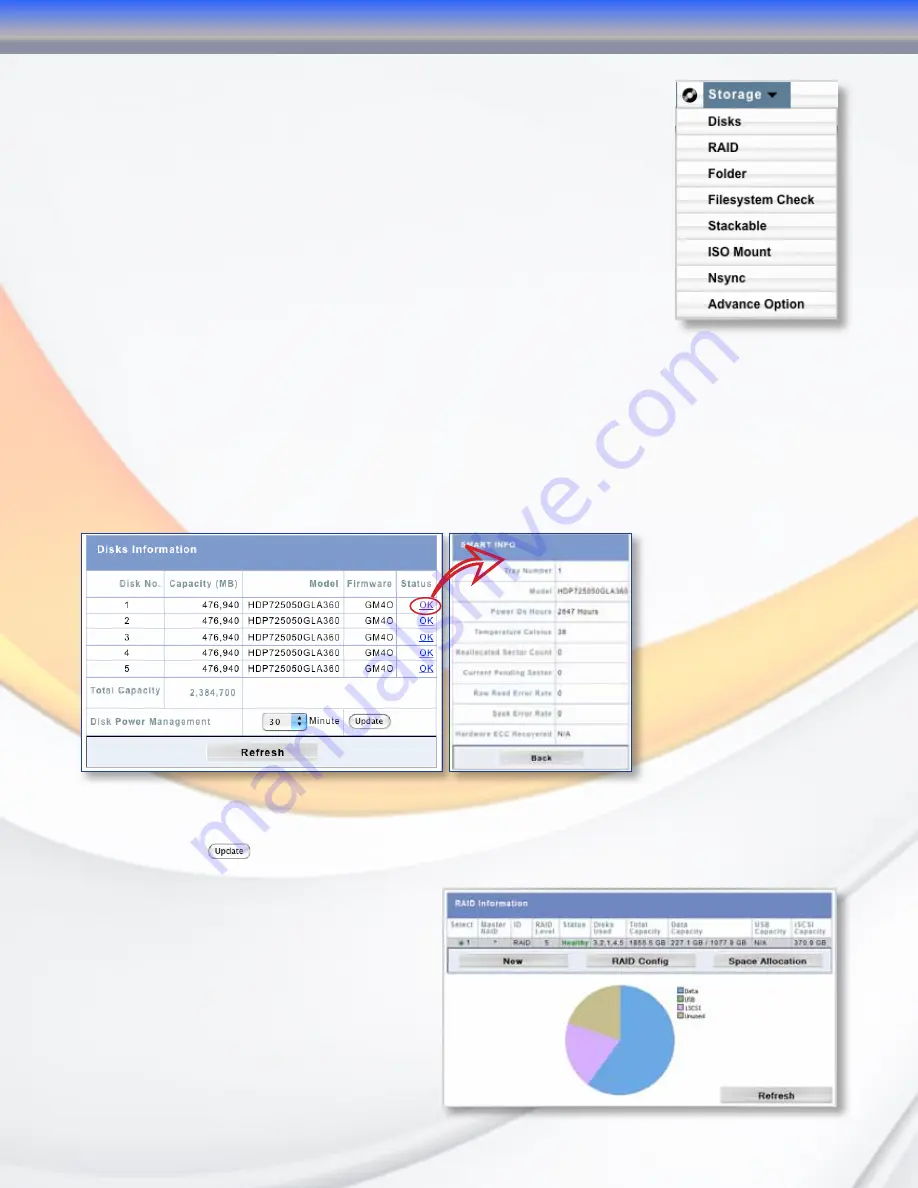
MaxNAS Owner’s Manual
20
2. Storage Configuration
The storage configuration menu contains the following submenus:
• Disks (Informational)
• RAID
• Folder (Share)
• File System Check
• iSCSI stacked target host control
• ISO disk image mounting service
• nSync Task Configuration
• Advanced Options
2.1 Disks (Info)
The disks menu displays the current capacity, the disk firmware revision, and current status,
including SMART (Self-Monitoring, Analysis, and Reporting Technology) status of each disk
drive mechanism. To view the Disk Info screen, navigate to
“Storage” -> “Disks”
. The rightmost
column, “Status,” will display the most recent SMART reported health status for each disk
mechanism. To view the SMART results, click on the smart status indication next to the
specified disk mechanism, and the detailed information will appear.
The MaxNAS can power down the disks when they are not accessed to save power. To enable
disk power management, specify the idle time in minutes in the “Disk Power Management”
Field and click
.
2.2 RAID Menu
The RAID configuration screen displays
the current storage organization of the
MaxNAS, including RAID level, usable
capacity along with target allocation, health
and current operation progress the status
of your RAID volumes. To view the RAID
status screen, select “RAID” from the Storage
Menu. The MaxNAS comes preconfigured
3-Administering the MaxNAS






























