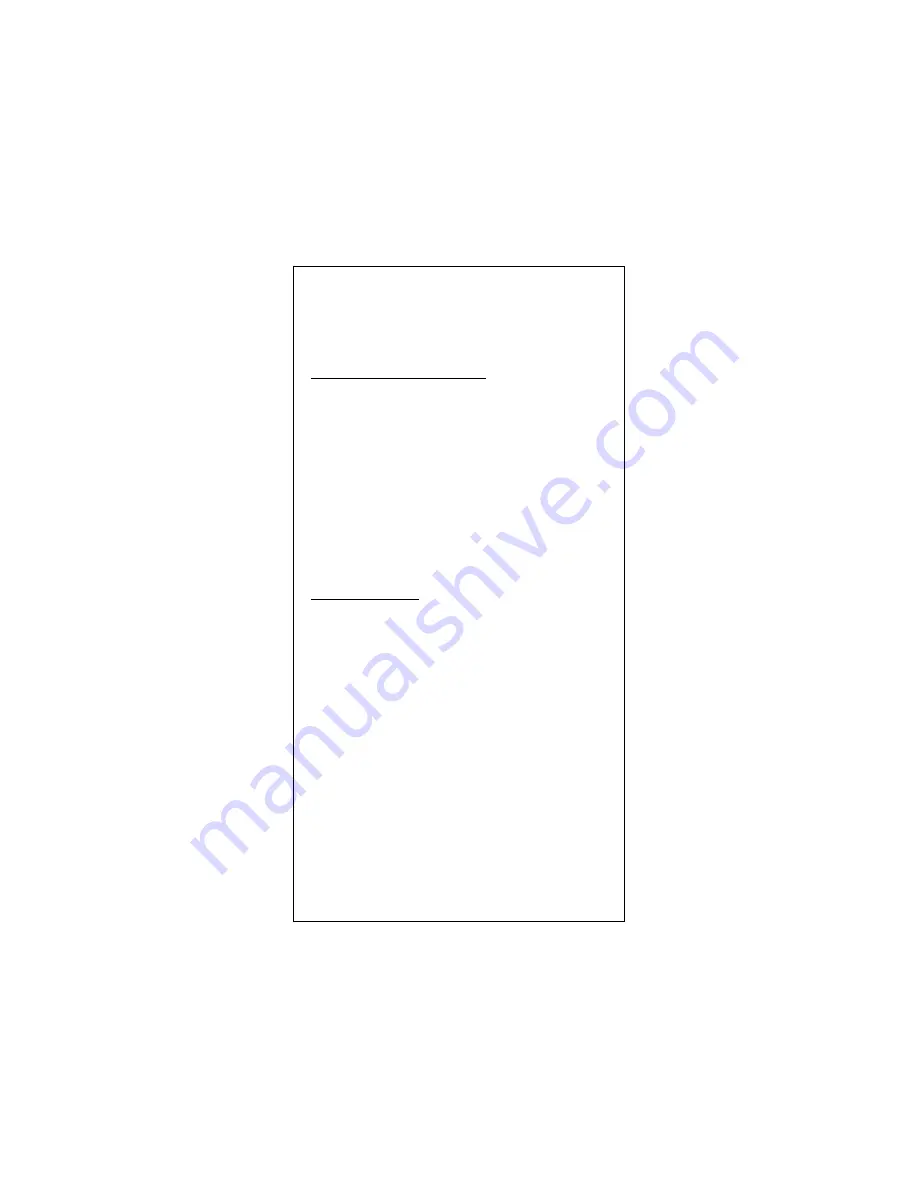
Quick Installation Guide
Please take the following steps for driver installation.
Microsoft Windows 95/Windows 98
Microsoft Windows 95/Windows 98
Microsoft Windows 95/Windows 98
Microsoft Windows 95/Windows 98
1.
Turn off the computer.
2.
Insert the adapter into the available PCI slot.
3.
Restart the computer.
4.
After Microsoft Windows reboot, the PCI Ethernet Controller
will be found.
5.
The system will prompt for driver installation.
6.
Insert the “Driver and Utilities” diskette into diskette driver
and press <Enter>.
7.
For Windows 95, Key in a:\win95 path to install driver for
the adapter.
8. For Windows 98, Key in a:\win98 path to install driver for
the adapter.
9.
The Windows system will install the driver automatically.
10.
Reboot the Windows system.
Micronet Windows NT
Micronet Windows NT
Micronet Windows NT
Micronet Windows NT
1.
Turn off the computer.
2.
Insert the adapter into the available PCI slot.
3.
Restart the computer.
4.
Click “Start” menu bar and select “Setting” item then
“Control Panel” setting
5.
Select “Network” icon
6.
If this is the first time to install network on the machine then
the system will ask “YES” or “NO” to install network adapter.
Please select “YES”
7.
If the computer already install network before then you need
to select “Interface” -> “Add”
8.
The system will prompt for driver installation.
9.
Insert the “Driver and Utilities” diskette into diskette driver
and press <Enter>.
10.
Key in a:\winnt path to install driver for the adapter
11.
The Windows system will install the driver automatically.
12.
Reboot the Windows system.
Содержание EtherFast 100Mbps Fiber-Optic Adapter SP2515 SERIES
Страница 1: ...SP2515 SERIES EtherFast 100Mbps Fiber Optic Adapter User s Guide ...
Страница 10: ...Note Note Note Note ...










