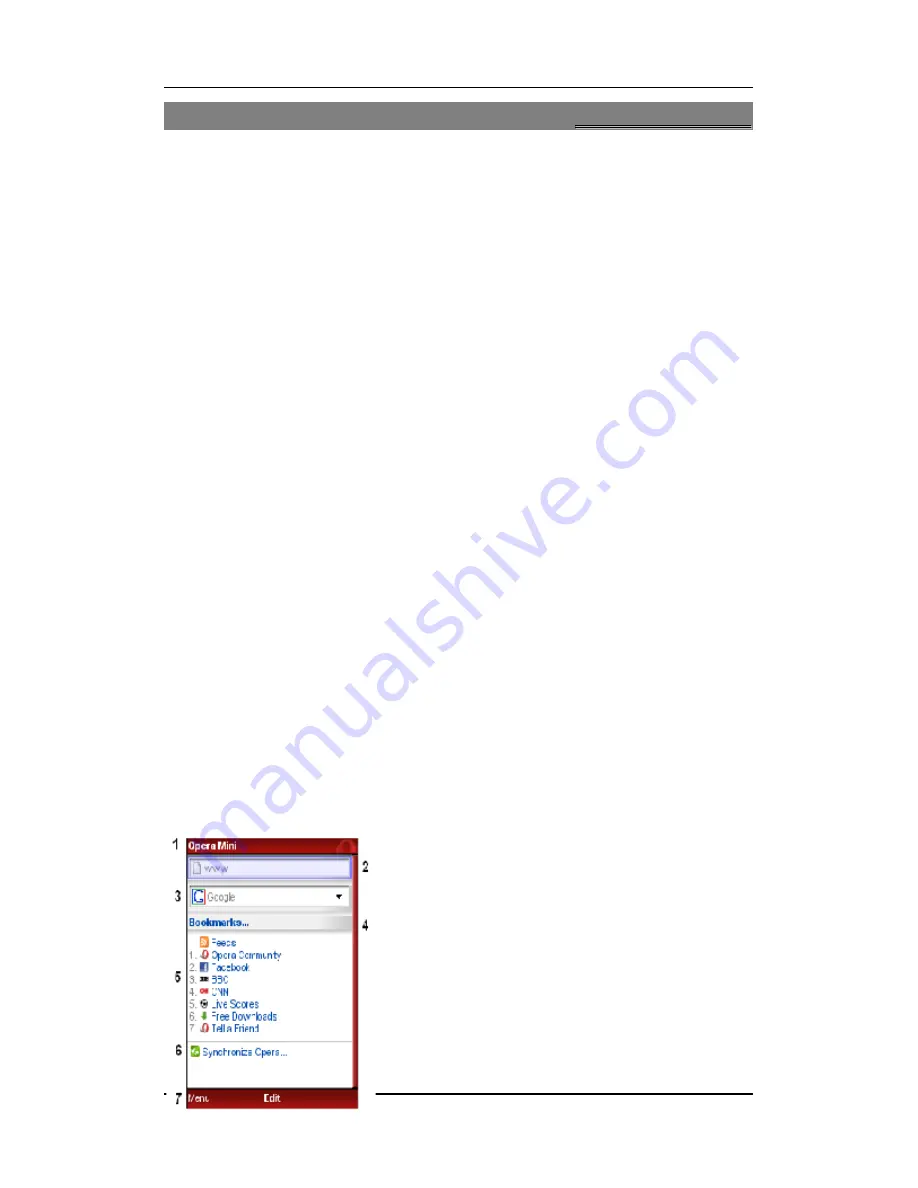
User manual
Page 21 of 25
1
1
4
4
A
A
p
p
p
p
l
l
i
i
c
c
a
a
t
t
i
i
o
o
n
n
s
s
-
-
J
J
A
A
V
V
A
A
1
1
4
4
.
.
1
1
J
J
a
a
v
v
a
a
Menu > Applications> Java
Successfully run the JAVA application to use the Opera Mini Browser.
1
1
4
4
.
.
2
2
I
I
n
n
s
s
t
t
a
a
l
l
l
l
i
i
n
n
g
g
O
O
p
p
e
e
r
r
a
a
M
M
i
i
n
n
i
i
It is fast and easy to get the Opera Mini browser on your phone. You are just a few clicks
away from browsing the full Web on your mobile phone. See the instructions below to
choose the easiest way for you to install it:
1.Download directly on your mobile phone
2.Using your phone’s default Web browser, go to
mini.opera.com
3.Follow the simple on-screen download instructions.
4.After the download, locate Opera Mini on your phone among other Java applications and
start enjoying the blazing-fast mobile Web.
2. Download on your computer
1.Go to
http://www.opera.com/mini/download/
.
2.Either: Enter your phone number to receive an SMS with the download link, or Download
Opera Mini to your desktop PC or Mac, and then transfer it to your phone via Bluetooth or
USB.
3
3
.
.
S
S
t
t
a
a
r
r
t
t
u
u
s
s
i
i
n
n
g
g
O
O
p
p
e
e
r
r
a
a
M
M
i
i
n
n
i
i
4
4
.
.
2
2
Using Opera Mini to browse the Web with your phone is easy. Here is a quick guide to help
you get started.
When you first start using Opera Mini 4.2, after some introductory pages highlighting useful
features, you will see a start page that looks something like this:
Guide to the start-page features
1.Title bar
2.
Address field
― This is used to browse the Web.
3.
Search field
― This is used to search the Web.
4.
Bookmarks
―
This provides access to your
bookmarks, Speed Dial, notes and saved pages.
5.
Main browser window
―
On the start page, some
common Web sites are listed in a “Speed Dial”. For
details, see “Using Speed Dial” below.
6.
Synchronize Opera
―
Opera Link synchronizes your



















