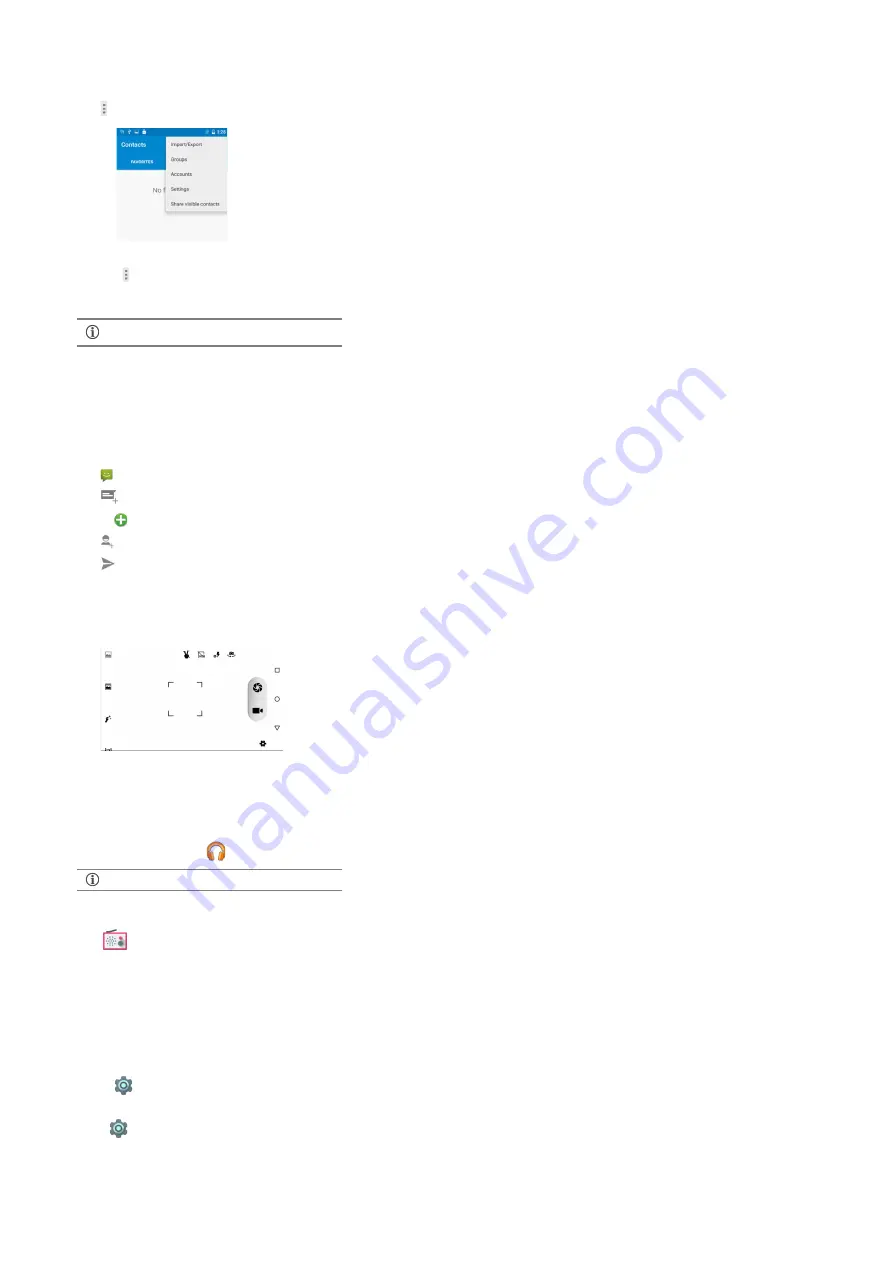
Create favorites
Tap icon on the contacts screen for various contacts options
You can synchronize your contacts list with any of your accounts configured on this device.
1. Tap the icon from the contacts screen and then tap
Accounts
.
2. Select the account(s) with which contacts list is to be synchronized. You can auto-sync contacts by selecting the
Auto-sync data
option.
Your contacts synchronization will be complete in a few seconds.
To synchronize contacts, you need to have Internet
connection.
Airplane Mode
Some locations may require you to disable all the wireless features of your mobile. The Airplane Mode disables all incoming and outgoing calls, Wi-Fi, and Bluetooth connections.
Open Quick Settings and to start
Airplane mode
.
Messaging
You can compose, send and receive messages.
Tap
to go to the messaging g
Tap
to compose a message.
Tap the
icon to attach files
Tap
to select contact(s) from the contact list
Tap
to send the message
Multimedia
Camera
Gallery
You can use the Gallery to view pictures and share files. Tap an album to open and view its contents.
Music Player
Open the music player by tapping
. Use the intuitive icons and button and explore the rich features of your music player.
You can use an SD card to increase the storage capacity for music,
photos, emails, and so on.
FM Radio
Tap
to access the FM radio. You need to plug-in the headset as it works as antenna for the FM radio. Use the intuitive buttons and icons on the phone in the radio interface to enjoy the features
of your inbuilt FM radio.
Settings, Networks, and Apps
Your phone can connect to a variety of networks including Internet, Wi-Fi, GPRS, Bluetooth, and devices, such as headsets. You can also transfer files to/from your PC through the data cable.
Connect to the Internet
Tap
Data Usage
and enable
Cellular data
.
You may also need to configure the access point name for the data connection to work.
Go to
More Cellular networks
Access Point Names
and select the access point name from the list.









