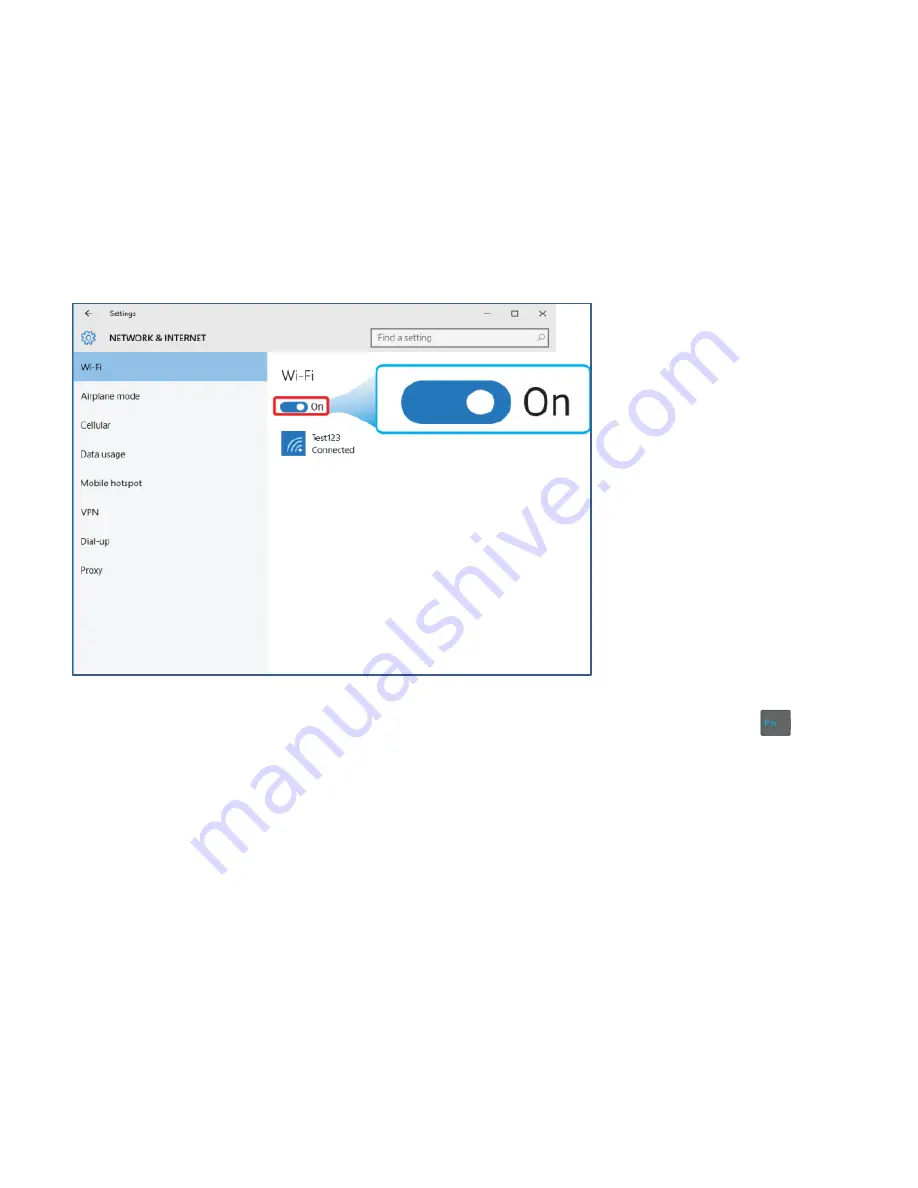
23
2. Select
Wi-Fi
and set the function to
ON
, as shown below:
3. Make sure you have switched the Airplane mode off. To confirm that Airplane mode is disabled, go to
desktop and check the notification area. If you see an airplane icon on the lower right, press
+ F3 to
disable the Airplane mode.
4. Once the wireless has been enabled, the computer automatically scans for available wireless networks and
displays them in the list.
5. Click the network’s name in the list, and then click
Connect.
Note: Some networks require a network security key or password for connection. If necessary, ask the
network administrator or the Internet service provider (ISP) for the required information.
Содержание L1161
Страница 1: ...L1161 User Guide www micromaxinfo com...
Страница 4: ...2 Layout...
Страница 5: ...3...
Страница 13: ...11 5 Click Multiple displays to open the drop down list...
Страница 21: ...19 2 Click the Power option on the Start menu that appears...
Страница 22: ...20 3 Select Shut Down from the Power option...
Страница 24: ...22 Connect to Wi Fi 1 Open Settings and select Network Internet...







































