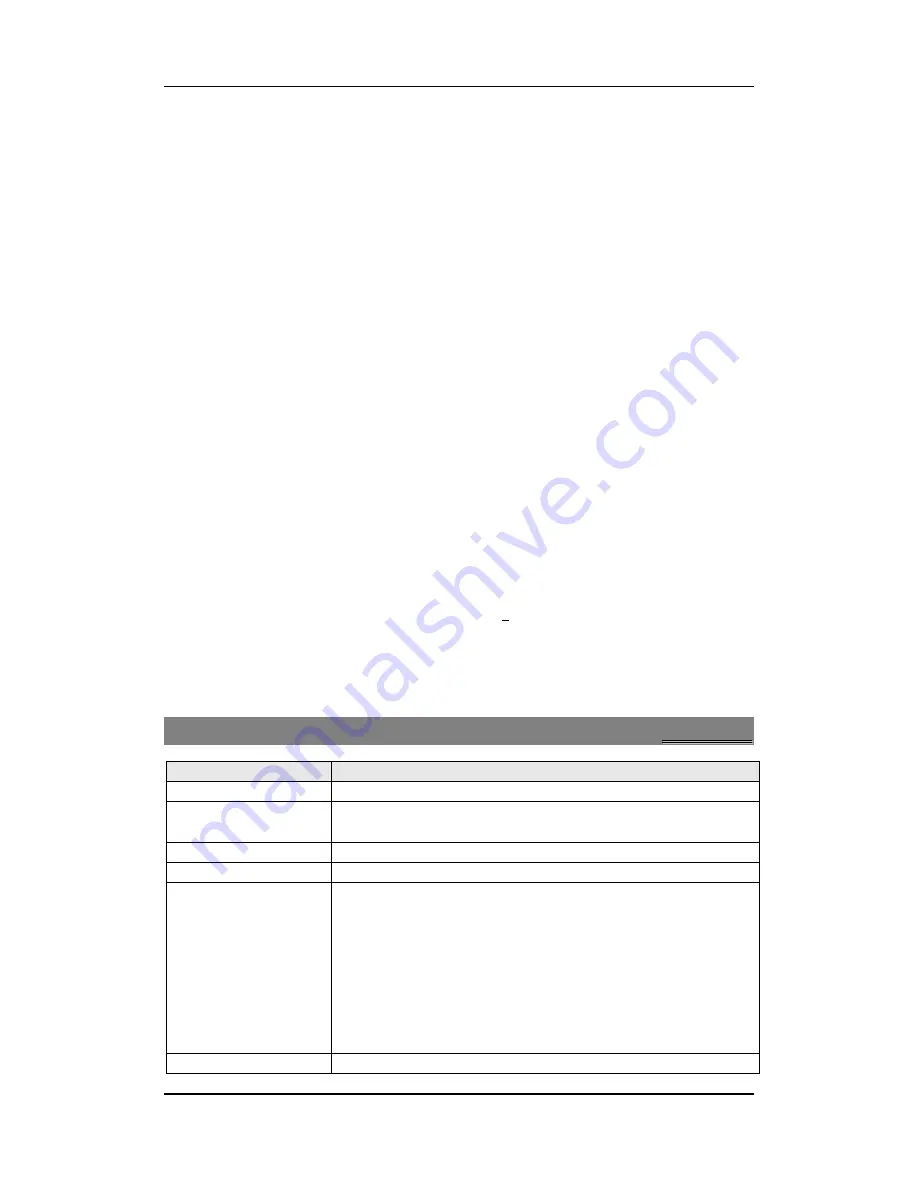
User manual
Page 21 of 26
1
1
0
0
.
.
2
2
T
T
o
o
I
I
n
n
q
q
u
u
i
i
r
r
e
e
/
/
S
S
e
e
a
a
r
r
c
c
h
h
A
A
u
u
d
d
i
i
o
o
D
D
e
e
v
v
i
i
c
c
e
e
Menu > Organizer> Bluetooth > Search Audio Device
Tip:
Please activate the Bluetooth first.
1
1
0
0
.
.
3
3
R
R
e
e
m
m
o
o
t
t
e
e
C
C
o
o
n
n
t
t
r
r
o
o
l
l
Menu > Organizer> Bluetooth > Remote Control
To connect your phone Bluetooth with the PC Bluetooth activate Bluetooth application on
both ends. Thereafter, sync both your phone and pc together (via Bluetooth) and use the
phone as a mouse.
1
1
0
0
.
.
4
4
T
T
o
o
S
S
e
e
a
a
r
r
c
c
h
h
M
M
y
y
(
(
n
n
e
e
w
w
)
)
d
d
e
e
v
v
i
i
c
c
e
e
Menu > Organizer> Bluetooth > My Device > Search New Device
Tip:
Please activate the Bluetooth first.
1
1
0
0
.
.
5
5
A
A
c
c
t
t
i
i
v
v
e
e
D
D
e
e
v
v
i
i
c
c
e
e
Menu > Organizer> Bluetooth > Active Device
Tip:
Please activate the Bluetooth first.
1
1
0
0
.
.
6
6
S
S
e
e
t
t
t
t
i
i
n
n
g
g
s
s
Menu > Organizer> Bluetooth > Settings-
Allows you to:
•
ON/OFF your Device visibility to other connected Bluetooth users.
•
You can also Change Device Name, Authentication
•
Forward songs to your Bluetooth device.
•
Choose the storage location- Phone or Memory card
Tip:
Please activate the Bluetooth first.
1
1
1
1
O
O
r
r
g
g
a
a
n
n
i
i
z
z
e
e
r
r
Functions
Description
View the calendar
Menu > Organizer > Calendar
To Do
Menu > Organizer > To Do
Options > To do
Set the alarm
Menu > Organizer > Alarm > Edit
World clock
Menu > Organizer >
World clock
Stopwatch
Menu > Organizer > Stopwatch > Typical Stopwatch > Split
timing/Lap timing / View record
Press
Start
to start timing, and press
Split / Lap
continuously to
record more than one time. Press
Back
to save the time.
Menu > Applications > Stopwatch > nWay Stopwatch
Press
Start
to start timing
,
and press the corresponding
Navigation key
to activate the sub-timing. The main timing will
continue to add. Select
Pause
to stop the main timing and the
sub-timing. Press
Resume
to resume the selected sub-timing.
Calculator
Menu > Organizer> Calculator
Содержание GC256
Страница 1: ...User manual Page 1 of 26 GC256 User Manual...
Страница 10: ...User manual Page 10 of 26...




















