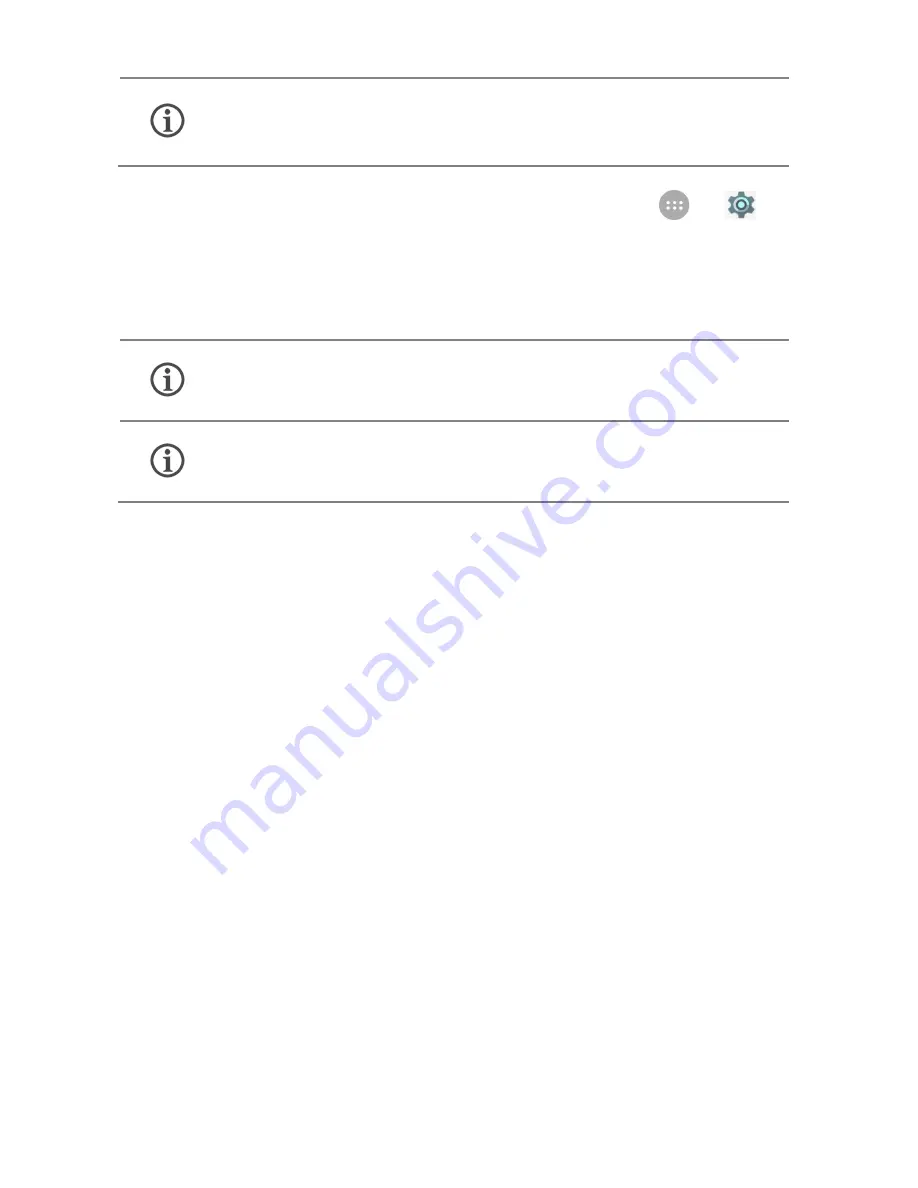
14
Network connection is required for the Google account
setup step to appear.
To sign in to your Google Account at a later time, go to
→
→
Accounts
→
Add account
→
Google. Follow the registration steps
to successfully configure your mail account on the device.
If you do not have a Google Account, you can easily
create one.
You may also add other accounts associated with
individual apps.
Home Screen
The home screen provides you with access to all the functions and
apps in your phone.
You can personalize your home screen with shortcuts, widgets,
wallpapers and other items. To view quick options to change
wallpaper, or add widgets, long tap on the home screen. You can add
extensions to the home screen by placing widgets or app shortcuts on
the extended home screen. Your E471 will show only those extended
home screens which have some shortcut/widget placed on them.
Swipe left or right on the home screen to view the next extended
home screen.
In the bottom pane, there will be five launcher icons for you to open
different sections in the phone. Except the app launcher in the middle
of the pane, you can rearrange and manage the other four icons. Tap
and hold to select a launcher icon and then you can rearrange,
change, or remove them with ease.
Содержание Canvas Knight 2 E471
Страница 6: ...6 2 Place the SIM card s and SD card correctly in the SIM tray as...
Страница 7: ...7 shown in the following images 3 Press the SIM tray back into the slot...
Страница 17: ...17 Clear all Notifications Open Quick Settings...
Страница 18: ...18...















































