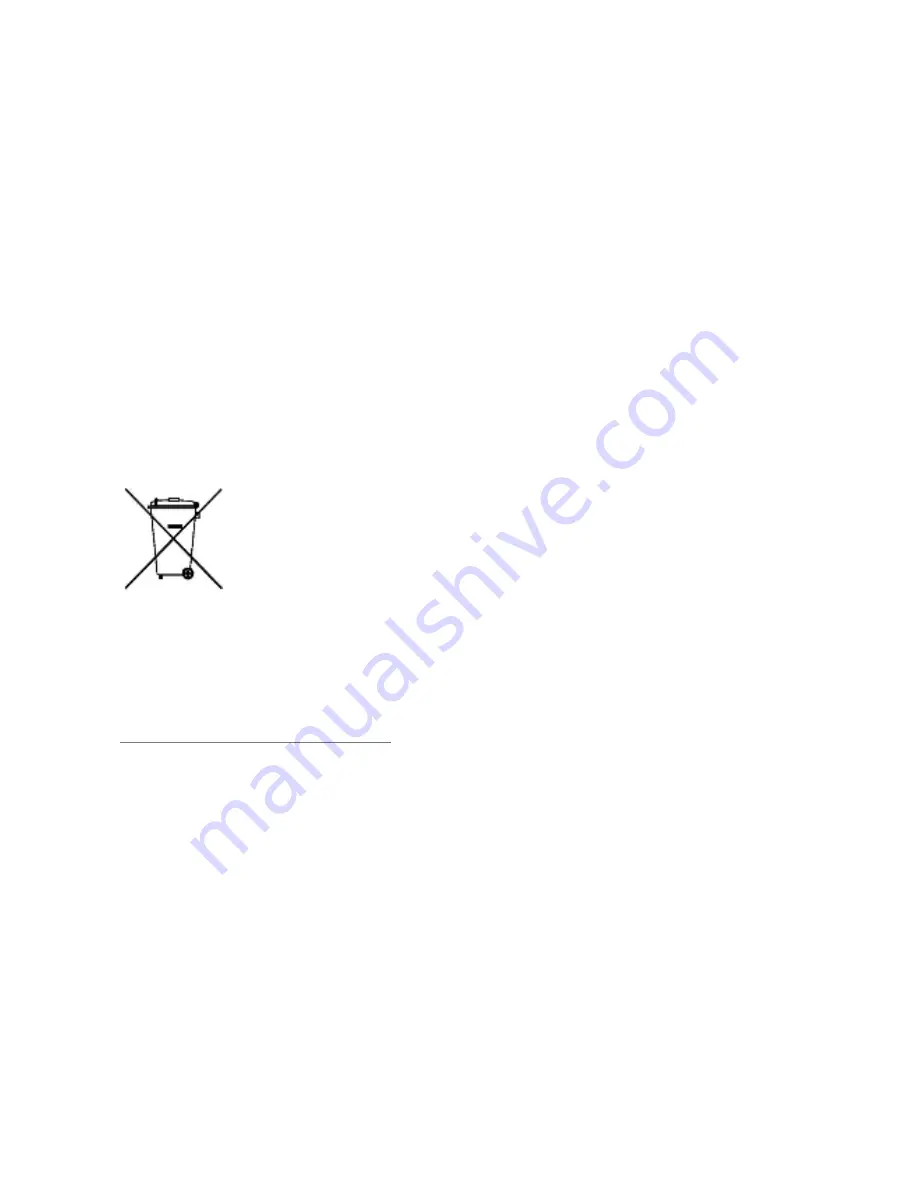
18
Temperature and Humidity
The device is designed for use within a temperature range of -20 ˚c ± 5 to 45˚c ± 5,
storage within the temperature range of -30 ˚c ± 5 to 65˚c ± 5. In case of violation of these
temperature conditions, the device can be damaged and battery life can be reduced.
The recommended humidity for maintaining the device is in the range 50 to 55%.
Do not expose your device to extreme temperatures or humidity.
Note: Micromax will not bear any responsibility for any incompliance with the above
mentioned guidelines or improper usage of the mobile phone.
Recycle your Phone
The WEEE logo (shown at the left) appears on the product, handset, and
charger to indicate that this product must not be disposed of or dumped
with your other household wastes. You are liable to dispose of all your
electronic or electrical waste equipment by relocating over to the specified
collection point for recycling of such hazardous waste.
Collection and proper recovery of your electronic waste equipment at the time of disposal
will allow us to help preserve the environment. Recycling of the electronic waste equipment
will ensure safety of human health and environment. For more information on best practices
for disposal of electronic and electrical waste, please visit to our web site:
www.micromaxinfo.com/weee.php.
Disclaimer
The colors, specifications, functions and graphics shown/mentioned in the user
manual may differ from the actual product. In such a case, the latter shall govern.
Images shown are for representation purpose only. Specifications are subject to
change without prior notice. Micromax keeps the right to modify the content in this
user guide without prior notice.
Upon first use of your device, your device will send information related to your
mobile, IMEI numbers, location details and other software details through SMS*
automatically. This information may be used as further specified in Micromax
privacy policy**.
Содержание Bharat 4
Страница 1: ...Q465 User Guide www micromaxinfo com...
Страница 4: ...3 Understand Your Phone...







































