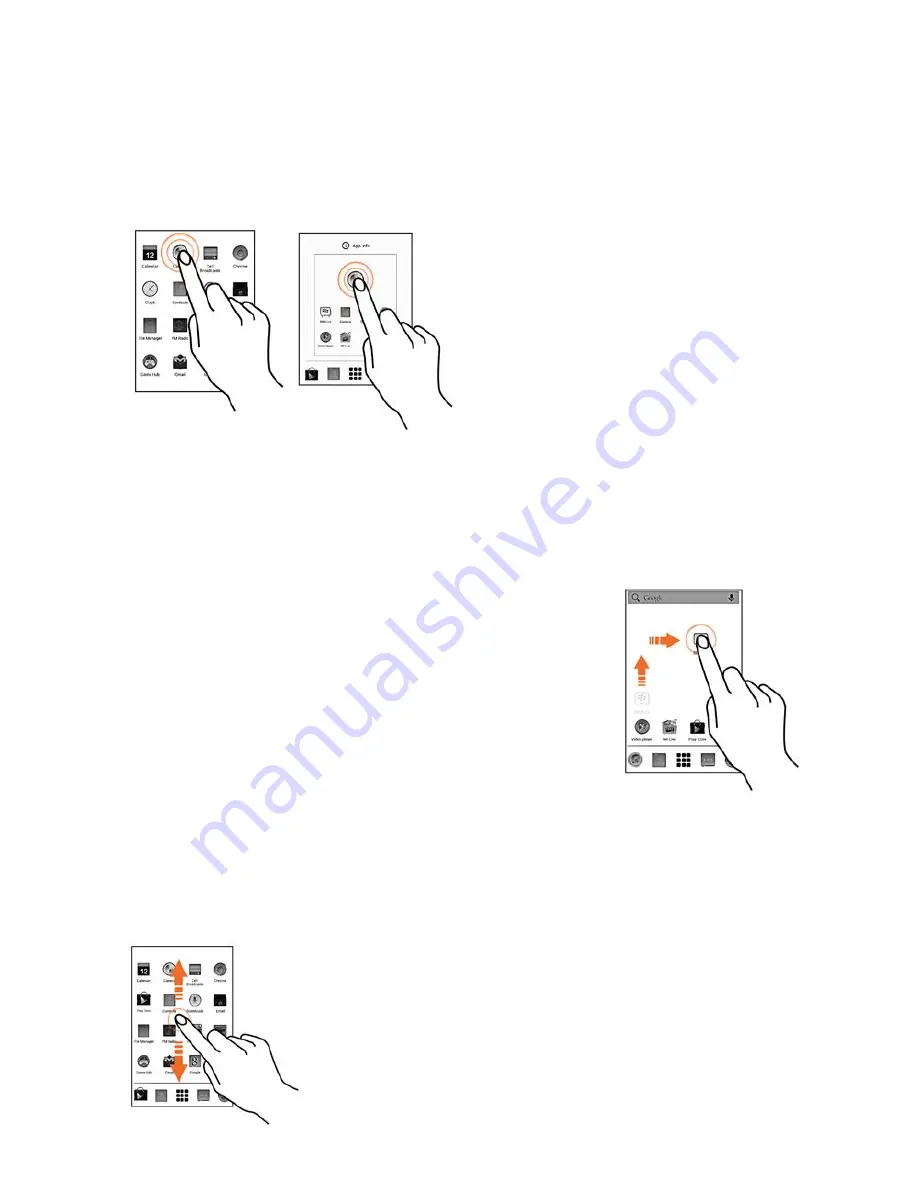
20
Using the Touch Screen
Tap and Hold
Tap and hold an item to
view the list of actions based
on the selected item and
condition. Also, you can
move an item from the apps
screen to the home screen
using this method.
Drag an Item
Tap and hold an item and move your finger on the screen until
you reach the target position. The item
follows your finger.
You can generally drag items from one
location to another on the home screen. Also,
you can delete items from the home screen
by holding the item and dragging it to the
Remove label that becomes available only
when you hold the item on the Home screen.
Scroll
To scroll a list, slide your finger across the
surface
of
the
screen
upwards or
downwards (without dragging an item).






























