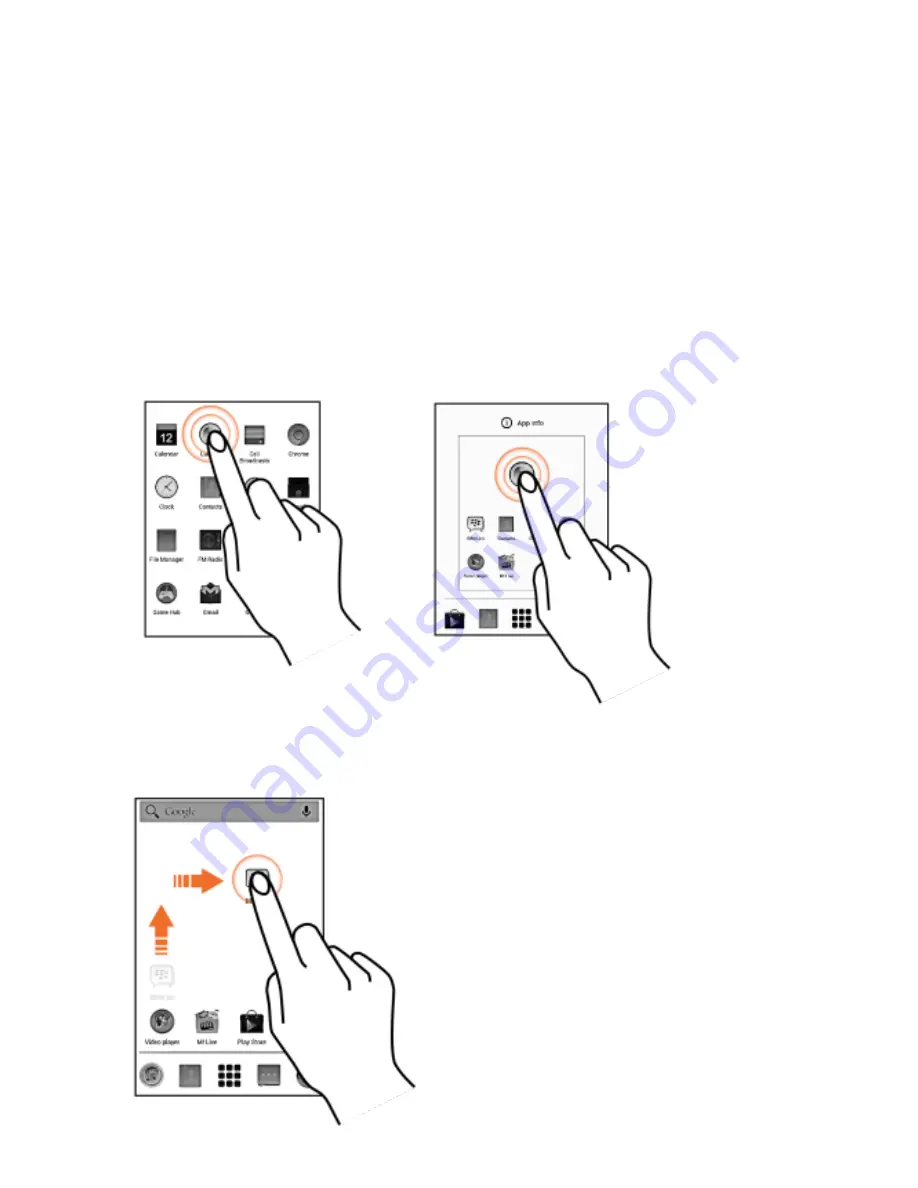
19
Using the Touch Screen
Tap and Hold
Tap and hold an item to view the list of actions based on the
selected item and condition. You can also move an item from the
Apps screen to the home screen using this method.
Drag an Item
Tap and hold an item and move
your finger on the screen until
you reach the target position.
The item follows your finger.
You can delete items from the
home screen by holding the
item and dragging it to the
Remove
icon (appears when
you tap and hold an item in the
Home screen.)






























