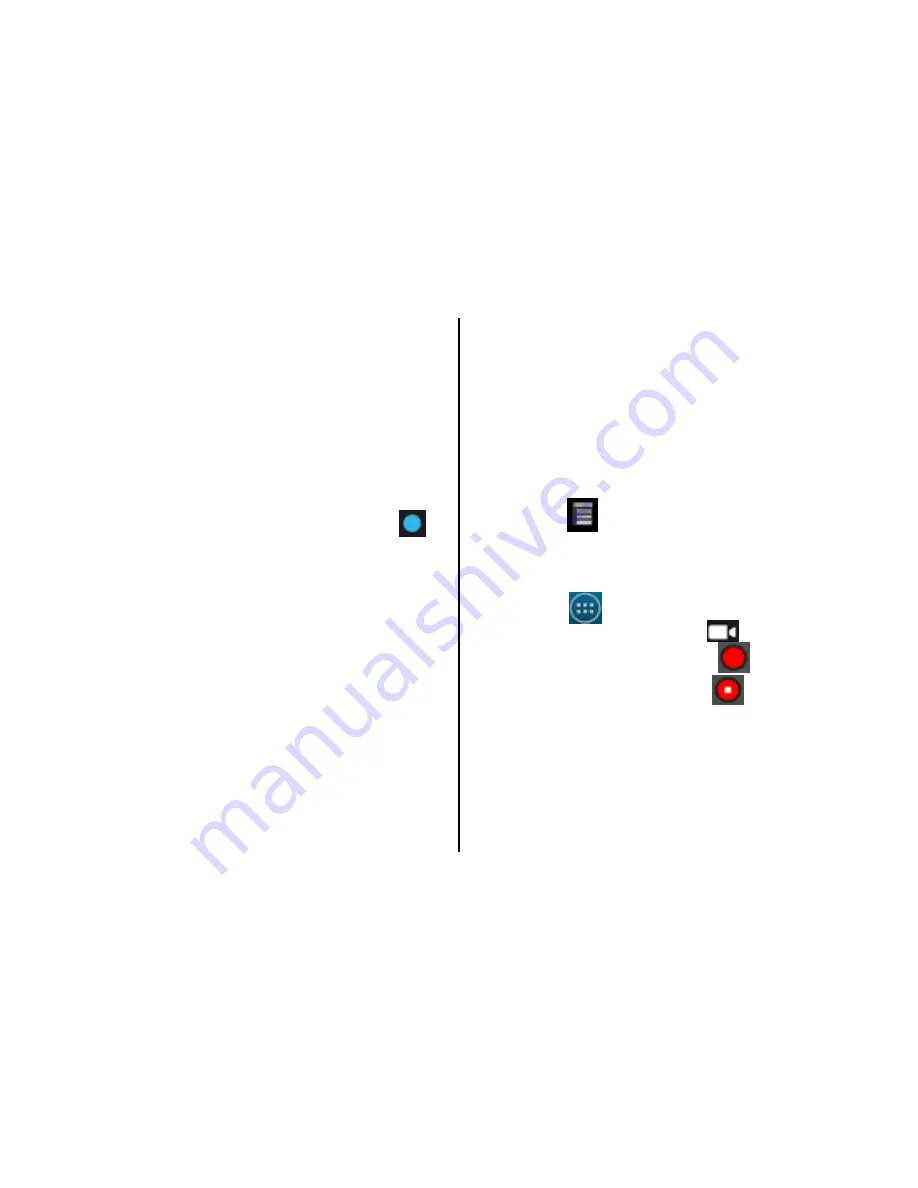
21
Clicking
a
Photo
To
take
a
photo
:
•
Access
your
Camera
,
and
then
switch
to
the
camera
mode.
•
Touch
Camera
settings
to
customize
settings
for
capturing
the
image.
The
preview
image
changes
as
you
change
the
settings.
•
To
click
the
image,
touch
Capture
icon
located
on
the
phone.
•
The
photo
you
just
took
is
displayed
for
a
moment.
You
can
preview
the
photos
at
right
end
corner
thumbnail.
•
NOTE
:
Do
not
move
your
hand
until
the
image
is
captured.
NOTE:
You
can
touch
and
toggle
between
Camera
and
Camcorder
icon.
Viewing
Images
On
the
Camera
screen,
touch
Gallery
button.
Touch
and
scroll
the
images
to
choose.
After
taking
a
photo,
a
thumbnail
of
the
photo
you
have
just
taken
is
shown
in
the
upper
right
corner
of
the
Captured
screen.
Touch
the
thumbnail
to
view
it.
Touch
the
on
‐
screen
buttons
to
do
any
of
the
following:
•
Touch
top
‐
right
corner
icon
to
share
the
photo
in
a
message
or
post
it
online.
•
Touch
to
perform
additional
functions,
such
as
delete,
slideshow,
edit,
and
so
forth.
Recording
Videos
•
Touch
Æ
Camera
Æ
switch
to
video
to
launch
the
video
camera
.
•
To
start
recording,
touch
Icon.
•
To
stop
recording,
touch
Icon.
Viewing
Videos
To
view
video:
After
recording
a
video,
a
thumbnail
of
the
video
you
have
just
recorded
is
shown
in
the
Содержание A54
Страница 1: ...User Manual A54...
Страница 2: ......






























