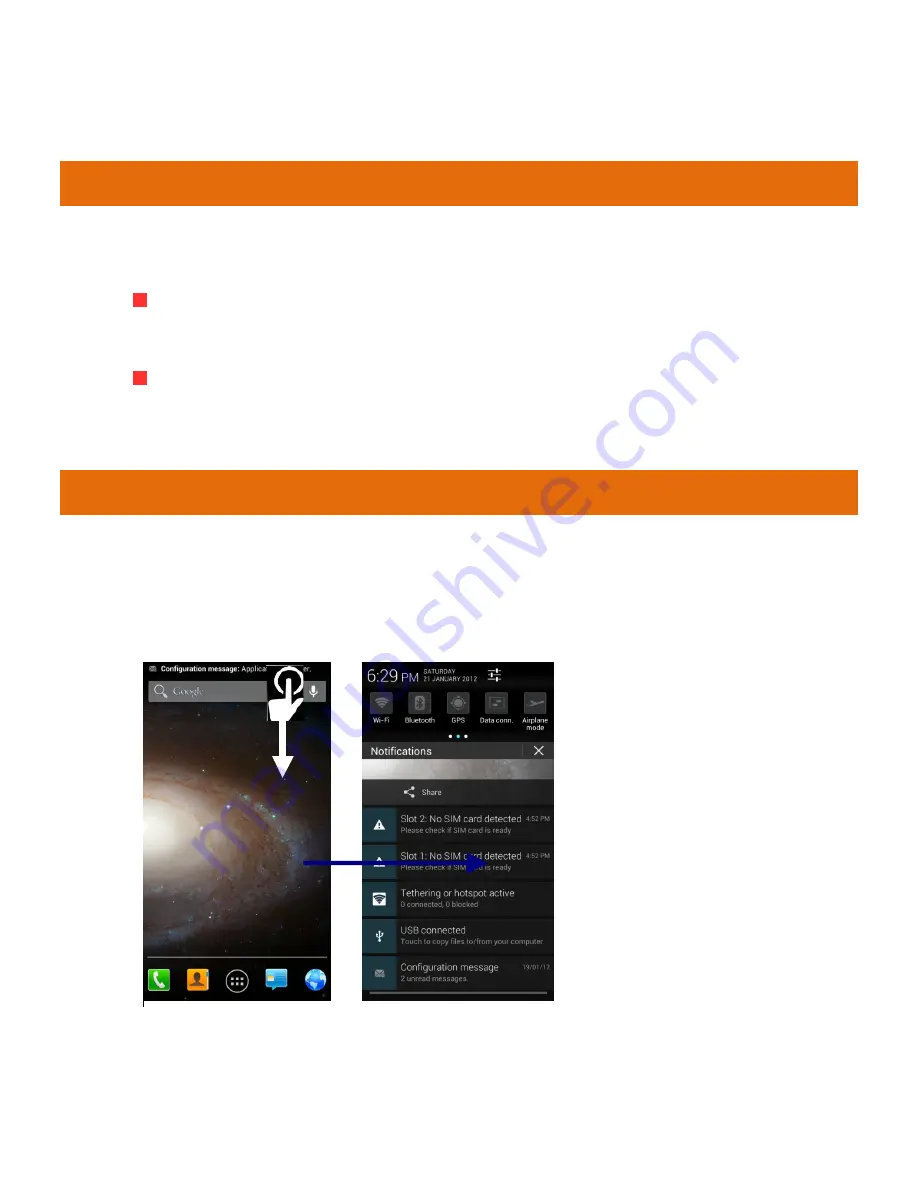
A
A
1
1
1
1
6
6
i
i
7
C
USTOMIZE
H
OME
S
CREEN
You can add applications, shortcuts, widgets, and other items to any part of the
Home screen or change the wallpaper.
Enter Launcher, long press and hold an application till the screen
vibrates, and then release your finger hold.
Long press and hold the widget or icon you want to move. Once the
device vibrates, don't release your hold on the icon. Drag the widget
or icon to a new location on the screen.
M
ANAGE
N
OTIFICATIONS
Your notification icons inform you of new messages and events.
When you receive a notification, its icon appears in the status bar, along with a
summary that appears only briefly.
Drag the status bar
d
d
o
o
w
w
n
n from the top of the screen as shown below.
—
—
The Notifications panel displays your network provider name and a list of your


















