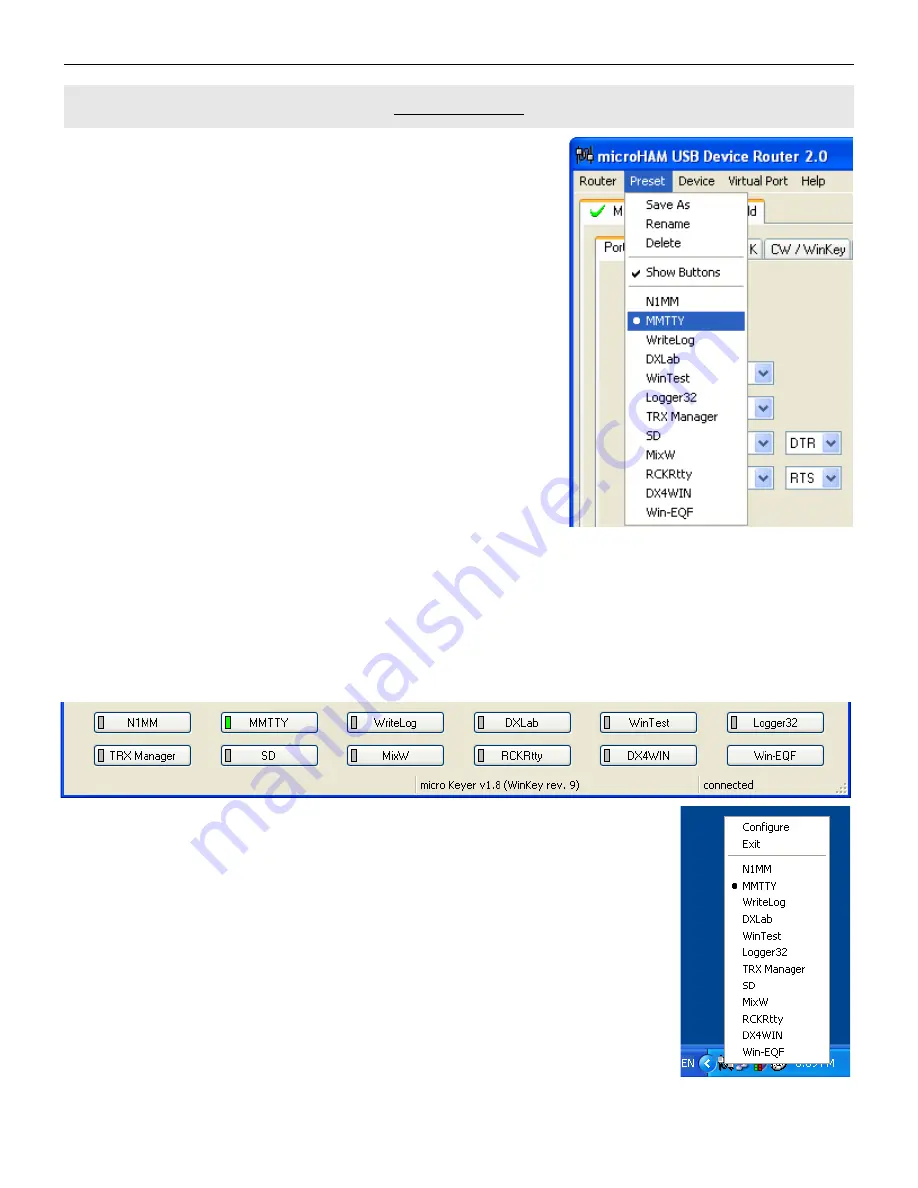
micro
HAM ©
2006
All rights reserved
PRESET MENU
The requirements of each application (logging, control and digital
mode programs) are different and each program handles radio
control, CW / FSK/PTT keying, and the sound card its own way. In
some instances what will work for one application may not work
properly with another. To get maximum performance from DIGI
KEYER, you may wish to customise the settings for each
application.
For easy switching among applications, Router supports up to 12
user definable
Presets
. Different DIGI KEYER configurations can
be stored in these presets and recalled almost instantly simply by
clicking on the preset button.
Each preset contains the settings for all devices connected to, and
controlled by Router. For example, if Router controls a DIGI
KEYER, a microKEYER, a CW Keyer and a USB Interface, each
preset remembers the settings for all four devices including the
assignment of COM ports and the contents of all sub-tabs except
contents of the FSK/CW Messages tab.
There are three ways to apply a preset once it is created:
1. Click on
Preset
and select the desired preset from the pull-down menu.
2. Click on a preset button. To have buttons visible in Router,
Preset | Show Buttons
must be checked.
When the settings from a preset are applied a green light located in the preset button is lit. This green
light lit ONLY when all settings in Router are same as were stored in preset. If some parameter is
changed, light is turned off, indicating that the current settings are not same as stored in the preset.
3. By right clicking on the system tray icon when the Router is minimized.
All presets and the current router configuration are stored to the registry when
Router is closed and recalled when Router is loaded.
Save as
- Saves the current Router settings to a preset for future use.
Rename
- Allows renaming of an existing preset.
Delete
- Delete chosen preset.
Show buttons
- When checked, Router shows the preset buttons.
13




























