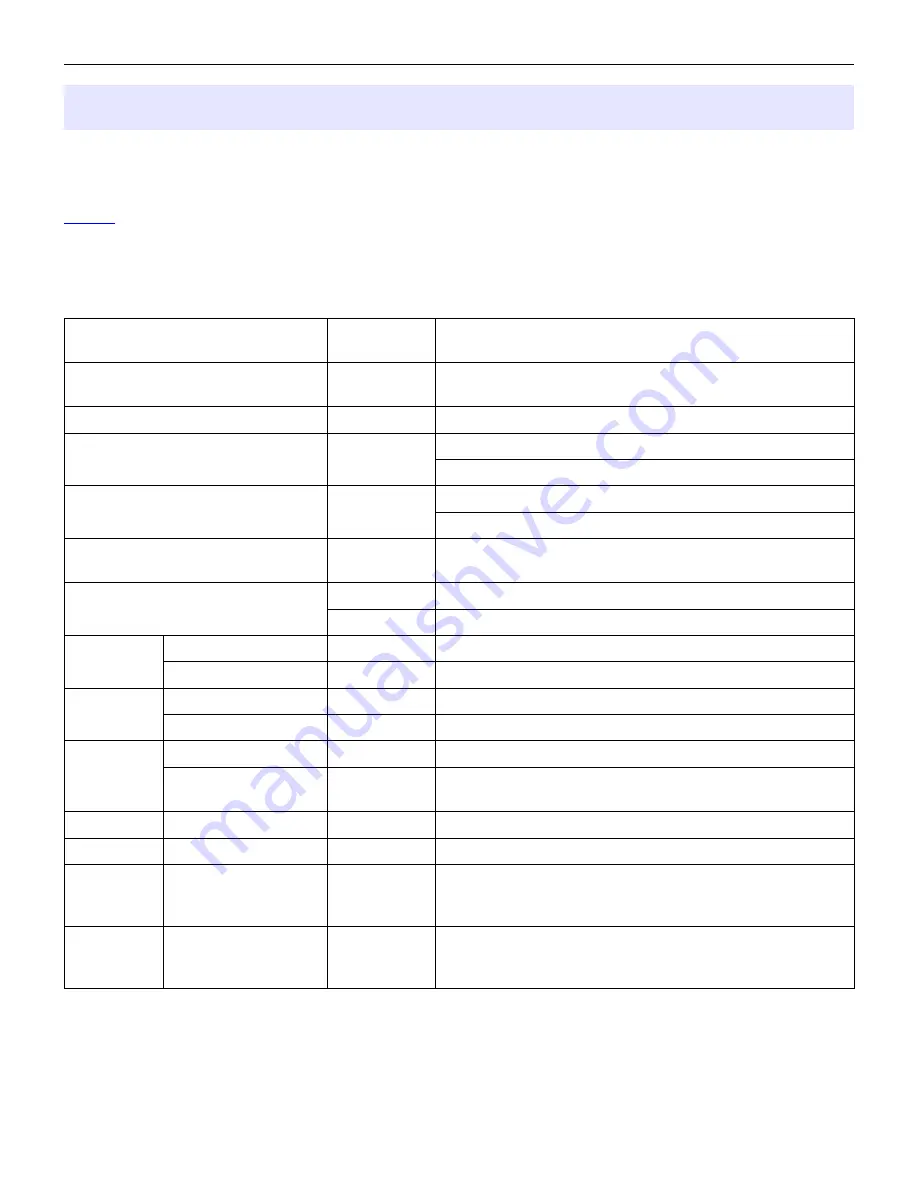
microHAM © 2016 All rights reserved
6 - EXTERNAL KEYBOARD
CW Keyer allows transmitting CW from a PS2 keyboard attached to the Remote jack. A numeric PS/2
keypad may also be used to record and play back CW messages (memory keyer).
NOTE: The keyboard or keypad must be PS/2. A USB device and PS/2 adapter. will not work properly.
CW Keyer allows keyboard transmission, saving messages to memory, playing stored messages, setting
speed, and tune mode. During record mode it is possible to record characters typed on the keyboard or
entered on the paddle.
Number Pad Key
Standard
Key
Function
NUM LOCK
Start/Stop recording of message -
(record mode is indicated by NUM LED, if present)
NUM *
Tune (Cancel by NUM 0 or ESC)
NUM 0
ESC
Playback: Stop transmitting (clear message/buffer)
Recording: abort recording without saving the message
NUM 1 – NUM 9
F1 – F9
Playback: Play message
Recording: Select message slot to record
NUM DEL
Loop last message – default is one second. Following NUM
DEL with a number on the numeric pad will set the delay
NUM /
Switch between Speed mode and Serial Number mode
ALT
Hold to set serial number
NUM +
CW Speed mode
PG UP
Increase CW speed (step defined by configuration)
Serial Number mode
UP
Decrement number by one
NUM -
CW Speed mode
PG DN
Decrease CW speed (step defined by configuration)
Serial Number mode
DN
Decrement number by one
NUM ENTER
CW Speed Mode
HOME
Reset Speed to Pot
Serial Number mode
ENTER
Transmit number with optional report and increase number
by one (format defined by configuration)
F10
Toggle PTT
|
Transmit Gap (½ dit space)
Space
Transmit a space. If “type ahead” is selected, the
character is pushed into the type ahead buffer and
transmitted in sequence
0-9, A-Z
!“$&='(),-./:;
?
Transmit the character. If “type ahead” is selected, the
character is pushed into the type ahead buffer and
transmitted in sequence
23






















