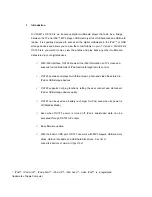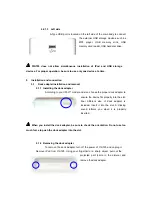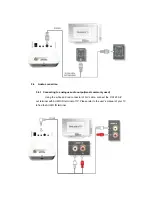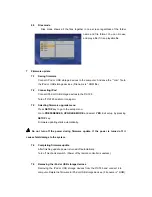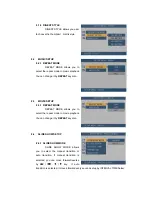4.2.1.3 Left side
A-Type USB port is located on the left side of the main body to connect
the external USB storage devices such as
MP3 player, USB memory stick, USB
memory card reader, USB hard disc drive.
MG725 does not allow simultaneous installation of iPod and USB storage
devices. For proper operation, be sure to use only one device at a time.
5
Installation and connection
5.1
Dock adapter installation and removal
5.1.1 Installing the dock adapter
According to your iPod™ model and size, choose the proper
dock adapter to
ensure the device fits properly into the slot.
Four different size of dock adapter is
included. Insert it into the slot. A clicking
sound informs you when it is properly
inserted.
When you install the dock adapter, be sure to check the orientation. Do not use too
much force to push the dock adapter into the slot.
5.1.2 Removing the dock adapter
To remove the dock adapter, turn off the power of MG725 and unplug it.
Remove iPod from MG725. Using your fingernail or a sharp object, pull out the
projected part (circle in the picture) and
remove the dock adapter.