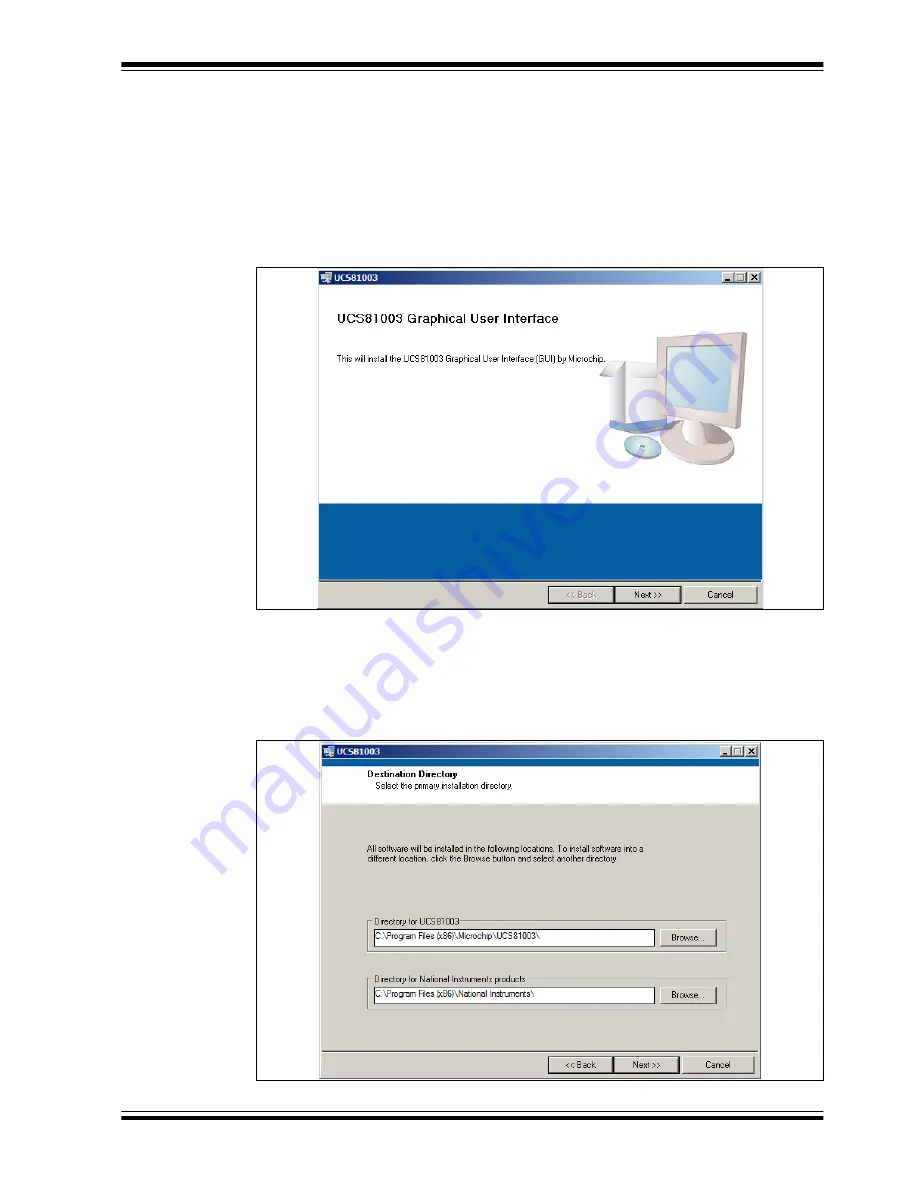
Installation and Operation
2016 Microchip Technology Inc.
DS50002510A-page 19
2.7
SOFTWARE INSTALLATION
To begin using the UCS1003-1 Evaluation Board, software must be installed on a
Microsoft
®
Windows
®
-based computer with a USB port. The software is the same as
the UCS81003 Evaluation Board GUI, with some actions that need to be done by the
user, as explained in step 6.
1. Download the software archive for UCS81003 Evaluation Board from the board’s
web page, unzip it and double-click the
Setup.exe
, to start the installation.
shows the initial installation screen, which displays briefly as the setup
program loads.
FIGURE 2-6:
Software Installation – Initialize Window.
2. Click
Next
in the Destination Directory window, as shown in
. For proper
operation, the files must be installed in the default locations. The default location
for the software files is
C:\Program Files(x86)\Microchip\UCS81003\
,
while for the LabVIEW software is
C:\Program Files(x86)\National
Instruments
.
FIGURE 2-7:
Software Installation – Setting the Destination Directory.
Содержание UCS1003-1
Страница 1: ...2016 Microchip Technology Inc DS50002510A UCS1003 1 Evaluation Board User s Guide...
Страница 3: ...2016 Microchip Technology Inc DS50002510A page 3 Object of Declaration UCS1003 1 Evaluation Board...
Страница 4: ...DS50002510A page 4 2016 Microchip Technology Inc NOTES...
Страница 6: ...UCS1003 1 Evaluation Board User s Guide DS50002510A page 6 2016 Microchip Technology Inc NOTES...
Страница 10: ...UCS1003 1 Evaluation Board User s Guide DS50002510A page 10 2016 Microchip Technology Inc NOTES...
Страница 22: ...UCS1003 1 Evaluation Board User s Guide DS50002510A page 22 2016 Microchip Technology Inc NOTES...
Страница 48: ...UCS1003 1 Evaluation Board User s Guide DS50002510A page 48 2016 Microchip Technology Inc NOTES...






























