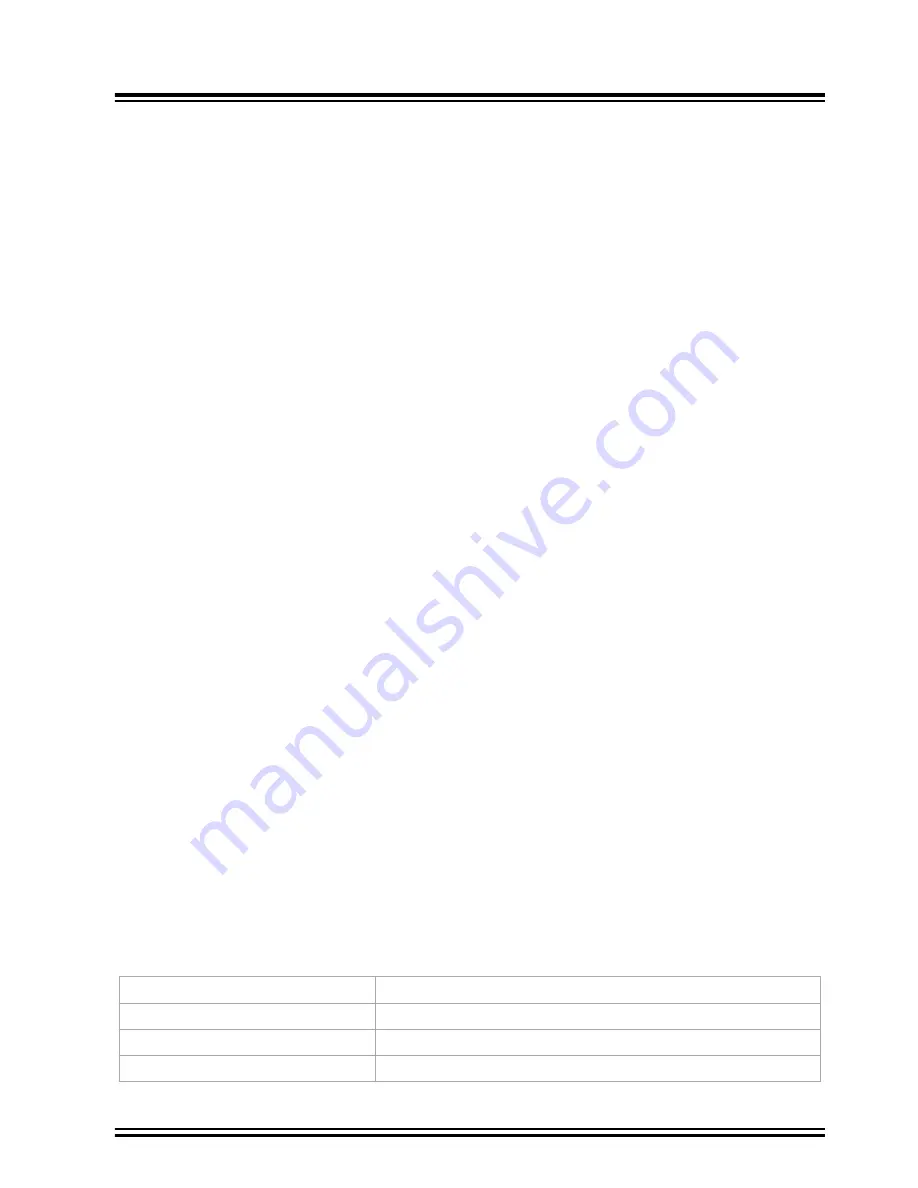
The PICkit 4 is now in Programmer-To-Go mode.
The LED should blink green to indicate the tool has been
configured successfully for Programmer-To-Go.
8.
Disconnect the PICkit 4 and you’re ready to use Programmer-To-Go.
5.3.3
Setting Up PTG Mode Without a Memory Card
If you do not want to send an image or program a device, you do not need to have a microSDHC card in the PICkit 4
to put it into PTG mode. This method puts the PICkit 4 into PTG mode and presumes that the necessary image is
already on a microSDHC card that will be inserted in the PICkit 4 prior to using PTG to program devices.
There are several cases where you may want to do this, for example, the files for programming a device are put in a
zip file and sent to a different location where they can be unzipped and downloaded to a microSDHC card which will
be inserted into a PICkit 4 that’s already in PTG mode. Or you may have a situation where multiple instances of
PICkit 4 are put in PTG mode and microSDHC cards for a variety of devices are used to program these devices.
These are some examples of why you would want to set up PTG mode without a memory card installed.
Refer to the instructions in
5.3.1 Setting Up PTG Mode Using MPLAB X IDE
or
5.3.2 Setting Up PTG Mode with
but leave both the
Send Image to Tool
and
Program Device
check boxes unchecked. Continue with the
instructions provided in those sections to put the PICkit 4 into PTG mode.
Remember, in order to use PTG, you must have a microSDHC card, with the necessary image inserted in the PICkit
4.
5.4
Using Programmer-To-Go
When you are ready to start programming devices using the MPLAB PICkit 4 in PTG mode, complete the following
steps:
1.
Connect the PICkit 4 tool, with a microSDHC card inserted, to the target board with the device specified in
your project.
2.
Ensure that you have the appropriate connections to the device for Programmer-To-Go:
– PICkit 4 is connected via appropriate programming interface connector on the target board. Ensure you
match pin 1 on the target board with the pin 1 indicator on the PICkit 4.
– The target board is powered from either the PICkit 4 or a power supply, depending on your project
properties selection.
Note:
In Programmer-To-Go mode, if the target is providing power to the MPLAB PICkit 4, the target board
must be capable of providing 350 mA of power for the PICkit 4 tool to operate properly.
3.
When the PICkit 4 LED changes to a blinking green state, it is ready to program. If no image is on the
microSDHC card, the MPLAB PICkit 4 tool blinks red to indicate a PTG error.
4.
To start programming the device,
firmly press (not hold) on the center of PICkit 4 shield (logo)
on the front
of the tool. After the tool checks the device ID, the LED changes to blinking purple indicating that it is
programming the device.
5.
When programming is complete, the LED changes back to a flashing green to indicate a successful
programming/verify operation. It is now ready for the next programming operation.
Note:
A long press on PICkit 4 pushbutton reinitializes the tool. This can be used to reinitialize the PICkit 4 after
detecting an error. It can also be used if you want to swap another microSDHC card with a different Programmer-To-
Go image.
LED Status Sequence
When the PICkit 4 is in Programmer-To-Go mode and is properly connected to the target board, the following
sequence occurs:
Status
Meaning
Fast blinking yellow
Initializing power settings.
Blinking green
PICkit 4 is ready to program or programming completed successfully.
Blinking purple
Programming in progress.
MPLAB PICkit 4 Programmer-To-Go
©
2020 Microchip Technology Inc.
User Guide
DS50002751D-page 30






























