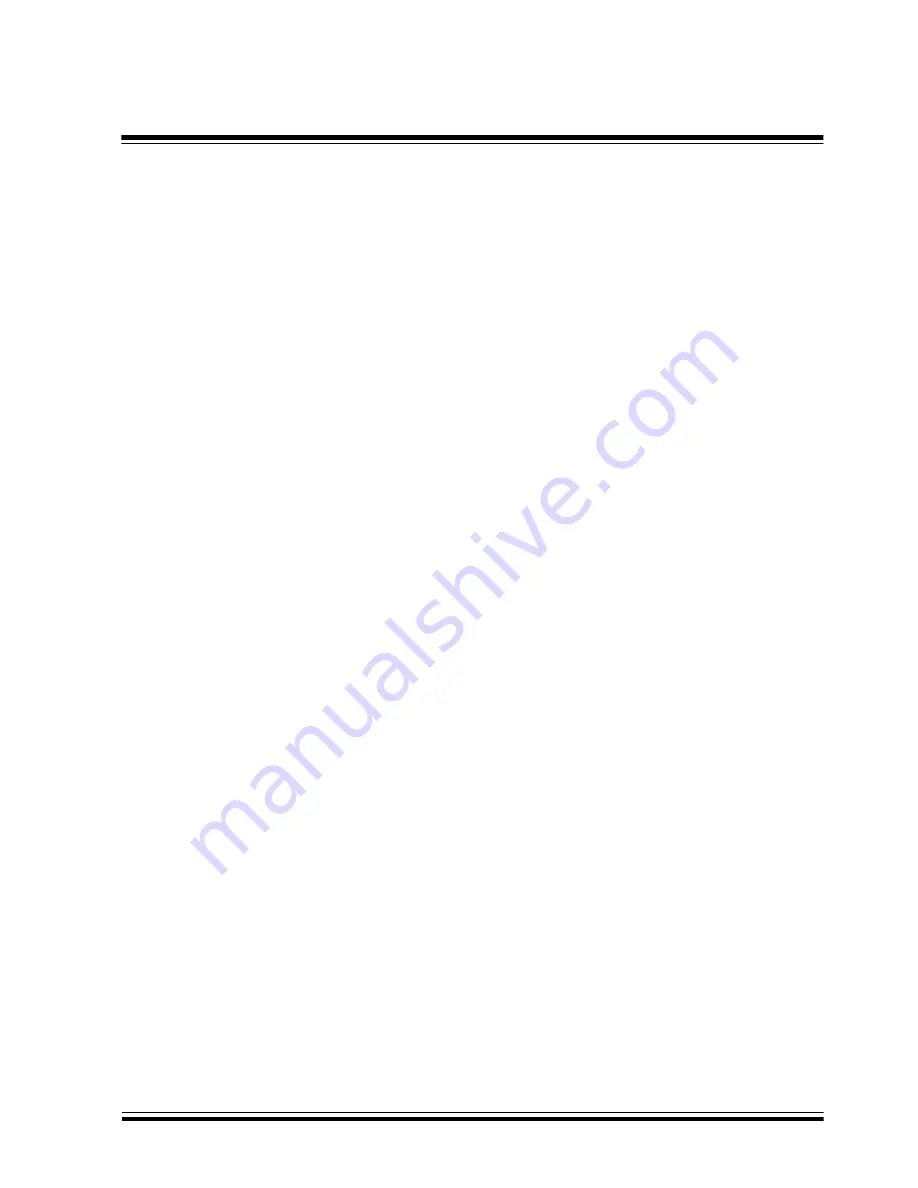
2001 Microchip Technology Inc.
DS51159B-page 135
Troubleshooting
chronize on the first try. In most cases, clicking Yes to retry will work and
initialization will continue. If it doesn’t work after two or three times, click
No and MPLAB will try to continue, reporting any other errors it encounters.
Power light is blinking
On some pods, the power light will blink when there is a system fault
(Section B.5.1). Turn the pod off and then back on to clear the fault. If this
does not clear the fault, contact Microchip support.
8.4
Configuring a PC’s Parallel Interface for
MPLAB ICE
The MPLAB ICE emulator uses an industry standard, bi-directional parallel
peripheral interface, commonly referred to as the printer port. Most PCs are
configured with one parallel interface port, but can be configured with three,
depending on available PC slots.
MPLAB ICE communicates in both compatible (nibble) mode and bi-
directional mode. Either or both may work depending on the PC or parallel
port manufacturer's implementation.
Most of the time, MPLAB ICE will be able to identify and communicate with
the installed parallel interface with no user intervention. Occasionally, you
may encounter unique PCs that require you to configure the parallel interface
so that it will correctly communicate with MPLAB ICE.
8.4.1
Checking PC BIOS Settings
When configuring a PC to run MPLAB ICE, check and record the parallel port
characteristics as known to your PC's BIOS.
Typically, you access the BIOS configuration settings by pressing a key or key
sequence while the PC boots from a hard reset or power on reset. While the
PC is booting, the PC's monitor indicates what key sequence to use to access
the BIOS configuration settings. For example, the Hewlett Packard monitor
displays "<F2> Setup" when you first power the PC on. Normally <F1>, <F2>,
<F10>, or <DEL>. Watch the monitor when you start the PC or refer to your
PC manufacturer's documentation to find out how to access the BIOS
configuration settings.
Although the parallel interface is an industry standard, the protocol is still
implementation dependent. The BIOS screen should contain information
about the parallel port (LPT) settings. Write down the default (startup) setting
as reported by the BIOS.
Most BIOS settings screens have instructions on their use. Since the
operating system is not yet loaded, you will have to use the keyboard keys to
navigate through the settings menus, make selections and save your
changes.
Generally, look at the main settings and note whether your PC is allowing a
plug-and-play operating system to configure devices.
Содержание MPLAB ICE
Страница 1: ...2001 Microchip Technology Inc DS51159C MPLAB ICE EMULATOR USER S GUIDE M...
Страница 8: ...MPLAB ICE User s Guide DS51159B page viii 2001 Microchip Technology Inc...
Страница 18: ...MPLAB ICE User s Guide DS51159B page 18 2001 Microchip Technology Inc NOTES...
Страница 36: ...MPLAB ICE User s Guide DS51159B page 36 2001 Microchip Technology Inc NOTES...
Страница 58: ...MPLAB ICE User s Guide DS51159B page 58 2001 Microchip Technology Inc NOTES...
Страница 80: ...MPLAB ICE User s Guide DS51159B page 80 2001 Microchip Technology Inc NOTES...
Страница 126: ...MPLAB ICE User s Guide DS51159B page 126 2001 Microchip Technology Inc NOTES...
Страница 129: ...2001 Microchip Technology Inc DS51159B page 129 Verification Figure 7 3 Verify MPLAB ICE Run Mode Tests...
Страница 140: ...MPLAB ICE User s Guide DS51159B page 140 2001 Microchip Technology Inc NOTES...
Страница 158: ...MPLAB ICE User s Guide DS51159B page 158 2001 Microchip Technology Inc NOTES...
Страница 189: ...2001 Microchip Technology Inc DS51159B page 189 Index NOTES...
Страница 190: ...MPLAB ICE User s Guide DS51159B page 190 2001 Microchip Technology Inc NOTES...
Страница 191: ...2001 Microchip Technology Inc DS51159B page 191 Index NOTES...















































