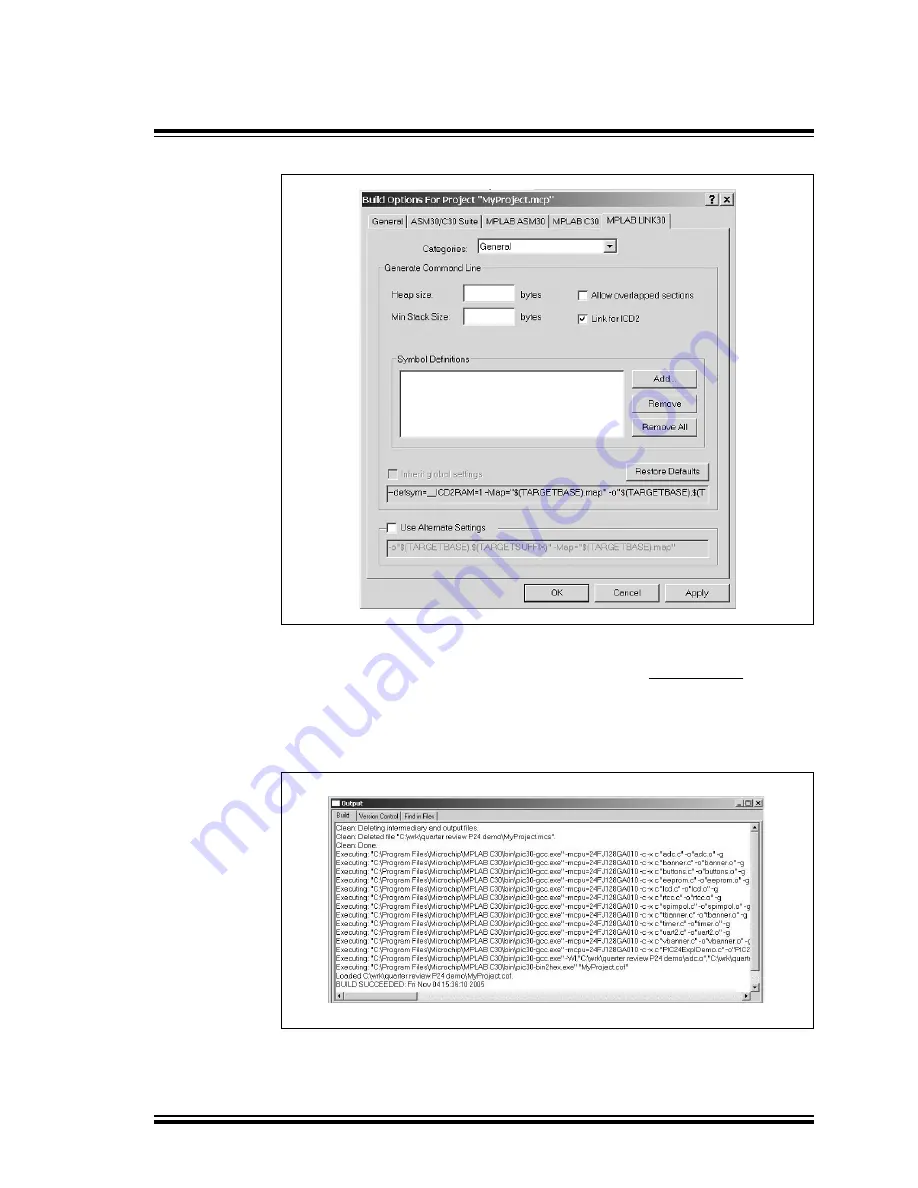
Explorer 16 Programming Tutorial
©
2005 Microchip Technology Inc.
DS51589A-page 18
FIGURE 2-8:
MPLAB
®
LINK30 BUILD OPTIONS
2.5.2
Build the Project
From the menu bar of the main MPLAB IDE window, select
Project > Make. The Build
Output window displays (Figure 2-9).
Observe the progress of the build. When the “BUILD SUCCEEDED” message displays,
you are ready to program the device.
FIGURE 2-9:
BUILD OUTPUT
Содержание Explorer 16
Страница 1: ...2005 Microchip Technology Inc DS51589A Explorer 16 Development Board User s Guide...
Страница 4: ...Explorer 16 Development Board User s Guide DS51589A page iv 2005 Microchip Technology Inc NOTES...
Страница 10: ...Preface 2005 Microchip Technology Inc DS51589A page 6 NOTES...
Страница 26: ...Explorer 16 Programming Tutorial 2005 Microchip Technology Inc DS51589A page 22 NOTES...
Страница 36: ...Explorer 16 Development Hardware 2005 Microchip Technology Inc DS51589A page 32 NOTES...
Страница 46: ...Explorer 16 Development Board Schematics 2005 Microchip Technology Inc DS51589A page 42 NOTES...
Страница 51: ...Click below to find more Mipaper at www lcis com tw Mipaper at www lcis com tw...






























