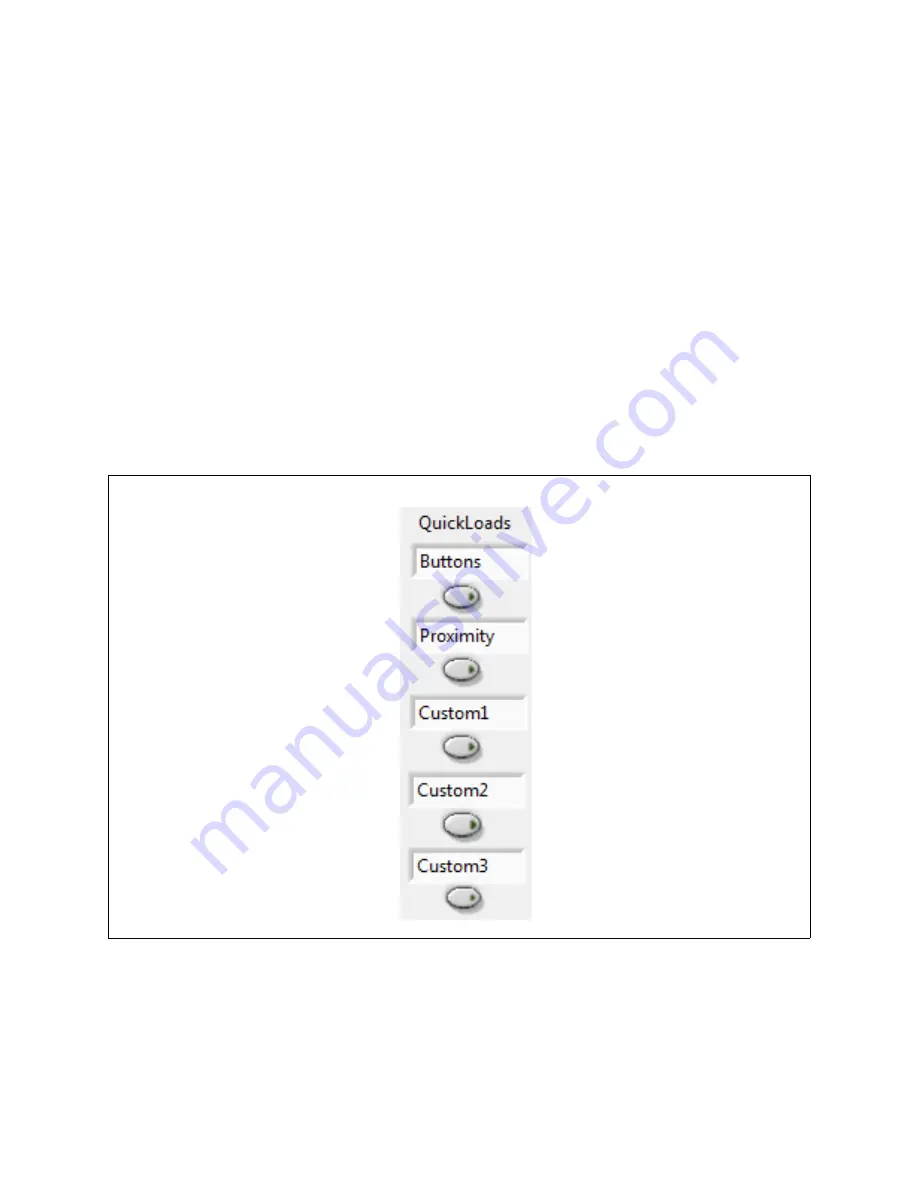
CAP1xxx Evaluation Board User’s Guide
2013 Microchip Technology Inc.
DS50002221A-page 19
4.5.5 QuickLoad Buttons
The QuickLoad buttons, on the Panel shown in
, allow the user to quickly load configuration
).
There are five QuickLoad buttons available. Each button is linked to a “.txt” file in your installation
directory that has the filename listed above the button. To link the button to a different file, type the
filename (without the extension) in the box above the button, then click off the field.
shows
new names for the first two buttons. To load the file, click the button or press the shortcut key listed
next to the button.
The 'Buttons' QuickLoad option will set up the CAP1xxx evaluation board for each sensor to behave
as normal touch buttons. Due to the thin front cover of the evaluation boards, this means the gain is
set to the lowest option, and the sensitivity option is greatly reduced from the maximum.
The 'Proximity' QuickLoad option will set up the CAP1xxx evaluation board for all of the sensors to
detect the proximity of a hand approaching. The gain and sensitivity, in this case, are set very high.
Using this configuration, you can see how the size of the sensors will affect the possible range of
proximity detection.
4.5.6 Defaults Button
The Defaults button, toward the bottom of the red highlighted panel shown in
, loads the
default register settings on the device as described in the datasheet.
The keyboard shortcut is F6.
Figure 4.7 QuickLoad Buttons






























