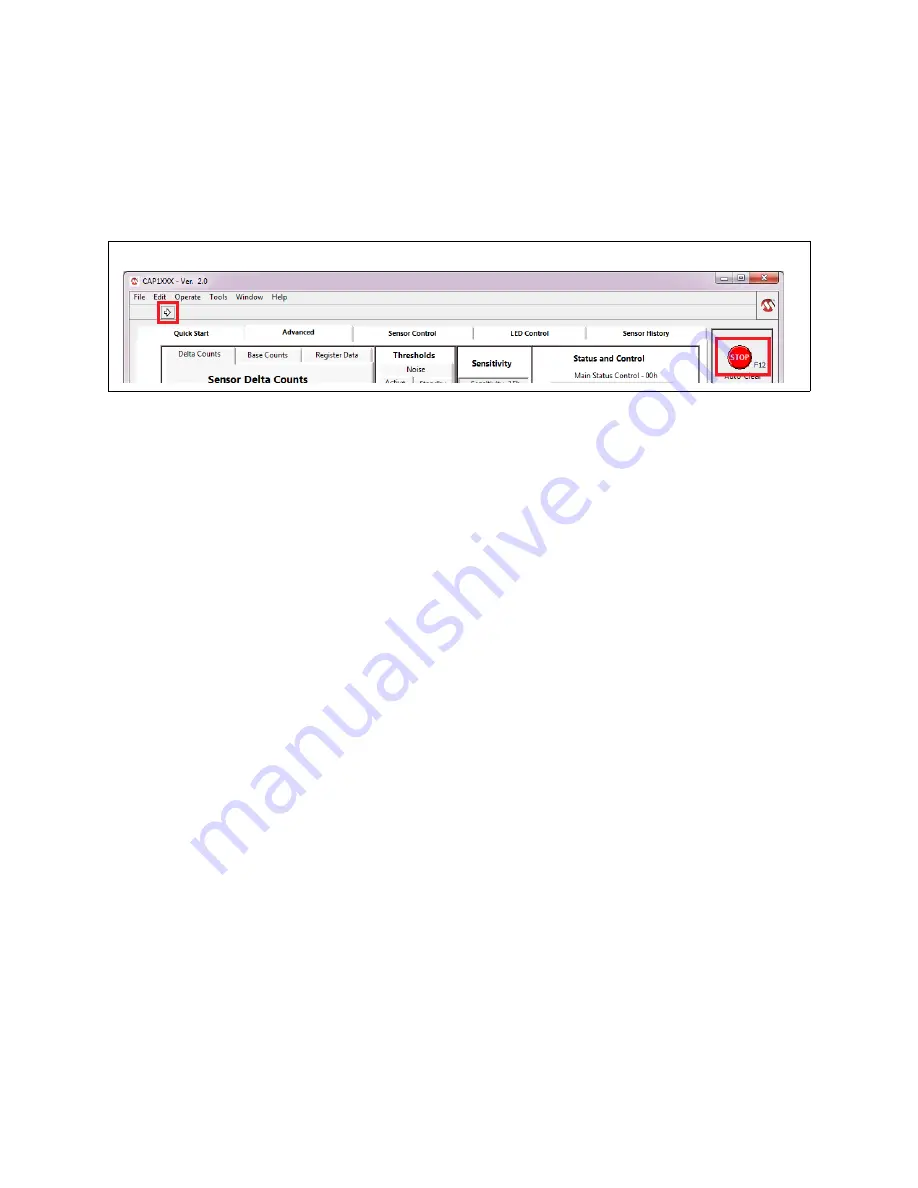
CAP1xxx Evaluation Board User’s Guide
DS50002221A-page 18
2013 Microchip Technology Inc.
4.5.1 Stop and Run Buttons
The STOP button, on the Panel shown in
, halts GUI software communication with the
evaluation board. When this button is clicked, the Run button, which has an arrow on it, displays below
the menu bar, as shown in
To restart communications between the software and the evaluation board, click the Run button. The
arrow button disappears when communications resume.
To close the program, use the red X in the upper right corner of the window.
4.5.2 Auto Clear INT
When the Auto Clear INT button is enabled (dark gray), the INT bit, ALERT pin, and status indicators
are continuously cleared. When the Auto Clear INT button is disabled (light gray), the user must
manually clear interrupts by clicking the INT indicator on the Status and Control Panel or the Auto Clear
INT button. This is shown in
at the top of the red highlighted box.
4.5.3 Deep Sleep Indicator
The Deep Sleep indicator located below the Auto Clear INT toggle switch in the upper right and shown
in
, indicates whether the device is in the Deep Sleep state. During normal operation, this
indicator is dark. When the device is placed into the Deep Sleep state, this indicator turns blue (or a
lighter color, depending on the PC settings).
4.5.4 Update All Registers
The Update All Registers button shown in
, will update all values displayed on the GUI
control panels to reflect the current device registers. In order to keep control panel response time
reasonable, only a few of the device registers are read and continuously updated during normal
operation. Clicking the Update All Registers button will automatically cycle refreshing all controls and
readings on the control panel.
The keyboard shortcut is F7.
Figure 4.6 Run Button






























